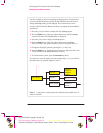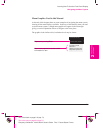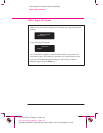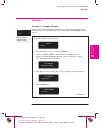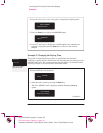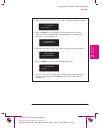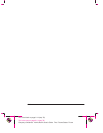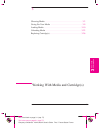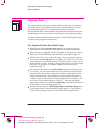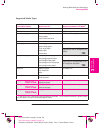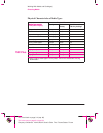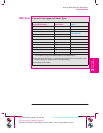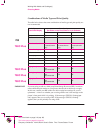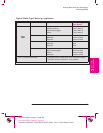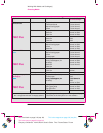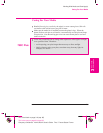3-2
Company confidential. Murillo/Ravillo User’s Guide. Final Freeze Status: Frozen
This is the cyan on page 3-2 (seq: 78)
This is the black on page 3-2 (seq: 78)
Choosing Media
Your plotter supports many types of paper and other media types. Choosing the
best media type for your requirements is the first (and most important) step in
ensuring good print quality. It is recommended you only use genuine
Hewlett-Packard media, whose reliability and performance have been developed
and thoroughly tested to give trouble-free performance and optimal print quality.
For details of Hewlett-Packard media, see page 3-3 and the HP DesignJet Papers
and Films catalog supplied with the plotter.
Five Important Points about Media Types
When selecting different opaque paper types, be aware that you will use
significantly less ink printing on coated types than on normal opaque bond.
Most media types are supported , However the quality of some plots may not be as
good if you do not use HP media. For media details, see the table on page 3-5.
Whenever you load a roll or a sheet, the plotter’s front-panel display prompts
you to specify which media type you are loading. It is absolutely essential for
good print quality to specify this correctly. The table on page 3-3 gives you all
the information you need. If media is already loaded and you are unsure which
media type was specified, go to
Utilities / Statistics in the front panel, as
explained on page 7-2.
You should also be aware of which print quality setting (best, normal or fast)
you are using. You can set this either from your software or from the plotter’s
front panel (the software driver setting will override any print quality setting
made on the front panel). The combination of media type and print quality
settings automatically tells the plotter how to place the ink on the media – for
example, in terms of ink density and number of passes of the cartridge(s). For
more details, see the tables on page(s) 3-6 and 3-7. There are print quality
improvements which can be made using Sharp lines on the front panel menu or
in the Windows, this is described on page 5-14.
Included with this plotter is a HP DesignJet Papers and Films catalog which
gives ordering details for Hewlett-Packard media supplies. To get the latest
version of this document, contact your local HP Sales and Support office.
Working With Media and Cartridge(s)
Choosing Media