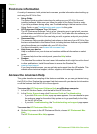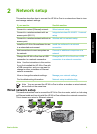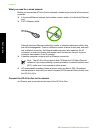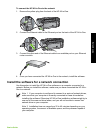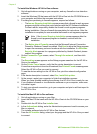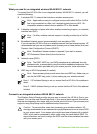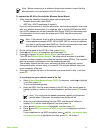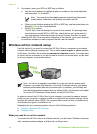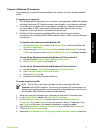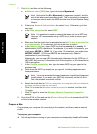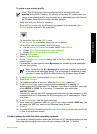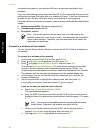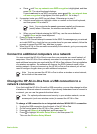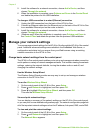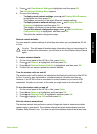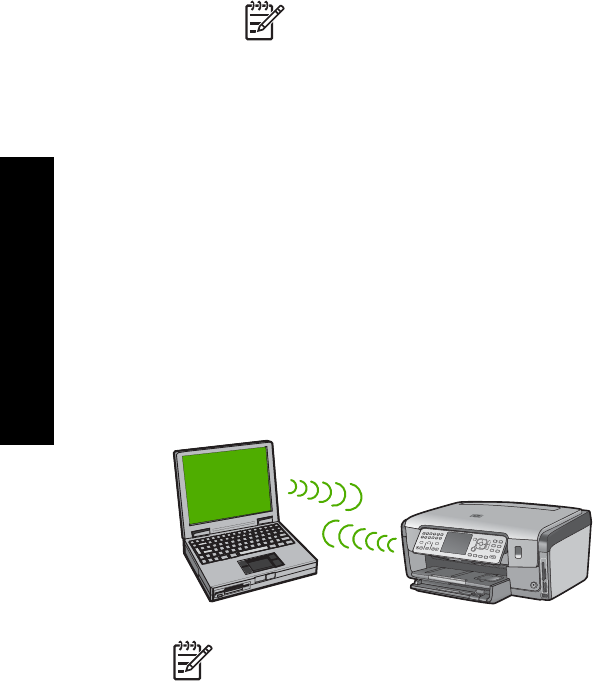
6. If prompted, enter your WPA or WEP key as follows:
a. Use the arrow buttons to highlight a letter or number on the visual keyboard,
and then press OK to select it.
Note You must enter the exact uppercase (capital) and lowercase
(small) letters. Otherwise, the wireless connection will fail.
b. When you are finished entering the WPA or WEP key, use the arrow buttons to
highlight Done on the visual keyboard.
c. Press OK to confirm.
The HP All-in-One will attempt to connect to the network. If a message says
you entered an invalid WPA or WEP key, check the key you wrote down for
your new network, follow the prompts to correct the key, and then try again.
7. When the HP All-in-One connects successfully to the network, go to your computer
to install the software on each computer that will use the network.
Wireless ad hoc network setup
Use this section if you want to connect the HP All-in-One to a computer on a wireless
network without using an access point. This is called a peer-to-peer or ad hoc network
in Windows. On a Mac, this is called a computer-to-computer network. You might want
to use an ad hoc connection if you do not want to invest in an access point, or you want
to set up a simpler, more casual network.
Note An ad hoc connection is available if you do not have an access point.
However, it provides little flexibility, a low level of network security, and slower
network performance than with an access point. In addition, you will likely not
have shared broadband access (such as cable or DSL), and therefore not be able
to use the HP Photosmart Share feature on the HP All-in-One.
In order to connect the HP All-in-One to your computer, you need to create a network
profile on your computer. A network profile is comprised of the network settings, which
includes the network name (SSID), the communication mode (ad hoc or infrastructure),
and whether encryption is enabled or not.
Depending on your operating system, see one of the following sections:
● Prepare a Windows XP computer
● Prepare a Mac
What you need for an ad hoc network
To connect the HP All-in-One to a wireless network, you will need a Windows computer
with a wireless network adapter or a Mac with an Airport card.
Chapter 2
16 HP Photosmart C7100 All-in-One series
Network setup