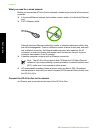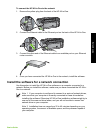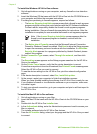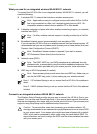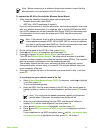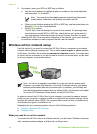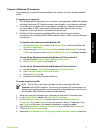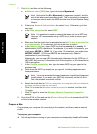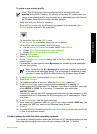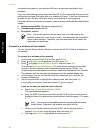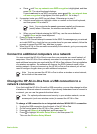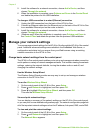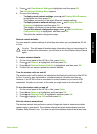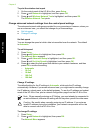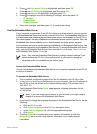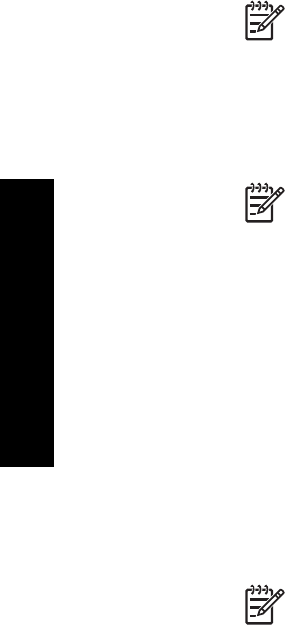
7. Click Add, and then do the following:
a. In Network name (SSID) box, type in the name Mynetwork.
Note Notice that the M in Mynetwork is uppercase (capital), and the
rest of the letters are lowercase (small). This is important to remember
in case you need to enter the SSID at a later time on the Wireless Setup
Wizard.
b. If there is a Network Authentication list, select Open. Otherwise, go to the
next step.
c. In the Data encryption list, select WEP.
Note It is possible to create a network that does not use a WEP key.
However, HP recommends using a WEP key in order to secure your
network.
d. Make sure that the check box is not selected next to The key is provided for
me automatically. If it is selected, click the check box to clear it.
e. In the Network key box, type a WEP key that has exactly 5 or exactly 13
alphanumeric (ASCII) characters. For example, if you enter 5 characters, you
might enter ABCDE or 12345. Or, if you enter 13 characters, you might enter
ABCDEF1234567. (12345 and ABCDE are examples only. Select a
combination of your choosing.)
Alternatively, you can use HEX (hexadecimal) characters for the WEP key. A
HEX WEP key must be 10 characters for 40 bit encryption, or 26 characters for
128 bit encryption.
f. In the Confirm network key box, type the same WEP key you typed in the
previous step.
g. Write down the WEP key exactly as you typed it, including uppercase and
lowercase letters.
Note You must remember the exact uppercase (capital) and lowercase
(small) letters. If you enter your WEP key incorrectly on the HP All-in-
One, the wireless connection will fail.
h. Select the check box for This is a computer-to-computer (ad hoc) network;
wireless access points are not used.
i. Click OK to close the Wireless network properties window, and then click
OK again.
j. Click OK again to close the Wireless Network Properties Connection
window.
8. Go to the HP All-in-One and use the Wireless Setup Wizard to connect the HP All-
in-One to the wireless network.
Prepare a Mac
First prepare your computer for connecting to the network, and then create a network
profile.
To prepare your computer
➔
Quit all applications running on your computer and temporarily disable all firewalls.
Chapter 2
18 HP Photosmart C7100 All-in-One series
Network setup