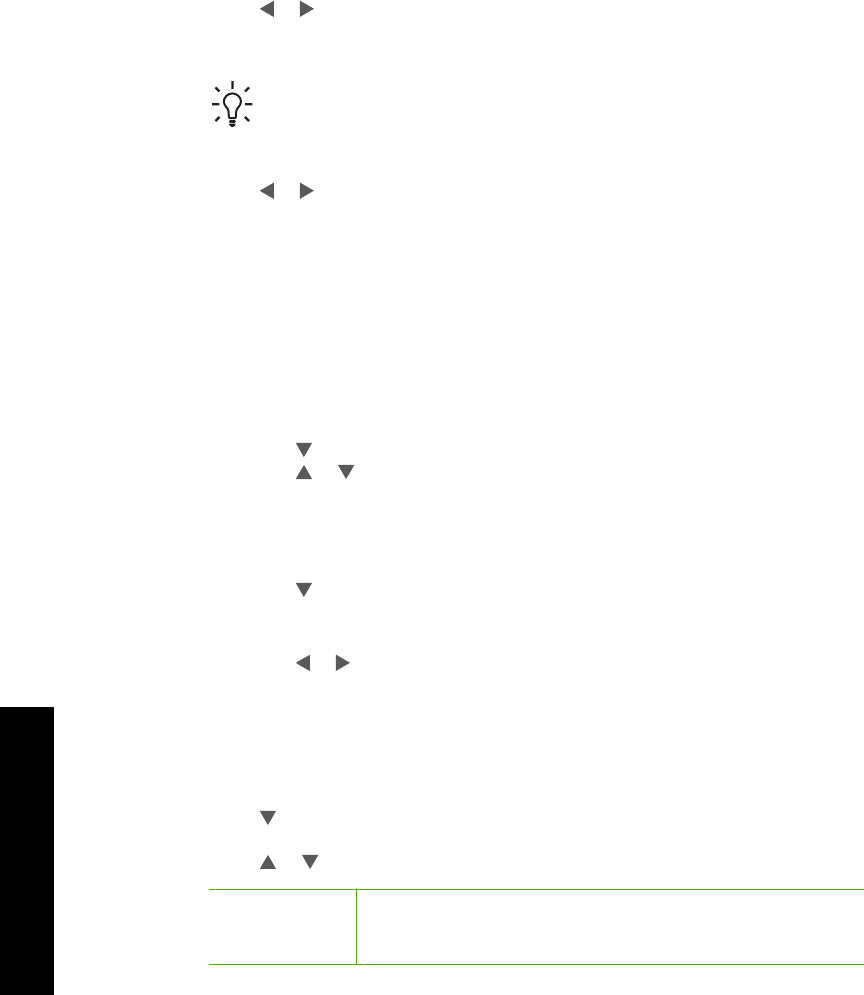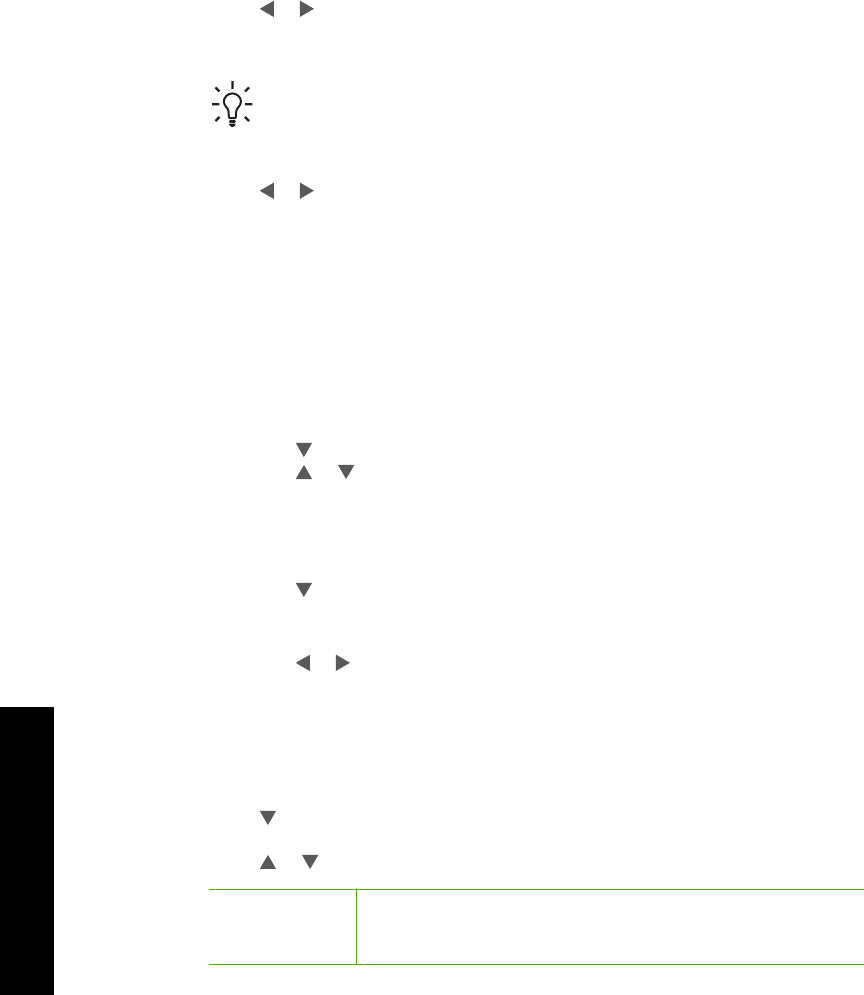
– Bottom left: xD-Picture Card
– Bottom right: Memory Stick, Magic Gate Memory Stick, Memory Stick Duo
(with user-supplied adapter), Memory Stick Pro
2. Press OK to select View & Print.
When you press OK, the most recent photo appears on the display.
3. Press
or to scroll through the photos on your memory card or storage device.
4. When the photo you want to print appears, press OK.
The Print menu appears. By default, 4 x 6 is highlighted.
Tip If you want to print the photo using the default print settings, press Print
Photos. The HP All-in-One will print a 10 x 15 cm (4 x 6 inch) copy of your
photo onto the paper currently loaded in the photo tray.
5. Press OK to select 4 x 6.
6. Press
or to highlight a paper size, and then press OK.
The following options are available:
– Print one 10 x 15 cm (4 x 6 inch) borderless photo on each sheet of 10 x 15 cm
(4 x 6 inch) photo paper
– Print up to three 10 x 15 cm (4 x 6 inch) photos with borders on a full-size sheet
of paper
When you press OK, the selected photo reappears.
7. (Optional) Change print settings or select additional photos to print.
To print more than one copy of the selected photo
a. Press OK to display the selection menu.
b. Press
to highlight Copies, and then press OK.
c. Press
or to increase or decrease the number of copies, and then press
OK.
To edit the selected photo before printing
a. Press OK to display the selection menu.
b. Press
to highlight Edit Photo, and then press OK.
To select additional photos for printing
a. Press
or to scroll through the photos on your memory card or storage
device.
b. When the photo you want to print appears, press OK.
c. Press OK to select Select to Print.
d. Repeat these steps for each photo you want to print.
8. When you are done changing print settings and selecting photos, press OK to
display the selection menu.
9. Press
to highlight Done Selecting, and then press OK.
The Print Summary screen appears.
10. Press
or to highlight one of the following options, and then press OK.
Print Options
Enables you to manually specify the type of paper on which you
are printing and whether you want to print a date and time
stamp on your photo.
Chapter 4
66 HP Photosmart C7100 All-in-One series
Use the HP All-in-One features