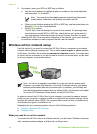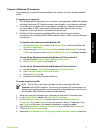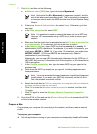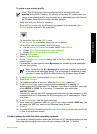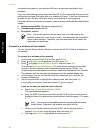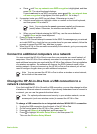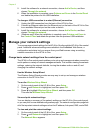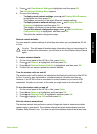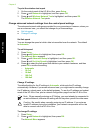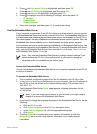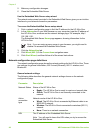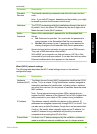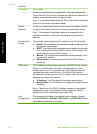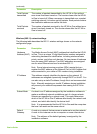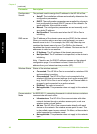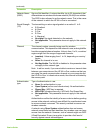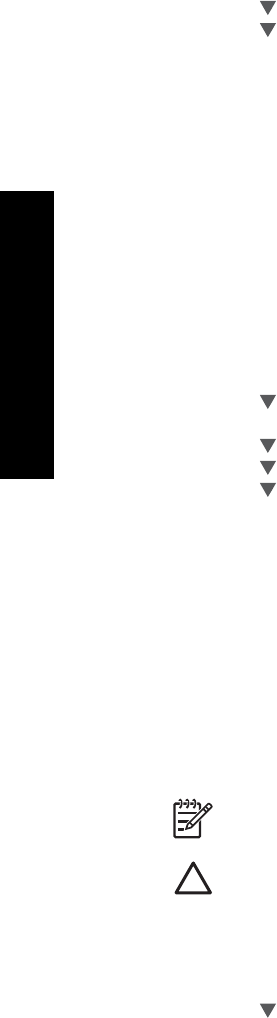
To print the wireless test report
1. On the control panel of the HP All-in-One, press Setup.
2. Press
until Network is highlighted, and then press OK.
3. Press
until Wireless Network Test is highlighted, and then press OK.
The Wireless Network Test prints.
Change advanced network settings from the control panel settings
The advanced network settings are provided for your convenience. However, unless you
are an advanced user, you should not change any of these settings.
● Set link speed
● Change IP settings
Set link speed
You can change the speed at which data is transmitted over the network. The default
is Automatic.
To set link speed
1. Press Setup.
2. Press
until Network is highlighted, then press OK.
The Network Menu appears.
3. Press
until Advanced Setup is highlighted, and then press OK.
Press
until Set Link Speed is highlighted, and then press OK.
4. Press
to select the link speed that matches your network hardware, and then
press OK to confirm the setting.
– Automatic
– 10-Full
– 10-Half
– 100-Full
– 100-Half
Change IP settings
The default setting for the IP settings is Automatic, which sets the IP settings
automatically. However, if you are an advanced user, you might want to manually change
the IP address, subnet mask, or the default gateway. To see the IP address and subnet
mask of the HP All-in-One, print a network configuration page from the HP All-in-One.
Note When manually entering an IP Setting, you must already be connected to
an active Network, otherwise the setting will not stay when you exit from the menu.
Caution Be careful when manually assigning an IP address. If you enter an
invalid IP address during the installation, your network components will not be
able to connect with the HP All-in-One.
To change IP settings
1. Press Setup.
2. Press
until Network is highlighted, then press OK.
The Network Menu appears.
Chapter 2
24 HP Photosmart C7100 All-in-One series
Network setup