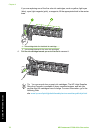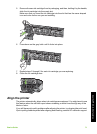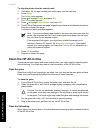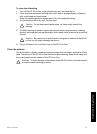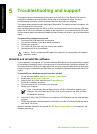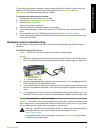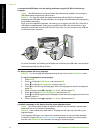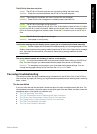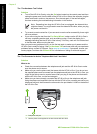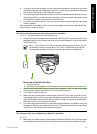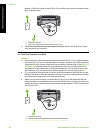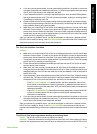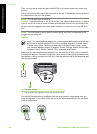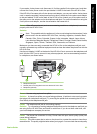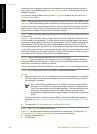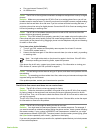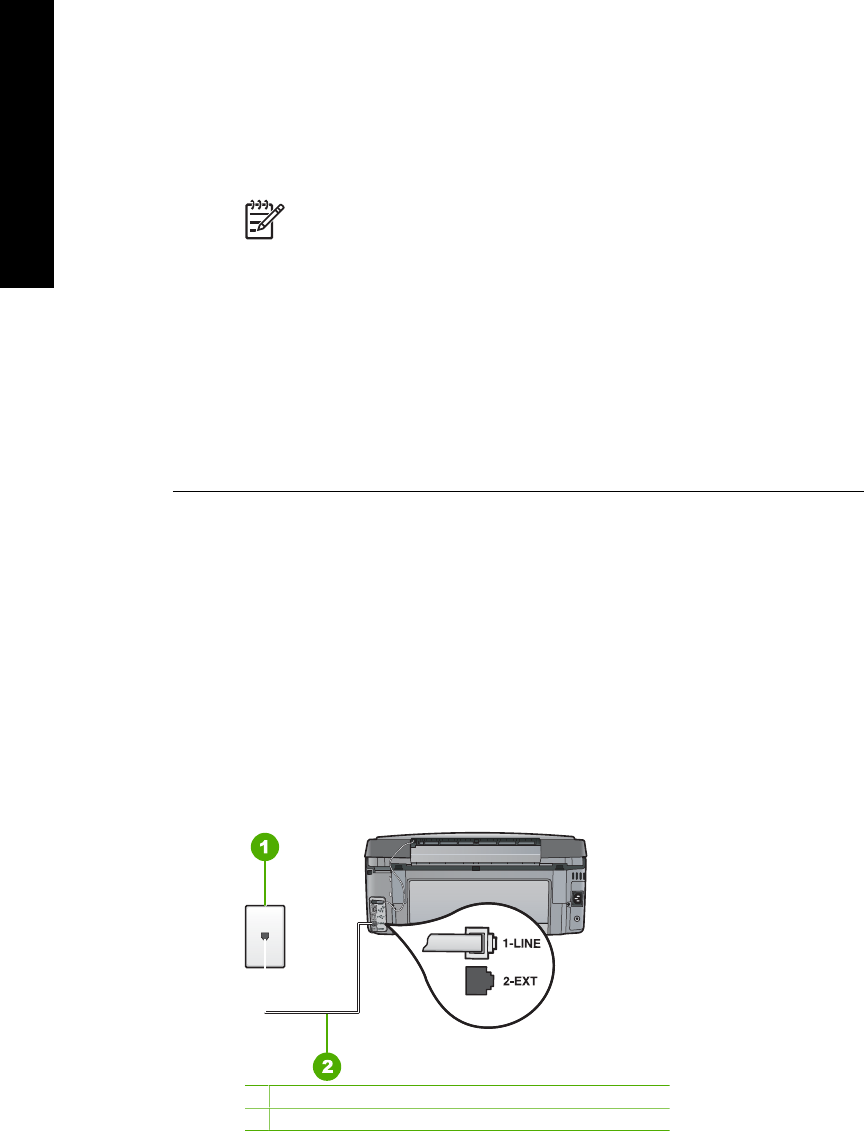
The "Fax Hardware Test" failed.
Solution
● Turn off the HP All-in-One by using the On button located on the control panel and then
unplug the power cord from the back of the HP All-in-One. After a few seconds, plug the
power cord back in and turn the power on. Run the test again. If the test fails again,
continue reviewing the troubleshooting information in this section.
Note Depending how long the HP All-in-One is unplugged, the date and time
might be erased. You might need to reset the date and time later, when you plug
the power cord back in.
● Try to send or receive a test fax. If you can send or receive a fax successfully, there might
not be a problem.
● If you are running the test from the Fax Setup Wizard, make sure the HP All-in-One is
not busy completing another task, such as making a copy. Check the display for a
message indicating that the HP All-in-One is busy. If it is busy, wait until it is finished and
in the idle state, before running the test.
After you resolve any problems found, run the fax test again to make sure it passes and the
HP All-in-One is ready for faxing. If the Fax Hardware Test continues to fail and you experience
problems faxing, contact HP Support. Go to www.hp.com/support. If prompted, choose your
country/region, and then click Contact HP for information on calling for technical support.
The "Fax Connected to Active Telephone Wall Jack" test failed
Solution
What to do
● Check the connection between the telephone wall jack and the HP All-in-One to make
sure the phone cord is secure.
● Make sure you use the phone cord that came with the HP All-in-One. If you do not use
the supplied phone cord to connect from the telephone wall jack to the HP All-in-One, you
might not be able to send or receive faxes. After you plug in the phone cord that came
with the HP All-in-One, run the fax test again.
● Make sure you have correctly connected the HP All-in-One to the telephone wall jack.
Using the phone cord supplied in the box with the HP All-in-One, connect one end to your
telephone wall jack, then connect the other end to the port labeled 1-LINE on the back of
the HP All-in-One.
1 Telephone wall jack
2 Use the phone cord supplied in the box with the HP All-in-One
Chapter 5
78 HP Photosmart C7100 All-in-One series
Troubleshooting and support