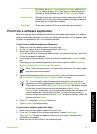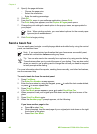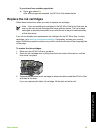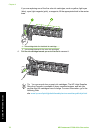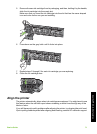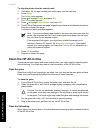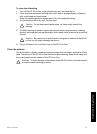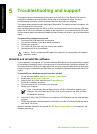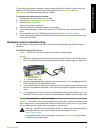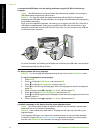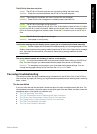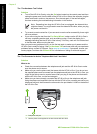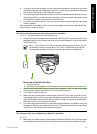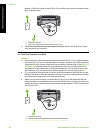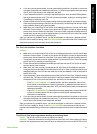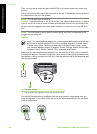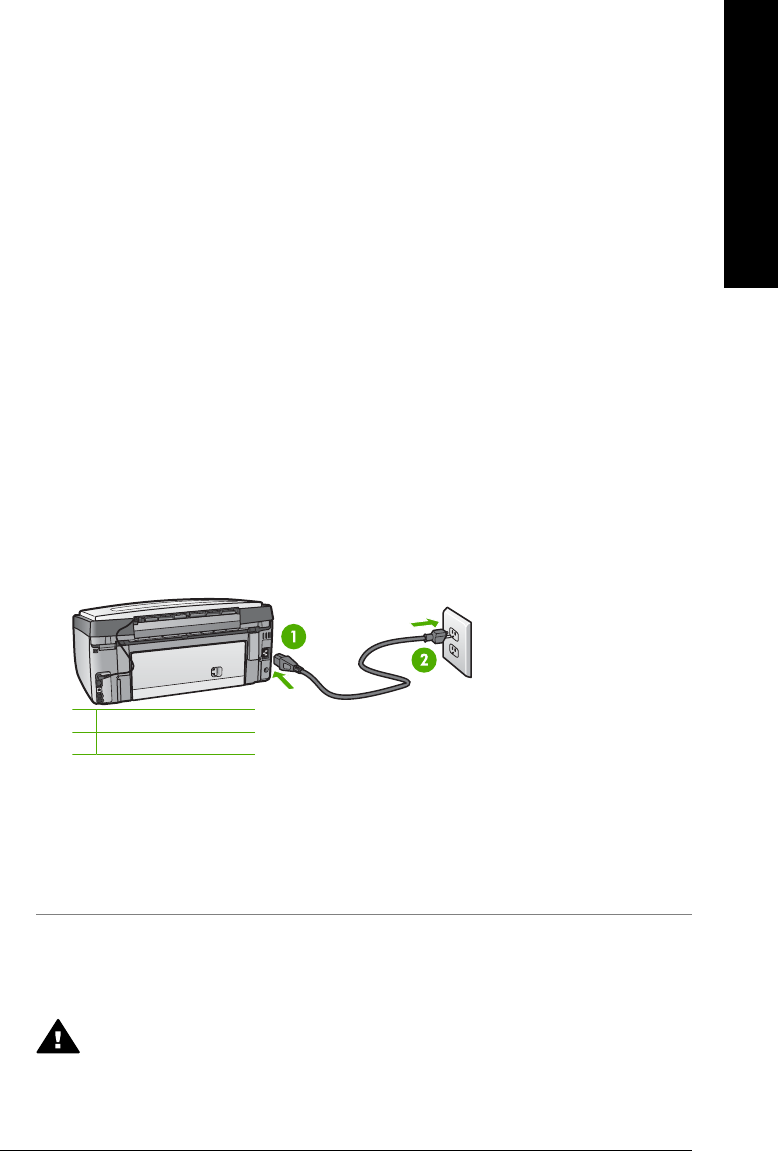
To verify that the software is properly installed, double-click the HP Solution Center icon on the
desktop. If the HP Solution Center shows the essential icons (Scan Picture and Scan
Document), the software has been properly installed.
To uninstall from a Mac and then reinstall
1. Disconnect the HP All-in-One from your Mac.
2. Open the Applications:Hewlett-Packard folder.
3. Double-click HP Uninstaller.
Follow the onscreen instructions.
4. After the software is uninstalled, restart your computer.
5. To reinstall the software, insert the HP All-in-One CD-ROM into your computer’s CD-ROM
drive.
6. On the desktop, open the CD-ROM and then double-click HP All-in-One Installer.
7. Follow the onscreen instructions and the instructions provided in the Setup Guide that came
with the HP All-in-One.
Hardware setup troubleshooting
Use this section to solve any problems you might encounter while setting up the HP All-in-One
hardware.
The HP All-in-One will not turn on
Cause The HP All-in-One is not properly connected to a power supply.
Solution
● Make sure the power cord is firmly connected to both the HP All-in-One and the power
source. Plug the power cord into a grounded power outlet, surge protector, or power strip.
1 Power connection
2 Grounded power outlet
● If you are using a power strip, make sure the power strip is on. Or, try plugging the HP All-
in-One directly into a grounded power outlet.
● Test the power outlet to make sure it is working. Plug in an appliance that you know works,
and see if the appliance has power. If not, then there might be a problem with the power
outlet.
● If you plugged the HP All-in-One into a switched outlet, make sure the switch is on. If it is
switched to on but still does not work, then there might be a problem with the power outlet.
Cause You pressed the On button too quickly.
Solution The HP All-in-One might not respond if you press the On button too quickly. Press
the On button once. It might take a few minutes for the HP All-in-One to turn on. If you press
the On button again during this time, you might turn the device off.
Warning If the HP All-in-One still does not turn on, it might have a mechanical failure.
Unplug the HP All-in-One from the power outlet and contact HP. Go to:
www.hp.com/support
If prompted, choose your country/region, and then click Contact HP for information
on calling for technical support.
Basics Guide 75
Troubleshooting and support