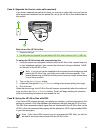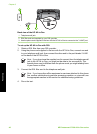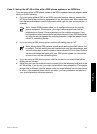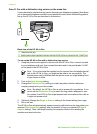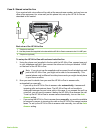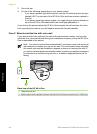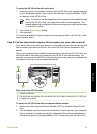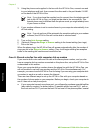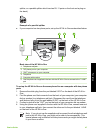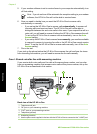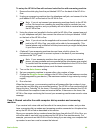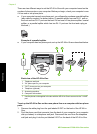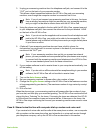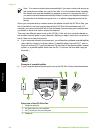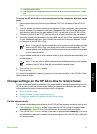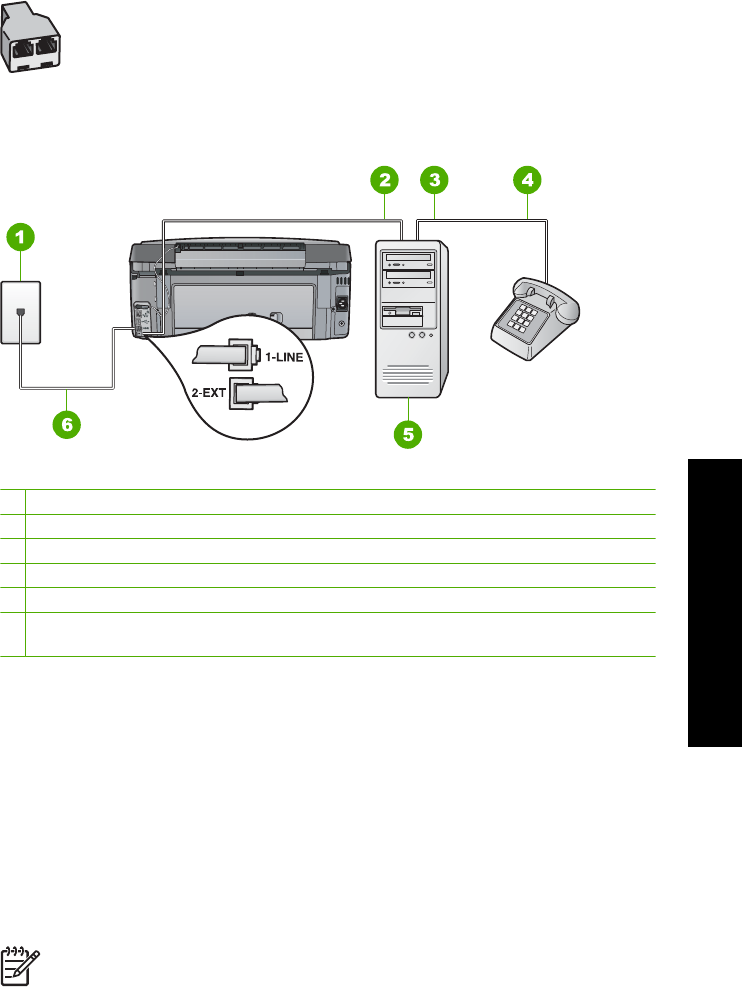
splitter, or a parallel splitter which has two RJ-11 ports on the front and a plug on
the back.)
Example of a parallel splitter
● If your computer has two phone ports, set up the HP All-in-One as described below.
Back view of the HP All-in-One
1 Telephone wall jack
2 "IN" phone port on your computer
3 "OUT" phone port on your computer
4 Telephone
5 Computer with modem
6 Use the phone cord supplied in the box with the HP All-in-One to connect to the "1-LINE"
port
To set up the HP All-in-One on the same phone line as a computer with two phone
ports
1. Remove the white plug from the port labeled 2-EXT on the back of the HP All-in-
One.
2. Find the phone cord that connects from the back of your computer (your computer
dial-up modem) to a telephone wall jack. Disconnect the cord from the telephone
wall jack and plug it into the port labeled 2-EXT on the back of the HP All-in-One.
3. Connect a phone to the "OUT" port on the back of your computer dial-up modem.
4. Using the phone cord supplied in the box with the HP All-in-One, connect one end
to your telephone wall jack, then connect the other end to the port labeled 1-LINE
on the back of the HP All-in-One.
Note If you do not use the supplied cord to connect from the telephone wall
jack to the HP All-in-One, you might not be able to fax successfully. This
special phone cord is different from the phone cords you might already have
in your home or office.
Basics Guide 47
Fax setup