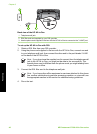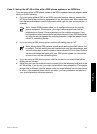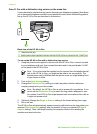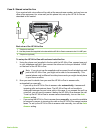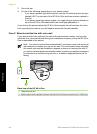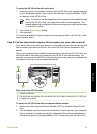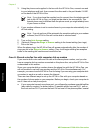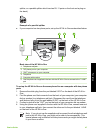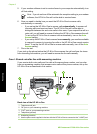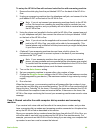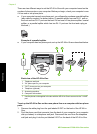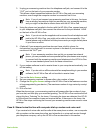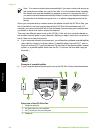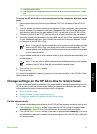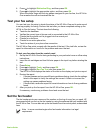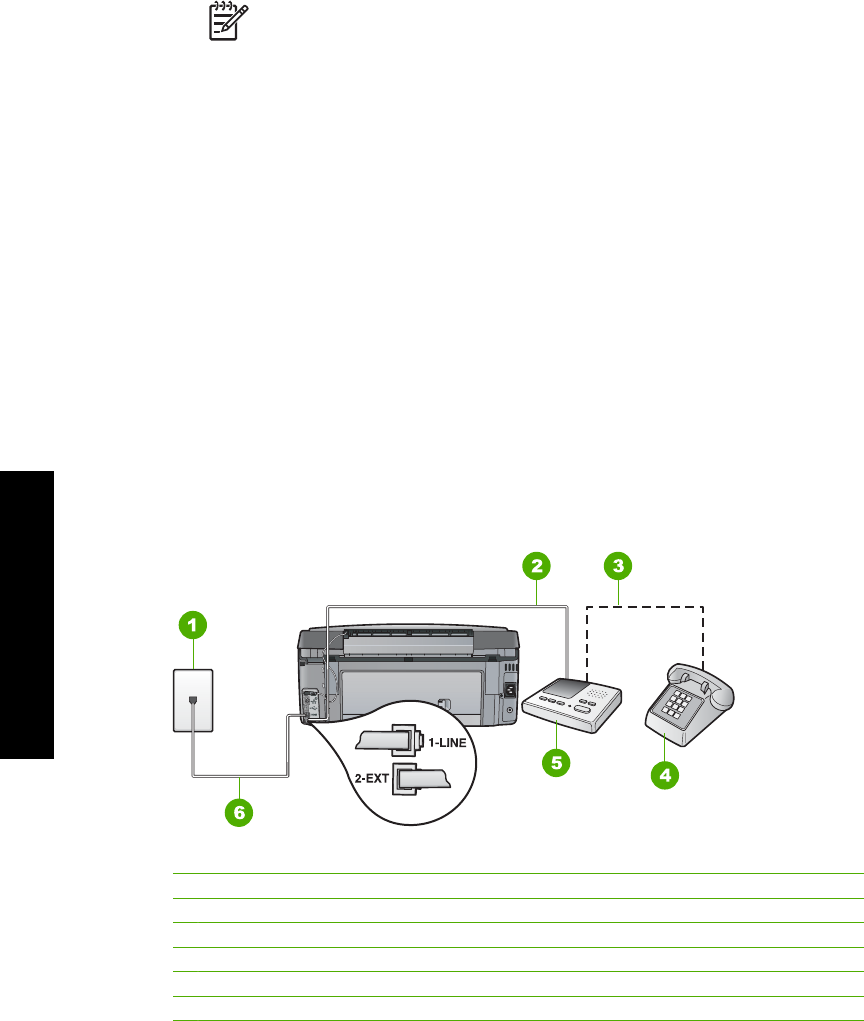
5. If your modem software is set to receive faxes to your computer automatically, turn
off that setting.
Note If you do not turn off the automatic fax reception setting in your modem
software, the HP All-in-One will not be able to receive faxes.
6. Now you need to decide how you want the HP All-in-One to answer calls,
automatically or manually:
– If you set up the HP All-in-One to answer calls automatically, it answers all
incoming calls and receives faxes. The HP All-in-One will not be able to
distinguish between fax and voice calls in this case; if you suspect the call is a
voice call, you will need to answer it before the HP All-in-One answers the call.
To set up the HP All-in-One to answer calls automatically, turn on the Auto
Answer setting.
– If you set up the HP All-in-One to answer faxes manually, you must be available
to respond in person to incoming fax calls or the HP All-in-One cannot receive
faxes. To set up the HP All-in-One to answer calls manually, turn off the Auto
Answer setting.
7. Run a fax test.
If you pick up the phone before the HP All-in-One answers the call and hear fax tones
from a sending fax machine, you will need to answer the fax call manually.
Case I: Shared voice/fax line with answering machine
If you receive both voice calls and fax calls at the same phone number, and you also
have an answering machine that answers voice calls at this phone number, set up the
HP All-in-One as described in this section.
Back view of the HP All-in-One
1 Telephone wall jack
2 "IN" port on your answering machine
3 "OUT" port on your answering machine
4 Telephone (optional)
5 Answering machine
6 Use the phone cord supplied in the box with the HP All-in-One to connect to the "1-LINE" port
Chapter 3
48 HP Photosmart C7100 All-in-One series
Fax setup