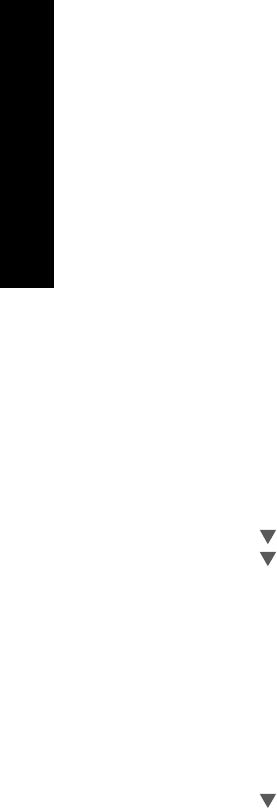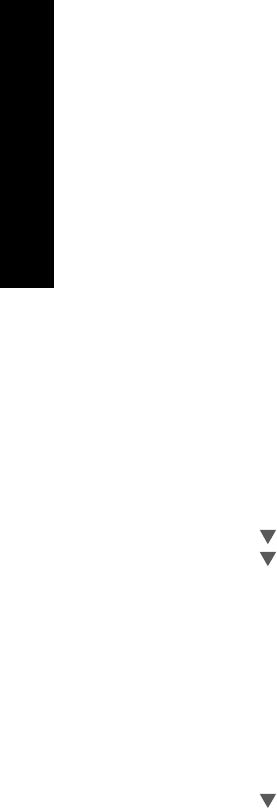
5. Install the software for a network connection, choose Add a Device, and then
choose Through the network.
6. When the installation is complete, open Printers and Faxes in the Control Panel
and delete the printers for the USB installation.
To change a USB connection to a wired (Ethernet) connection
1. Unplug the USB connection from the back of the HP All-in-One.
2. Connect an Ethernet cable from the Ethernet port on the back of the HP All-in-One
to an available Ethernet port on the router or switch.
3. Install the software for a network connection, choose Add a Device, and then
choose Through the network.
4. (Windows only) When the installation is complete, open Printers and Faxes in
the Control Panel and delete the printers from the previous USB installation.
Manage your network settings
You can manage network settings for the HP All-in-One through the HP All-in-One control
panel. Additional advanced settings are available in the Embedded Web Server, a
configuration and status tool you access from your Web browser using an existing
network connection to the HP All-in-One.
Change basic network settings from the control panel
The HP All-in-One control panel enables you to set up and manage a wireless connection
and to perform a variety of network management tasks. This includes viewing the network
settings, restoring the network defaults, turning the wireless radio on and off, and
changing the network settings.
Use the Wireless Setup Wizard
The Wireless Setup Wizard provides an easy way to set up and manage a wireless
connection to the HP All-in-One.
To run the Wireless Setup Wizard
1. On the control panel of the HP All-in-One, press Setup.
2. Press
until Network is highlighted, and then press OK.
3. Press
to highlight Wireless Setup Wizard, and then press OK.
This runs the Wireless Setup Wizard.
View and print network settings
You can display a summary of the network settings on the HP All-in-One control panel,
or you can print a more detailed configuration page. The network configuration page lists
all of the important network settings such as the IP address, link speed, DNS, and mDNS.
To view and print the network settings
1. On the control panel of the HP All-in-One, press Setup.
2. Press
until Network is highlighted, and then press OK.
The Network Menu appears.
Chapter 2
22 HP Photosmart C7100 All-in-One series
Network setup