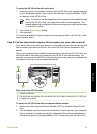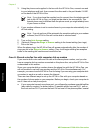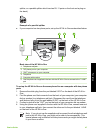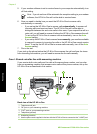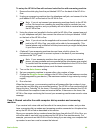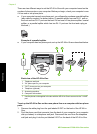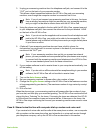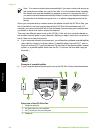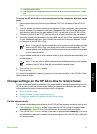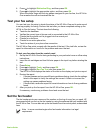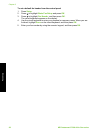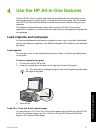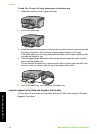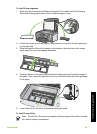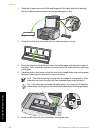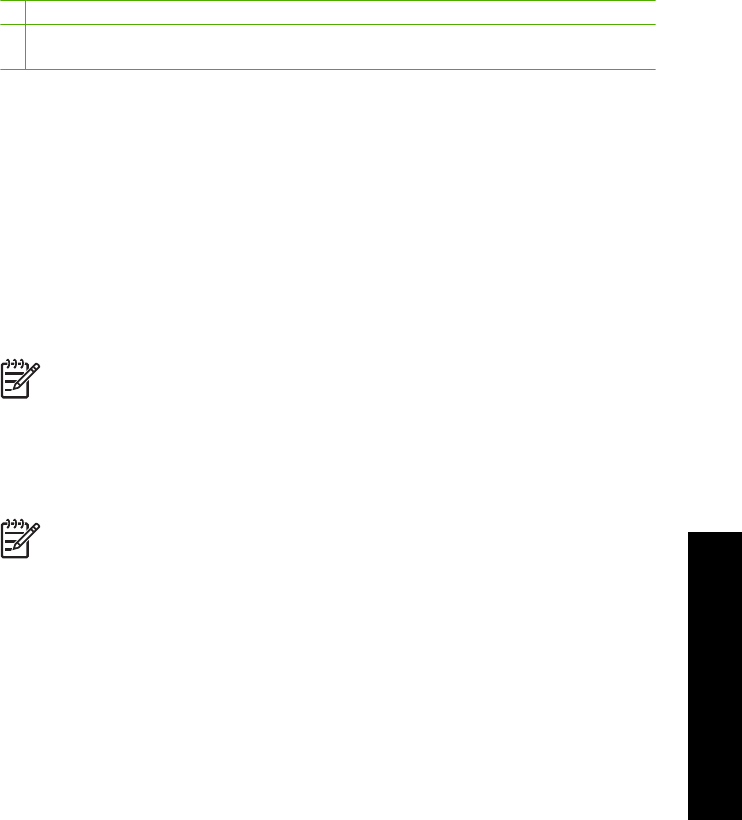
5 Computer with modem
6 Use the phone cord supplied in the box with the HP All-in-One to connect to the "1-LINE"
port
To set up the HP All-in-One on the same phone line as a computer with two phone
ports
1. Remove the white plug from the port labeled 2-EXT on the back of the HP All-in-
One.
2. Find the phone cord that connects from the back of your computer (your computer
dial-up modem) to a telephone wall jack. Disconnect the cord from the telephone
wall jack and plug it into the port labeled 2-EXT on the back of the HP All-in-One.
3. Connect a phone to the "OUT" port on the back of your computer dial-up modem.
4. Using the phone cord supplied in the box with the HP All-in-One, connect one end
to your telephone wall jack, then connect the other end to the port labeled 1-LINE
on the back of the HP All-in-One.
Note If you do not use the supplied cord to connect from the telephone wall
jack to the HP All-in-One, you might not be able to fax successfully. This
special phone cord is different from the phone cords you might already have
in your home or office.
5. If your modem software is set to receive faxes to your computer automatically, turn
off that setting.
Note If you do not turn off the automatic fax reception setting in your modem
software, the HP All-in-One will not be able to receive faxes.
6. Turn off the Auto Answer setting.
7. Run a fax test.
You must be available to respond in person to incoming fax calls, or the HP All-in-One
cannot receive faxes.
Change settings on the HP All-in-One to receive faxes
In order to receive faxes successfully, you might need to change some settings on the
HP All-in-One. If you are unsure which setting to choose for a specific fax option, refer
to the detailed fax setup instructions provided in this guide.
● Set the answer mode
● Set the number of rings before answering
● Change the answer ring pattern for distinctive ringing
Set the answer mode
The answer mode determines whether the HP All-in-One answers incoming calls or not.
● Turn on the Auto Answer setting if you want the HP All-in-One to answer faxes
automatically. The HP All-in-One will answer all incoming calls and faxes.
● Turn off the Auto Answer setting if you want to receive faxes manually. You must
be available to respond in person to the incoming fax call or the HP All-in-One will
not receive faxes.
Basics Guide 53
Fax setup