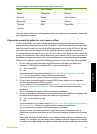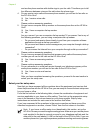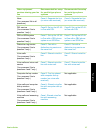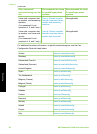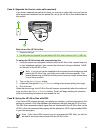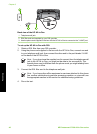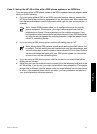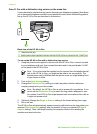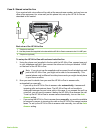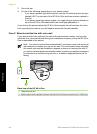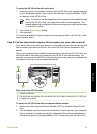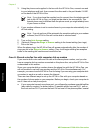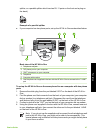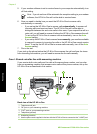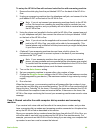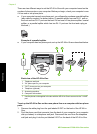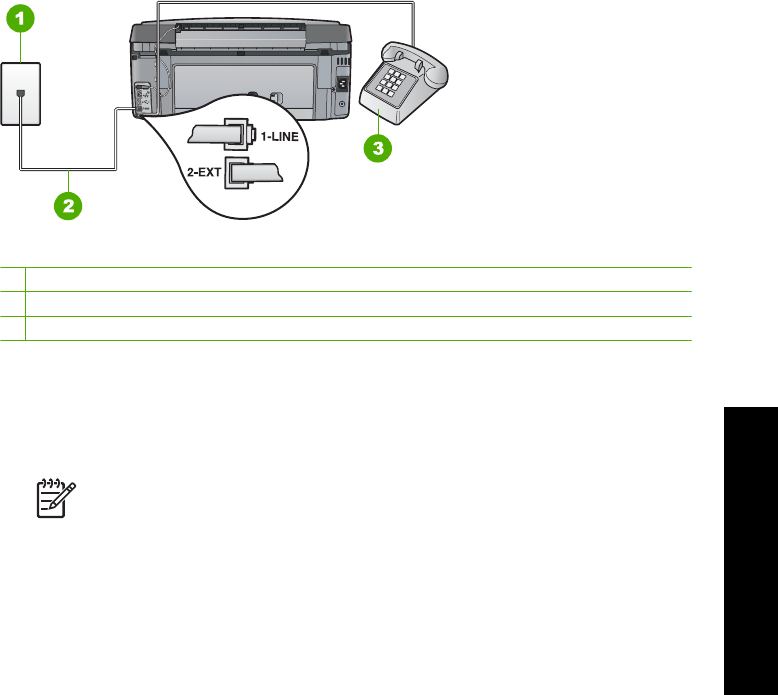
Case E: Shared voice/fax line
If you receive both voice calls and fax calls at the same phone number, and you have no
other office equipment (or voice mail) on this phone line, set up the HP All-in-One as
described in this section.
Back view of the HP All-in-One
1 Telephone wall jack
2 Use the phone cord supplied in the box with the HP All-in-One to connect to the "1-LINE" port
3 Telephone (optional)
To set up the HP All-in-One with a shared voice/fax line
1. Using the phone cord supplied in the box with the HP All-in-One, connect one end
to your telephone wall jack, then connect the other end to the port labeled 1-LINE
on the back of the HP All-in-One.
Note If you do not use the supplied cord to connect from the telephone wall
jack to the HP All-in-One, you might not be able to fax successfully. This
special phone cord is different from the phone cords you might already have
in your home or office.
2. Now you need to decide how you want the HP All-in-One to answer calls,
automatically or manually:
– If you set up the HP All-in-One to answer calls automatically, it answers all
incoming calls and receives faxes. The HP All-in-One will not be able to
distinguish between fax and voice calls in this case; if you suspect the call is a
voice call, you will need to answer it before the HP All-in-One answers the call.
To set up the HP All-in-One to answer calls automatically, turn on the Auto
Answer setting.
– If you set up the HP All-in-One to answer faxes manually, you must be available
to respond in person to incoming fax calls or the HP All-in-One cannot receive
faxes. To set up the HP All-in-One to answer calls manually, turn off the Auto
Answer setting.
Basics Guide 43
Fax setup