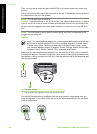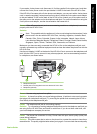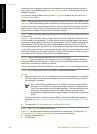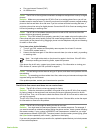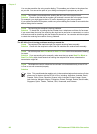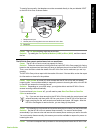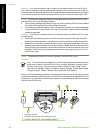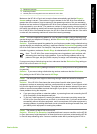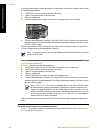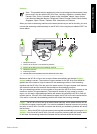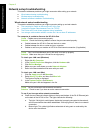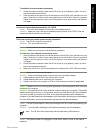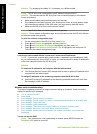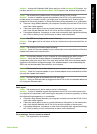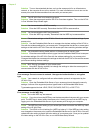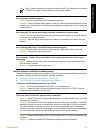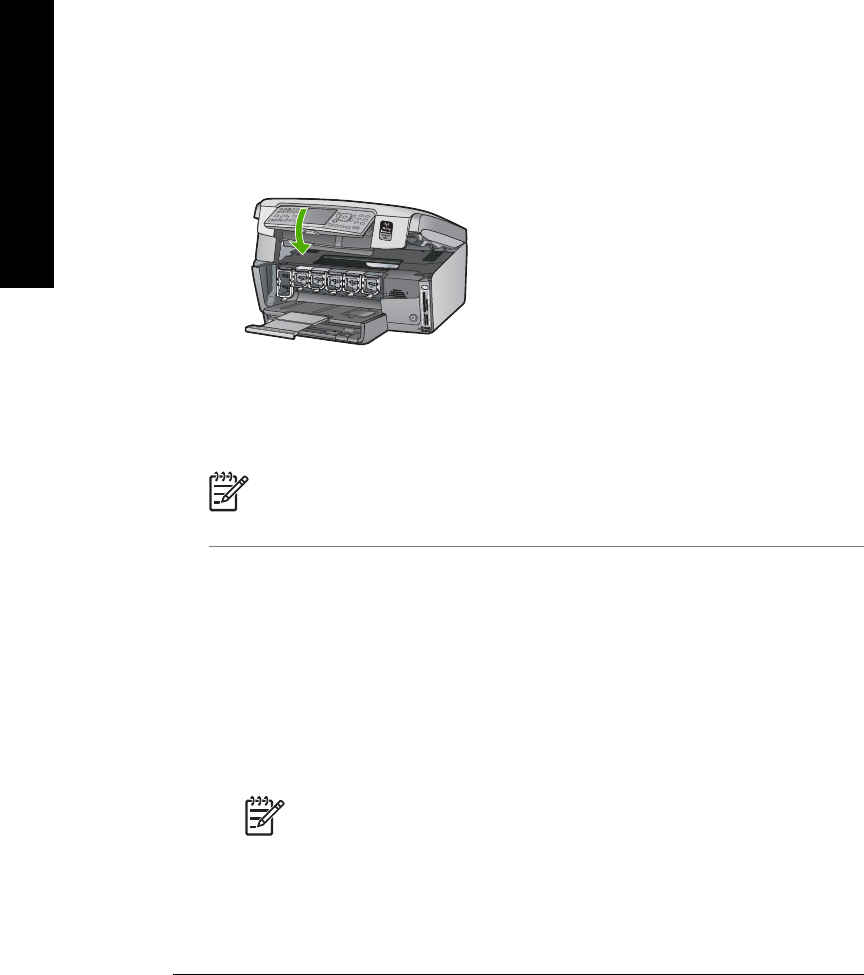
One from printing faxes, review the display for information on the error condition. Also, check
for the following problems:
● The HP All-in-One is not set up properly for faxing.
● There is no paper loaded in the input tray.
● There is a paper jam.
● The ink cartridge door is open. Close the ink cartridge door, as shown below:
● The print head assembly is stalled. Turn the HP All-in-One off, remove any objects that
are blocking the print head assembly (including any packing materials), and then turn the
HP All-in-One on again.
Resolve any problems found. If there are any unprinted faxes stored in memory, the HP All-
in-One will begin printing all stored faxes in memory.
Note To clear the memory, you can also delete the faxes stored in memory by turning
off the HP All-in-One.
Cause An error condition is preventing the HP All-in-One from receiving faxes and Backup
Fax Reception is set to Off.
Solution Check for the following problems:
● The HP All-in-One is turned off. Press the On button to turn on the device.
● The HP All-in-One is not set up properly for faxing.
● There is no paper loaded in the input tray.
● There is a paper jam.
● The ink cartridge door is open. Close the ink cartridge door.
● The print head assembly is stalled. Turn the HP All-in-One off, remove any objects that
are blocking the print head assembly (including any packing materials), and then turn the
HP All-in-One on again.
Note If Backup Fax Reception is enabled and you turn off the HP All-in-One,
all faxes stored in memory are deleted, including any unprinted faxes that you
might have received while the HP All-in-One was in an error condition. You will
need to contact the senders to ask them to resend any unprinted faxes. For a list
of the faxes you have received, print the Fax Log. The Fax Log is not deleted
when the HP All-in-One is turned off.
After you resolve any problems found, the HP All-in-One can begin answering incoming fax
calls.
Fax tones are recorded on my answering machine
Cause The answering machine is not set up properly with the HP All-in-One or the Rings to
Answer setting is not correct.
Chapter 5
90 HP Photosmart C7100 All-in-One series
Troubleshooting and support