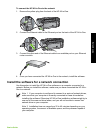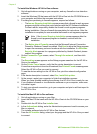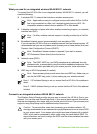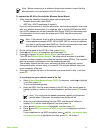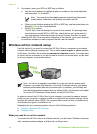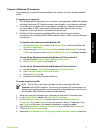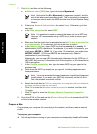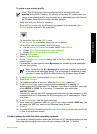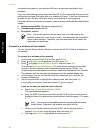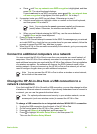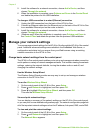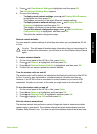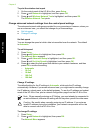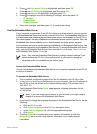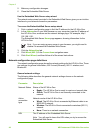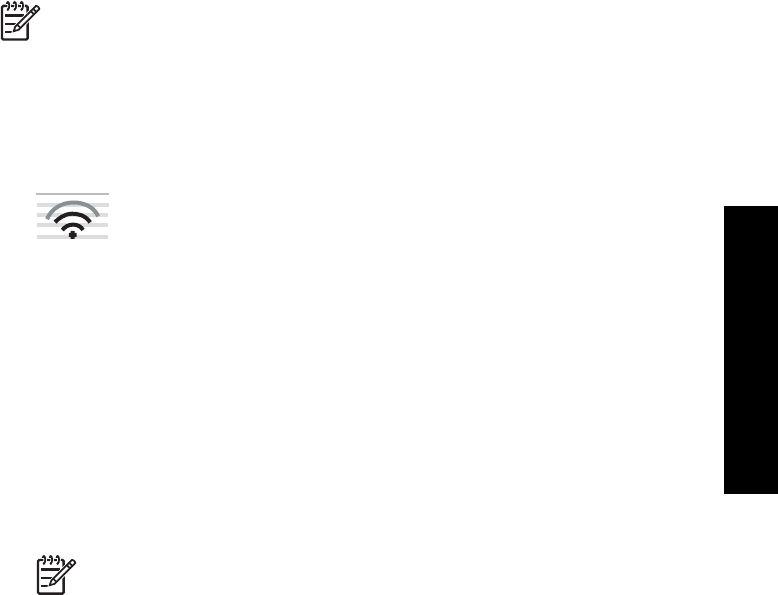
To create a new network profile
Note The HP All-in-One comes configured with a network profile with
hpsetup as the SSID. However, for security and privacy HP recommends you
create a new network profile on your computer as described here, and then run
the Wireless Setup Wizard to detect the new network.
1. Make sure that your AirPort is turned on.
When AirPort is turned on, the following icon appears in the menu bar (Show
AirPort must be selected in the menu bar).
To check this, click on the AirPort icon.
If Turn Airport On is available, select it to turn on AirPort.
If the AirPort icon is not present, do the following:
a. On the Network Preferences screen, select Airport Panel.
b. Enable Allow the computer to create networks.
c. Enable Show Airport status in menu bar.
2. Click the AirPort icon.
3. Select Create Network….
4. On the Computer to Computer dialog, click in the Name box and enter a new
network name.
For example you can type the name Mynetwork (or something more meaningful,
such as your initials).
Note Notice that the M in Mynetwork is uppercase (capital), and the rest
of the letters are lowercase (small). This is important to remember in case
you need to enter the SSID at a later time on the Wireless Setup Wizard.
5. In the Channel box, use the default Automatic setting.
6. Click Show Options.
7. To enable encryption for security, select the Encryption check box.
8. In the Password box, type a password that has exactly 5 or exactly 13
alphanumeric (ASCII) characters. For example, if you enter 5 characters, you might
enter ABCDE or 12345. Or, if you enter 13 characters, you might enter
ABCDEF1234567.
Alternatively, you can use HEX (hexadecimal) characters for the password. A HEX
password must be 10 characters for 40 bit encryption, or 26 characters for 128 bit
encryption.
9. In the Confirm box, type the same password.
10. Write down your password, which on your HP All-in-One is called a WEP key. You
will need your WEP key when run the Wireless Setup Wizard.
11. Click OK.
12. Go to the HP All-in-One and use the Wireless Setup Wizard to connect your HP All-
in-One to the wireless network.
Create a network profile for other operating systems
If you have an operating system other than Windows XP, HP recommends that you use
the configuration program that came with your wireless LAN card. To find the
Basics Guide 19
Network setup