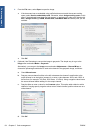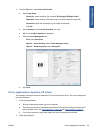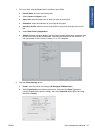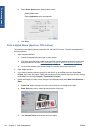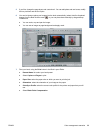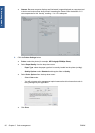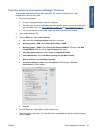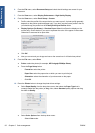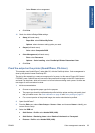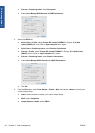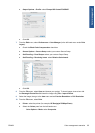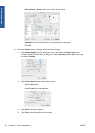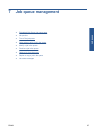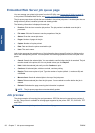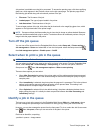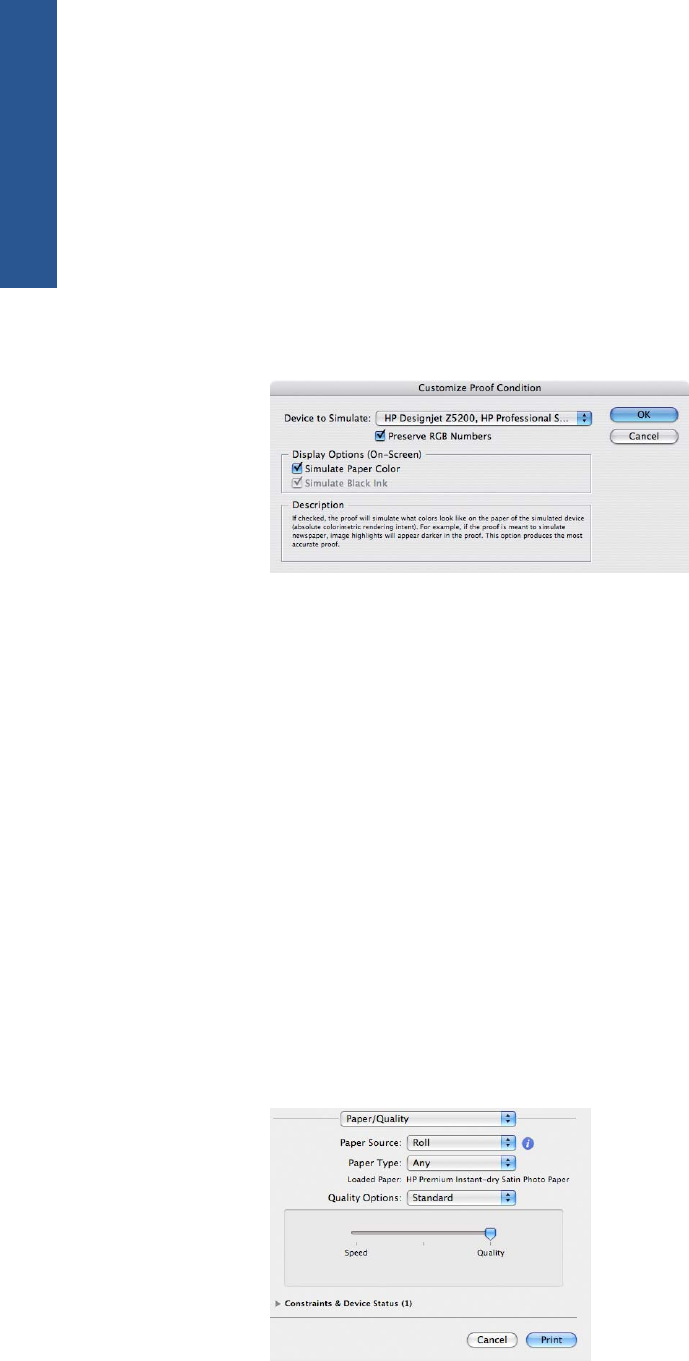
6. From the File menu, select Document Setup and check that all settings are correct for your
document.
7. From the View menu, select Display Performance > High Quality Display.
8. From the View menu, select Proof Setup > Custom.
●
Profile: select the profile of the output device you want to proof. A printer profile generally
depends on the printer model and paper type. If you don't see the correct profile in the list,
you should copy the profile into the /Library/ColorSync/Profiles folder.
●
Display Options (On-Screen) > Simulate Paper Color: this affects the display on the
monitor only. Check the box if you want to represent the color of the paper on the screen.
Otherwise it's assumed to be pure white.
●
Click OK.
●
Now you can retouch your image and see on the screen how it will look when printed.
9. From the File menu, select Print.
●
Printer: select the printer (for example, HP Designjet Z5200ps Photo).
●
Press the Page Setup button.
◦
Format for: select the printer.
◦
Paper Size: select the paper size on which you want to print the job.
◦
Orientation: select the orientation of your document on the paper.
◦
Click OK.
10. Press the Printer button to change the printer driver settings.
●
Select Paper/Quality from the drop-down menu, then select the Paper Type that is
currently loaded into the printer (or Any). Also, select Standard quality options and drag
the slider to Quality.
●
Select Color Options from the drop-down menu.
◦
Select Color mode.
92 Chapter 6 Color management ENWW
Color management