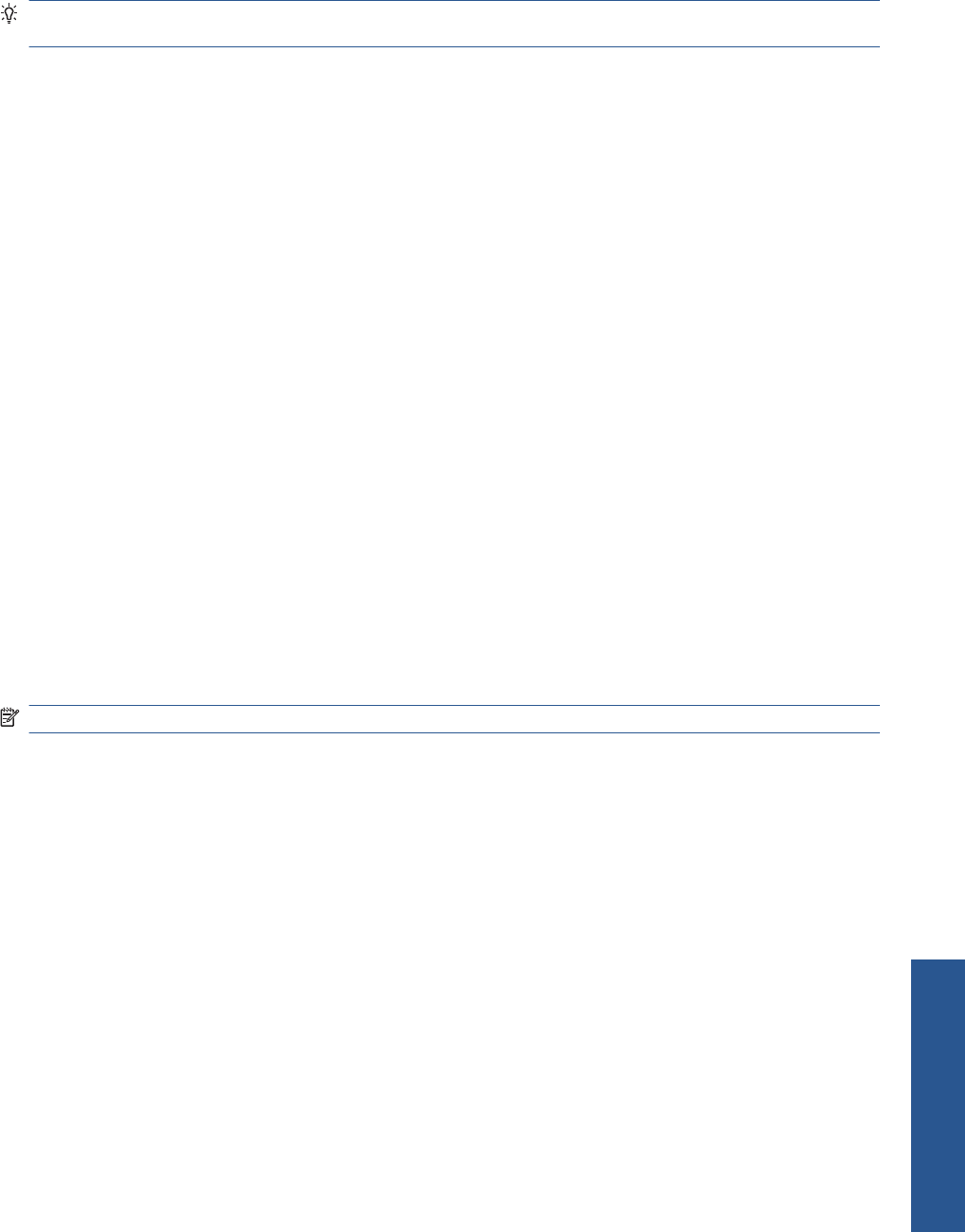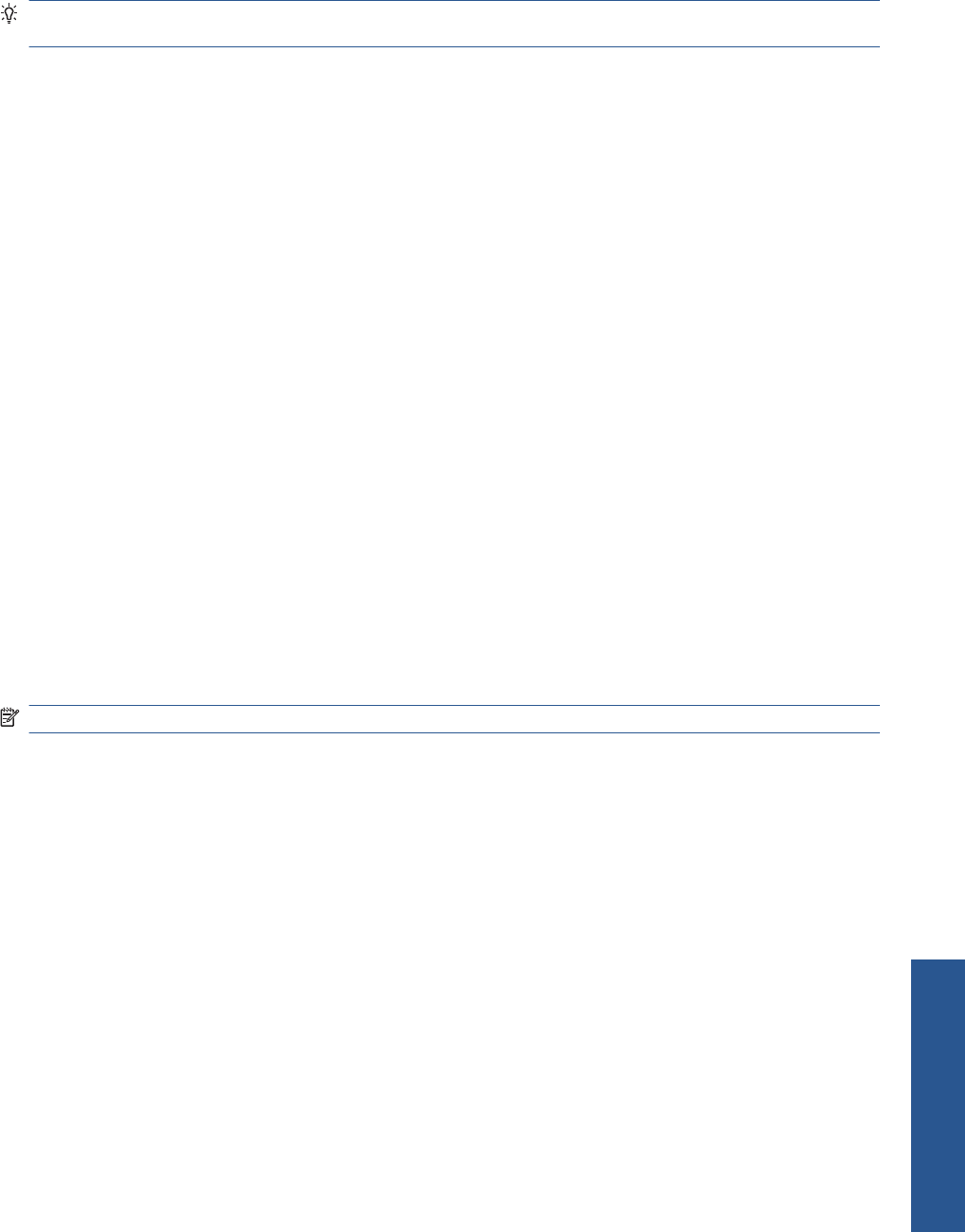
The driver options are now adjusted to suit your job. You can either print immediately, or examine the
settings to check that you agree with them. If you like, you can select a shortcut and then change
some of its settings manually.
TIP: Check at least the settings that you can see in the Printing Shortcuts tab: the document size,
orientation, etc.
The Factory Defaults shortcut contains the printer's default settings. When you click it, it sets all
options to their default values.
Printing shortcuts can be customized to your particular needs. To create your own shortcut:
1. Select the shortcut that comes closest to satisfying your requirements.
2. Change any value in the Printing Shortcuts tab and/or other tabs.
3. Save the new printing shortcut.
If you decide later that you no longer want a shortcut, you can delete it.
Print on loaded paper
To print a job on whichever paper is loaded in the printer, select Any in the Paper Type option of your
printer driver.
●
In the Windows driver dialog: select the Paper/Quality tab, then select Any in the Paper Type
drop-down list.
●
In the Mac OS Print dialog (PCL3 driver): select the Paper/Quality panel, then select Any in
the Paper Type drop-down list.
●
In the Mac OS X 10.4 PostScript Print dialog (PostScript driver): select the Image Quality
panel, then select Any in the Paper Type drop-down list.
●
In the Mac OS X 10.5 or 10.6 PostScript Print dialog (PostScript driver): select the Paper/
Quality panel, then select Any in the Paper Type drop-down list.
NOTE: Any is the default Paper Type selection.
Rescale a print
You can send an image to the printer at a certain size but tell the printer to rescale it to a different size
(normally larger). This may be useful if your software does not support large formats.
ENWW Print on loaded paper 49
Printing