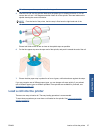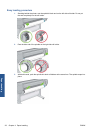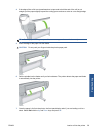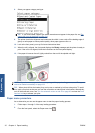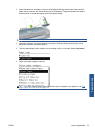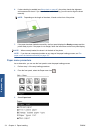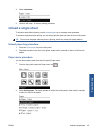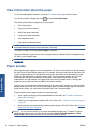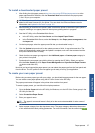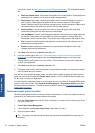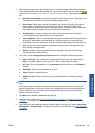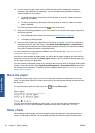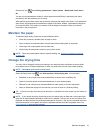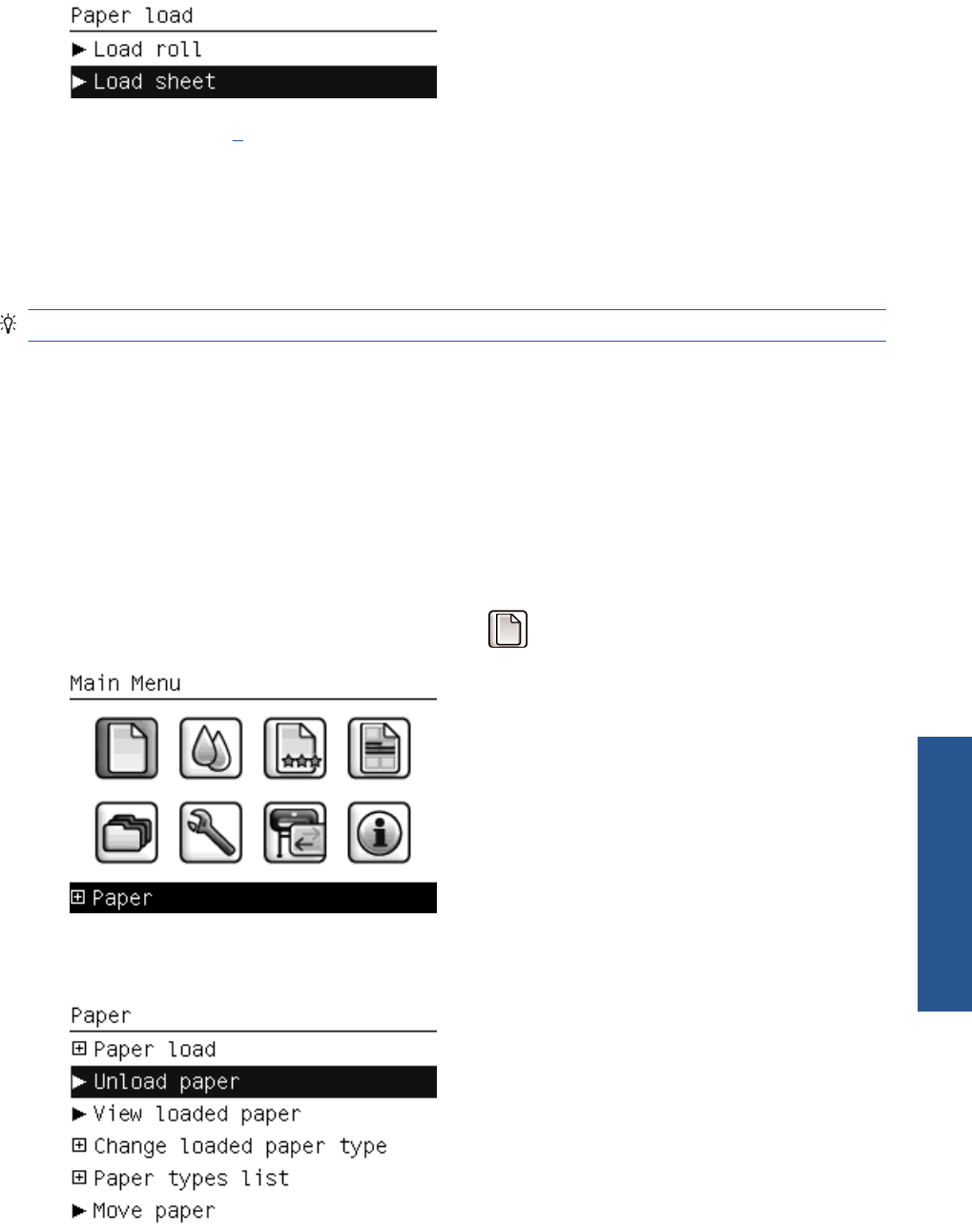
4. Select Load sheet.
5. Continue with step 5 of the easy loading procedure.
Unload a single sheet
To unload a sheet without printing, use the Unload paper key or the paper menu procedure.
To unload a single sheet after printing, you can simply pull the sheet free from the front of the printer.
TIP: Do not touch the paper while the printer is printing, which may cause print quality defects.
Unload paper key procedure
1. Press the Unload paper key on the front panel.
2. The sheet unloads out the front of the printer, either catch it manually or allow it to fall into the
basket.
Paper menu procedure
You can also unload a sheet from the front panel's Paper menu.
1.
From the front panel, select the Paper menu icon
.
2. Select Unload paper. The sheet unloads out of the front of the printer, either catch it manually
or allow it to fall into the basket.
ENWW Unload a single sheet 35
Paper handling