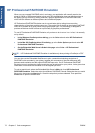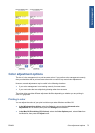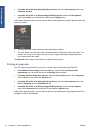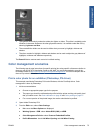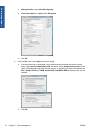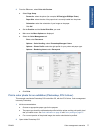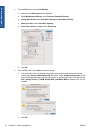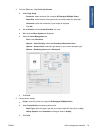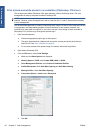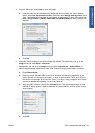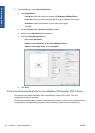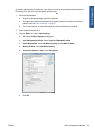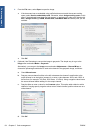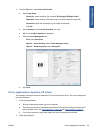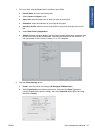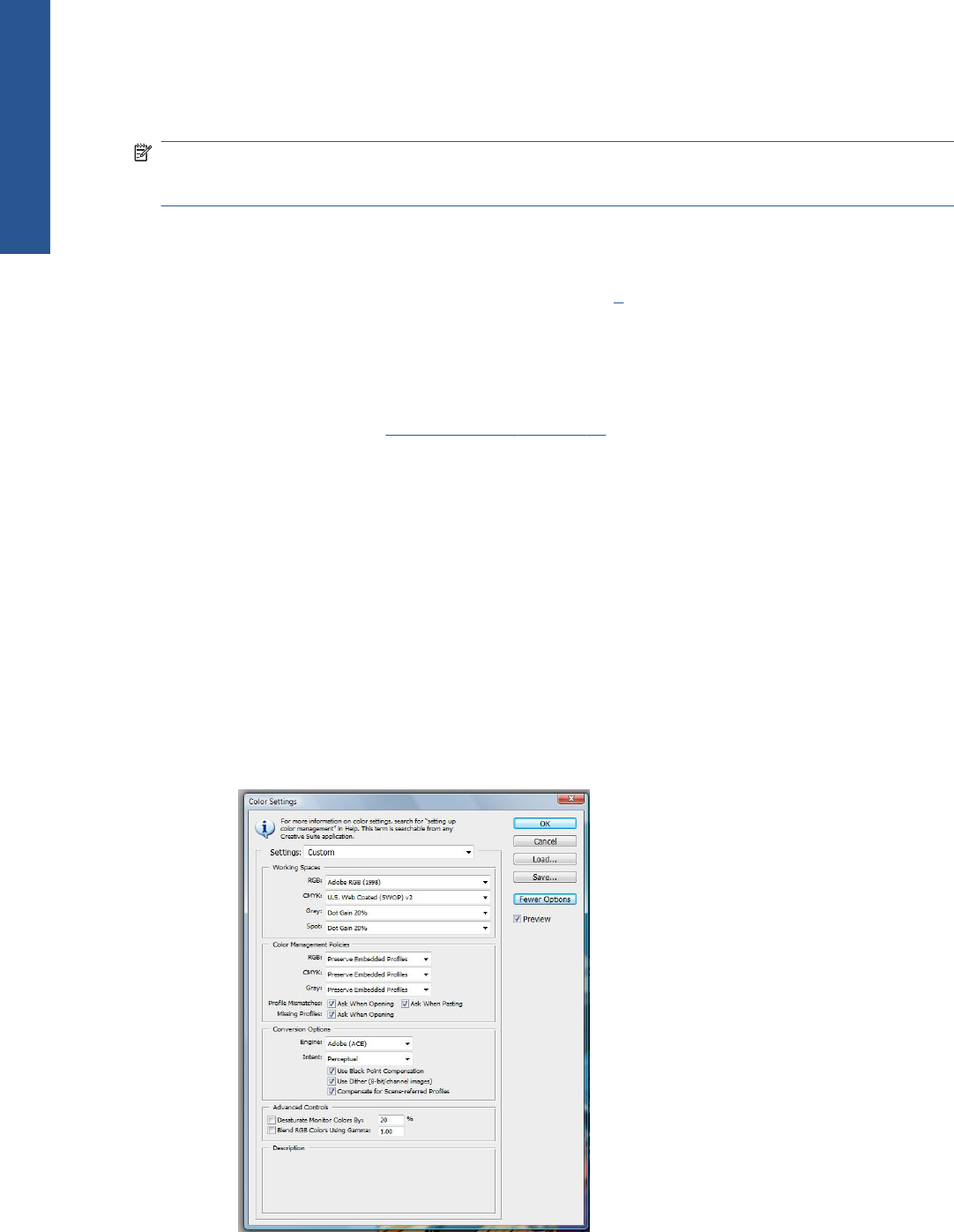
Print a black-and-white photo for an exhibition (Photoshop, PS driver)
This example uses Adobe Photoshop CS4 under Windows, with the PostScript driver. The color
management is done by the printer's internal PostScript RIP.
NOTE: Application-managed colors could be used in this example, exactly as in the previous
example. However, printer-managed colors will be used this time, in order to illustrate both methods
of color management.
The recommended approach to creating a black-and-white image is to take a color image and convert
it to grayscale in an image editing program such as Photoshop. In this scenario, however, this
conversion will take place in the printer. If you want to convert a color image to black-and-white in
Photoshop CS4, you have to go through the optional step
5.
1. Initial recommendations:
●
Choose an appropriate paper type for the purpose.
●
The paper type should be calibrated with the printer and the print-quality level that you
intend to use. See
Color calibration on page 66.
●
For a correct preview of the printed image, the monitor should also be profiled.
2. Open Adobe Photoshop CS4.
3. From the Edit menu, select Color Settings.
●
Make sure that More Options are displayed.
●
Working Spaces > RGB: select Adobe RGB (1998) or sRGB.
●
Color Management Policies: select Preserve Embedded Profiles.
●
Profile Mismatches: check Ask When Opening and Ask When Pasting.
●
Missing Profiles: check Ask When Opening.
●
Conversion Options > Intent: select Perceptual.
●
Click OK.
80 Chapter 6 Color management ENWW
Color management