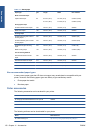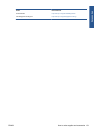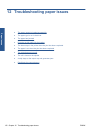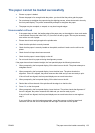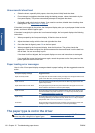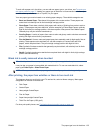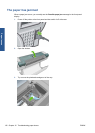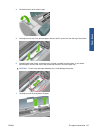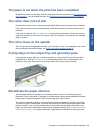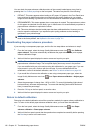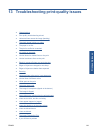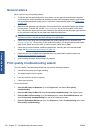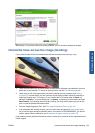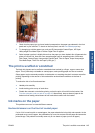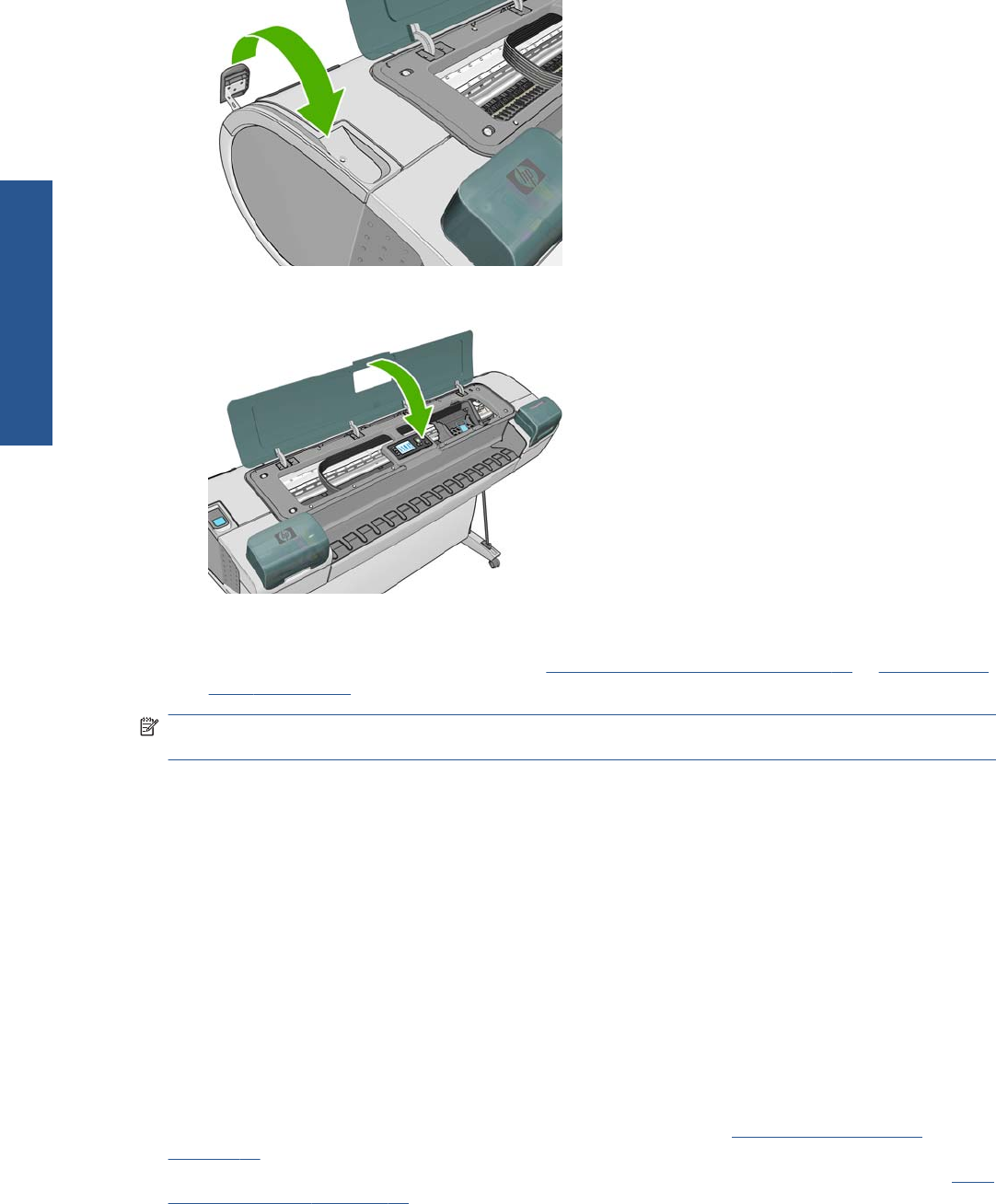
8. Lower the blue lever.
9. Close transparent window.
10. Switch on the printer.
11. Reload the roll, or load a new sheet. See
Load a roll into the printer on page 27 or Load a single
sheet on page 32.
NOTE: If you find that there is still some paper causing an obstruction within the printer, restart the
procedure and carefully remove all pieces of paper.
Prints do not fall neatly into the basket
●
Ensure the basket is correctly installed.
●
Ensure the basket is open.
●
Ensure the basket not full.
●
Paper often tends to curl near the end of a roll, which can cause output problems. Load a new
roll, or remove prints manually as they are completed.
The sheet stays in the printer when the print has been
completed
The printer holds the paper to allow the print to dry after printing, see Change the drying time
on page 41. If the paper is only partially ejected after the drying time, gently pull the sheet out of the
printer. If the automatic cutter is disabled, use the Form feed and cut key on the front panel, see
Feed
and cut the paper on page 42.
138 Chapter 12 Troubleshooting paper issues ENWW
Paper issues