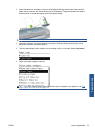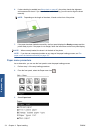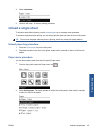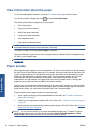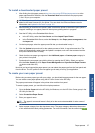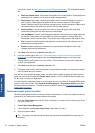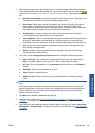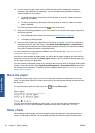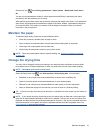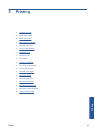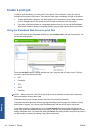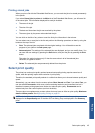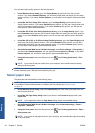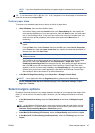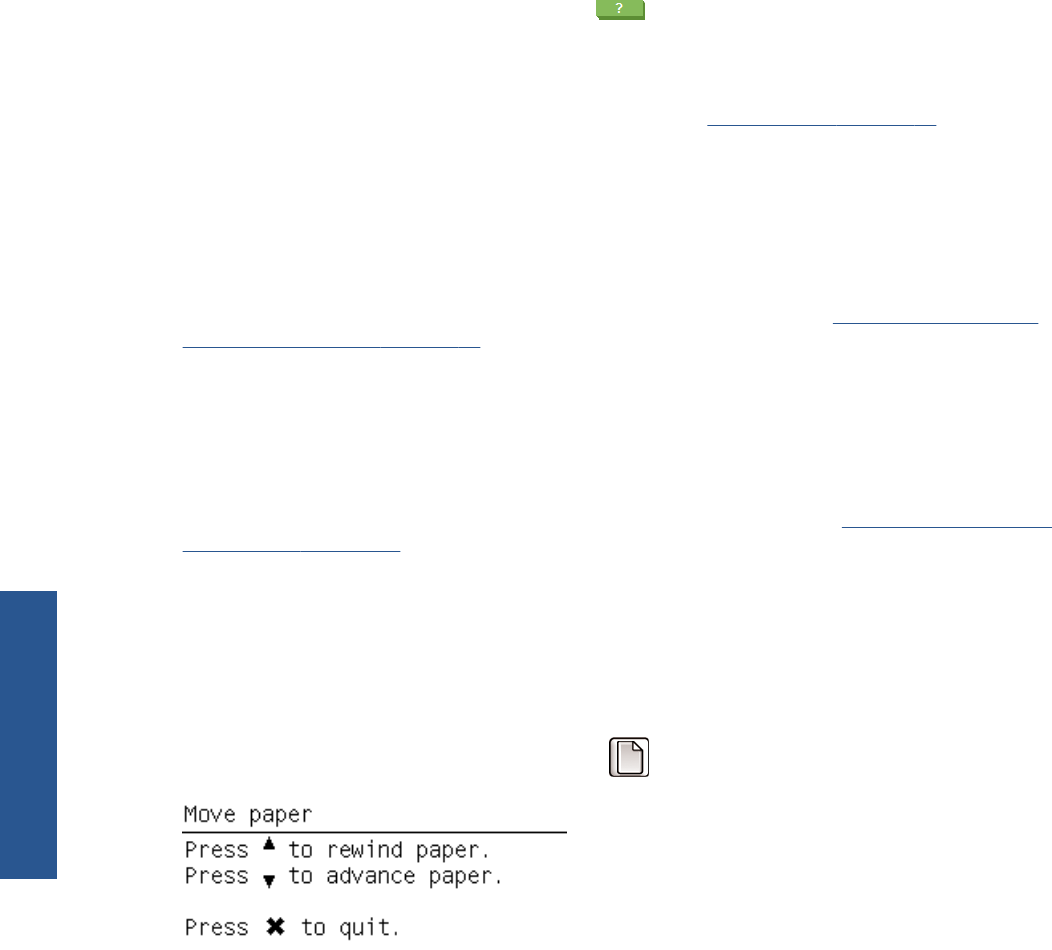
10. You can print an image of your choice to check for color gamut, coalescence, mottle and
bronzing. If the results are not satisfactory, you can change printing properties and launch
another calibration. For instance:
●
For better color gamut, increase the ink limit or select a "more ink" variant of the same
paper type if available.
● To reduce coalescence, decrease the ink limit or select a "less ink" variant of the same
paper if available.
For more information, see the online help
in the Color Center.
11. With your final printing properties, you can now create an ICC profile for the paper using one of
the following options:
●
The standard process with the Color Center (see
Color profiling on page 67)
● A third-party profiling program
12. Once you have created and adjusted the ICC profile for your paper, you can link this profile to
the paper preset with the Color Center: select Paper Preset Management > Install Profile. If
you have used the standard Color Center profiling process, this step is not necessary because
the profile is linked automatically to the paper preset.
For more information on the processes available in the Color Center, see
A summary of the color
management process on page 65.
Now that you have created the paper preset, you will be able to select the paper type from the front
panel and from the driver under the Custom paper category. The ICC profile for the new paper type
will be ready to use by your application.
You can export the new paper preset to your computer and use it on other HP Designjet Z5200 series
printers. In the Color Center, select Paper Preset Management > Export Paper Preset, then follow
the instructions on the screen. To install the preset on another printer, see
To install a downloaded
paper preset on page 37.
Move the paper
If the printer is idle (ready to print), you can move the paper forwards or backwards from the front
panel. You may want to do this in order to have more or less white space between the last print and
the next one.
To move the paper, select the Paper menu icon
and then Move paper.
You can move the paper forwards by pressing the Up key on the front panel, or backwards by
pressing the Down key. When the paper is positioned as you want it, press the Cancel key.
Skew check
When loading cut sheet paper, the printer normally checks the alignment of the paper and tries to
correct it if the paper is skewed. You can disable this check from the front panel by selecting the
40 Chapter 4 Paper handling ENWW
Paper handling