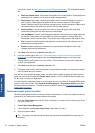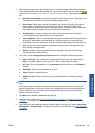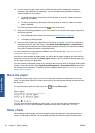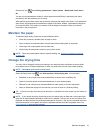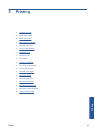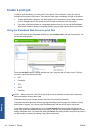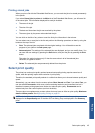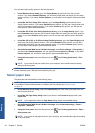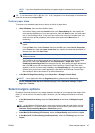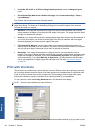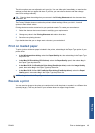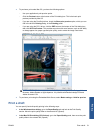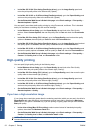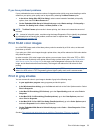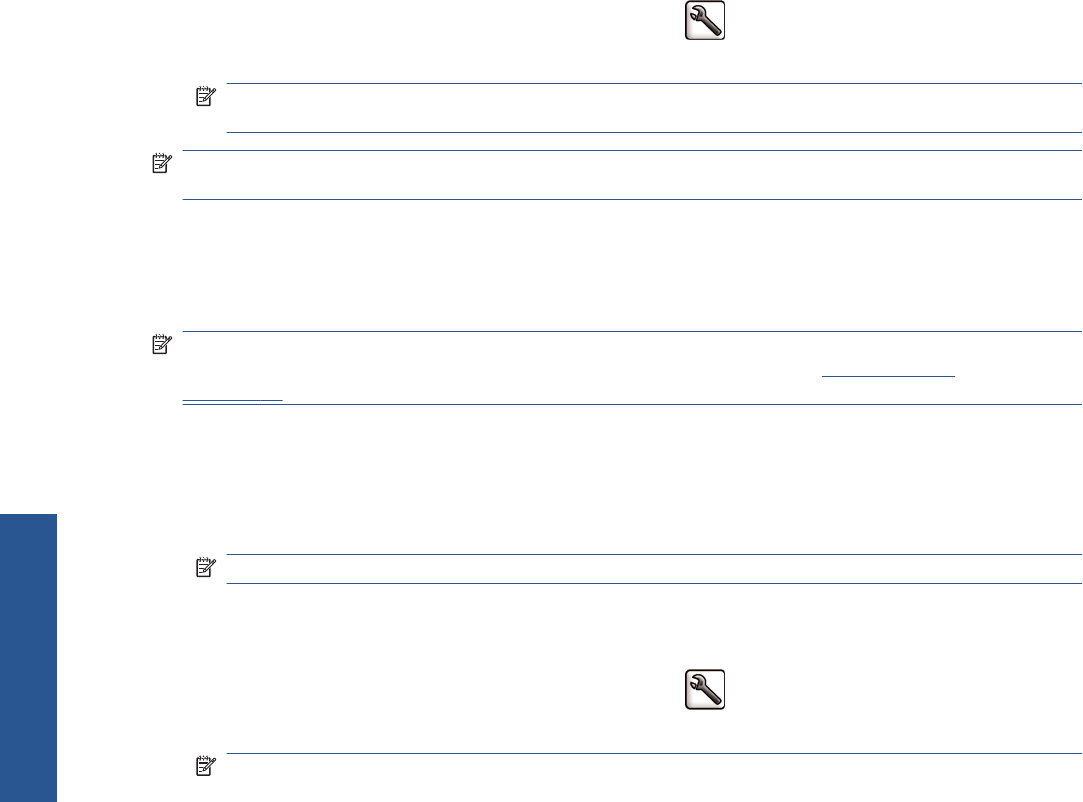
You can select print-quality options in the following ways:
●
In the Windows driver dialog: go to the Paper/Quality tab and look at the Print Quality
section. If you select Standard Options, you will see a simple slider with which you can select
speed or quality. If you select Custom Options, you will see the more specific options described
above.
● In the Mac OS Print dialog (PCL3 driver): go to the Paper/Quality panel and look at the
Quality Options section. If you select Standard quality options, you will see a simple slider with
which you can select speed or quality. If you select Custom quality options, you will see the
more specific options described above.
●
In the Mac OS X 10.4 Print dialog (PostScript driver): go to the Image Quality panel. If you
select Standard quality options, you will see a simple slider with which you can select speed or
quality. If you select Custom quality options, you will see the more specific options described
above.
●
In the Mac OS X 10.5 or 10.6 Print dialog (PostScript driver): go to the Paper/Quality panel
and look at the Quality Options section. If you select Standard quality options, you will see a
simple slider with which you can select speed or quality. If you select Custom quality options,
you will see the more specific options described above.
●
On the Embedded Web Server's Submit Job page: select Basic settings > Print quality. If
you then select Standard options, you can choose between Speed and Quality. If you select
Custom options, you will see the more specific options described above.
●
Using the front panel: select the Setup menu icon
, then Printing preferences > Print
quality.
NOTE: If you have set the print quality from your computer, that overrides the print-quality
setting in the front panel.
NOTE: You cannot change the print quality of pages that the printer is already receiving or has
already received (even if they have not started to print yet).
Select paper size
The paper size can be specified in the following ways.
NOTE: The paper size specified here should be the paper size in which the document was created.
It is possible to rescale the document to a different size for printing. See
Rescale a print
on page 49.
●
In the Windows driver dialog: select the Paper/Quality tab, then select your paper size from
the Document Size list.
●
In the Mac OS Page Setup dialog: select your printer in the Format for popup menu, then
Paper Size.
NOTE: If your application offers no Page Setup dialog, please use the Print dialog.
●
On the Embedded Web Server's Submit Job page: select Advanced settings > Paper >
Page size > Standard.
●
Using the front panel: select the Setup menu icon
, then Printing preferences > Paper >
Select paper size.
NOTE: If you have set the paper size from your computer, that overrides the paper size setting
in the front panel.
46 Chapter 5 Printing ENWW
Printing