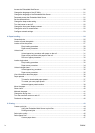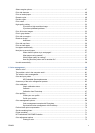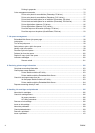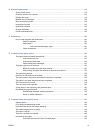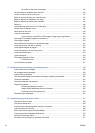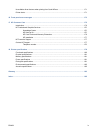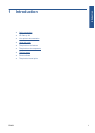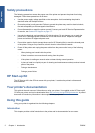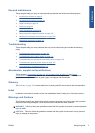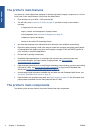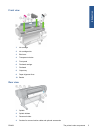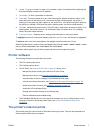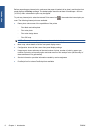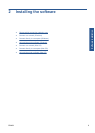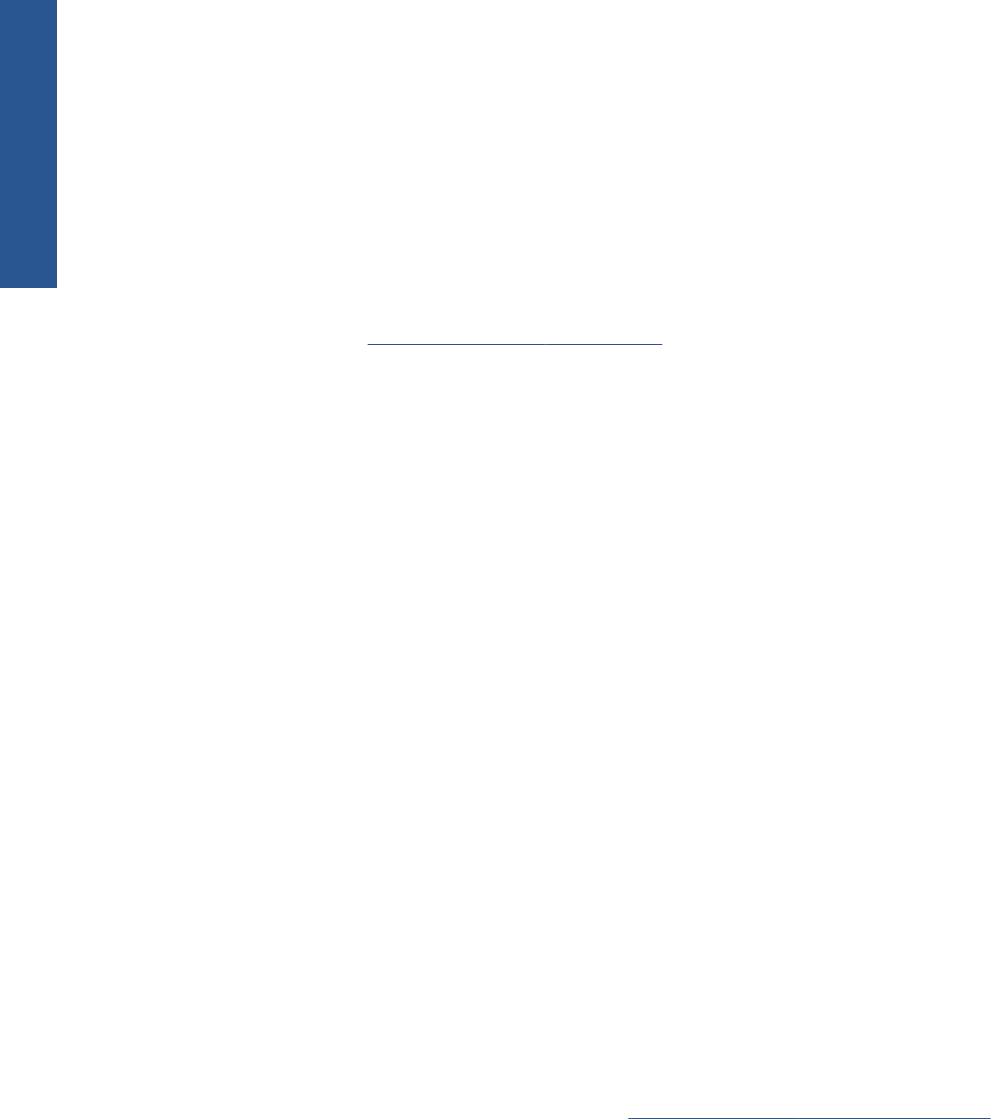
Safety precautions
The following precautions ensure the proper use of the printer and prevent the printer from being
damaged. Follow these precautions at all times.
● Use the power supply voltage specified on the nameplate. Avoid overloading the printer's
electrical outlet with multiple devices.
●
Ensure the printer is well-grounded. Failure to ground the printer may result in electrical shock,
fire and susceptibility to electromagnetic interference.
●
Do not disassemble or repair the printer yourself. Contact your local HP Service Representative
for service, see
Contact HP Support on page 177.
●
Use only the electrical cord supplied by HP with the printer. Do not damage, cut or repair the
power cord. A damaged power cord has risk of fire and electric shock. Replace a damaged
power cord with an HP-approved power cord.
● Do not allow metal or liquids (except those used in HP Cleaning Kits) to touch the internal parts
of the printer. Doing so may cause fire, electric shock or other serious hazards.
●
Power off the printer and unplug the power cable from the power outlet in any of the following
cases:
◦
When placing your hands inside the printer
◦
If there is smoke or an unusual smell coming from the printer
◦ If the printer is making an unusual noise not heard during normal operation
◦
A piece of metal or a liquid (not part of cleaning and maintenance routines) touches internal
parts of the printer
◦ During a thunderstorm
◦
During a power failure
HP Start-up Kit
The HP Start-up Kit is the CD that comes with your printer; it contains the printer's software and
documentation.
Your printer's documentation
This guide is the main source of information on using your printer; it is supplied on the HP Start-up Kit
CD with your printer and can be downloaded from
http://www.hp.com/go/Z5200ps/manuals/. A printed
document of introductory information is also supplied with your printer.
Using this guide
Using your printer is organized into the following chapters.
Introduction
This chapter provides a brief introduction to the printer and its documentation for new users.
2 Chapter 1 Introduction ENWW
Introduction