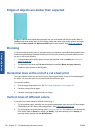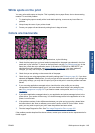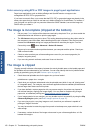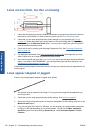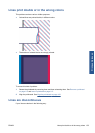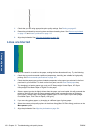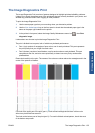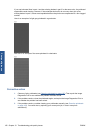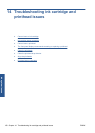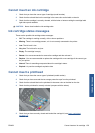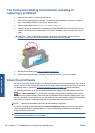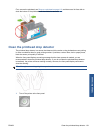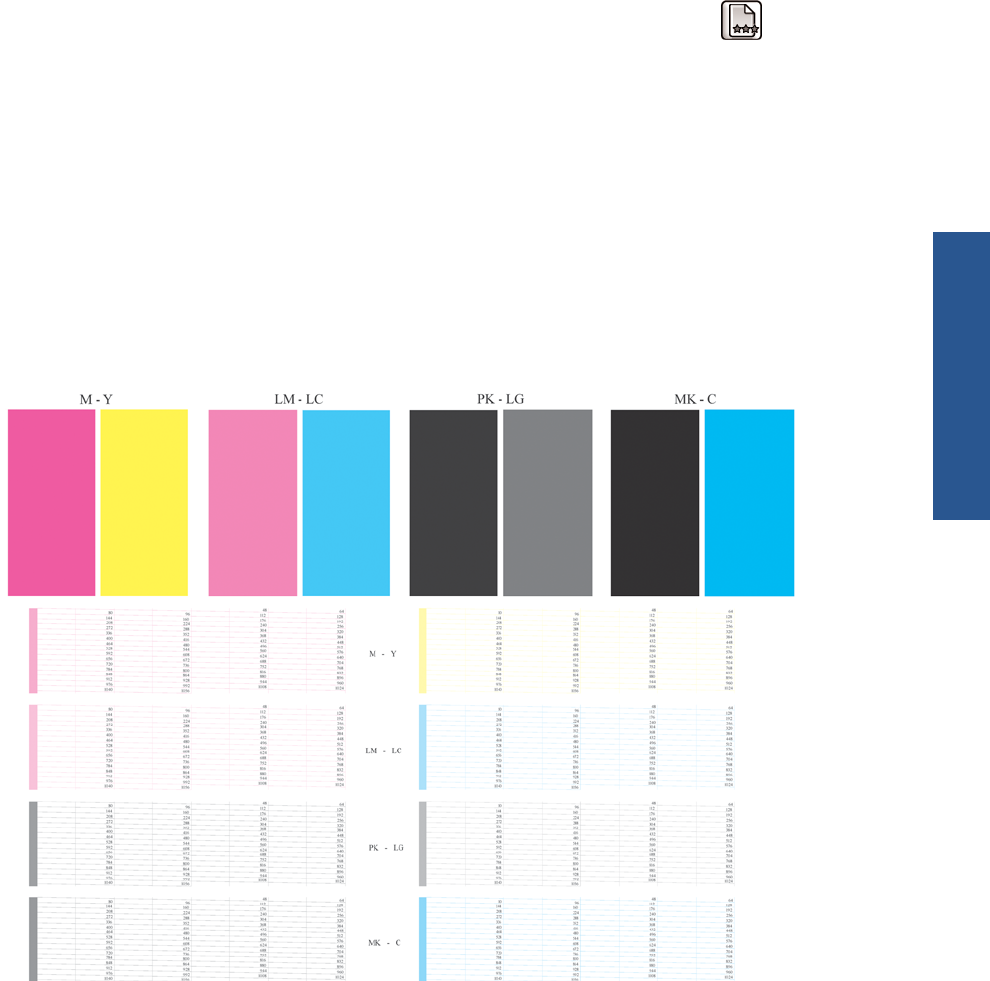
The Image Diagnostics Print
The Image Diagnostics Print consists of patterns designed to highlight printhead reliability problems.
It helps you to check the performance of the printheads that are currently installed in your printer, and
whether any printhead suffers from clogging or other problems.
To print the Image Diagnostics Print:
1. Use the same paper type that you were using when you detected a problem.
2. Use the View loaded paper key on the front panel to check that the selected paper type is the
same as the paper type loaded into the printer.
3.
At the printer's front panel, select the Image Quality Maintenance menu icon
, then Print
diagnostic image.
It takes about two minutes to print the Image Diagnostics Print.
The print is divided into two parts, both of which test printhead performance.
●
Part 1 (top) consists of rectangles of pure colors, one for each printhead. This part represents
the print quality that you will get from each color.
●
Part 2 (bottom) consists of small dashes, one for each nozzle on each printhead. This part
complements the first, and aims more specifically to detect how many faulty nozzles each
printhead has.
Please look carefully at the print. The names of the colors are shown above the rectangles and in the
center of the patterns of dashes.
First look at the upper part of the print (part 1). Each colored rectangle should be a uniform color
without any horizontal lines across it.
Then look at the bottom part of the print (part 2). For each individual colored pattern, check that most
of the dashes are present.
ENWW The Image Diagnostics Print 155
Print-quality issues