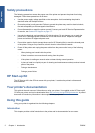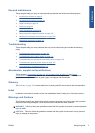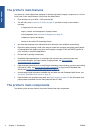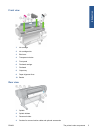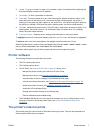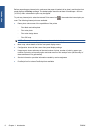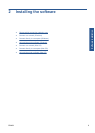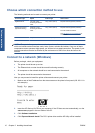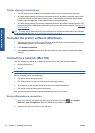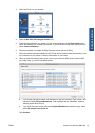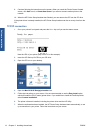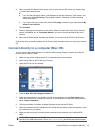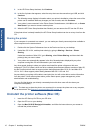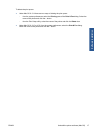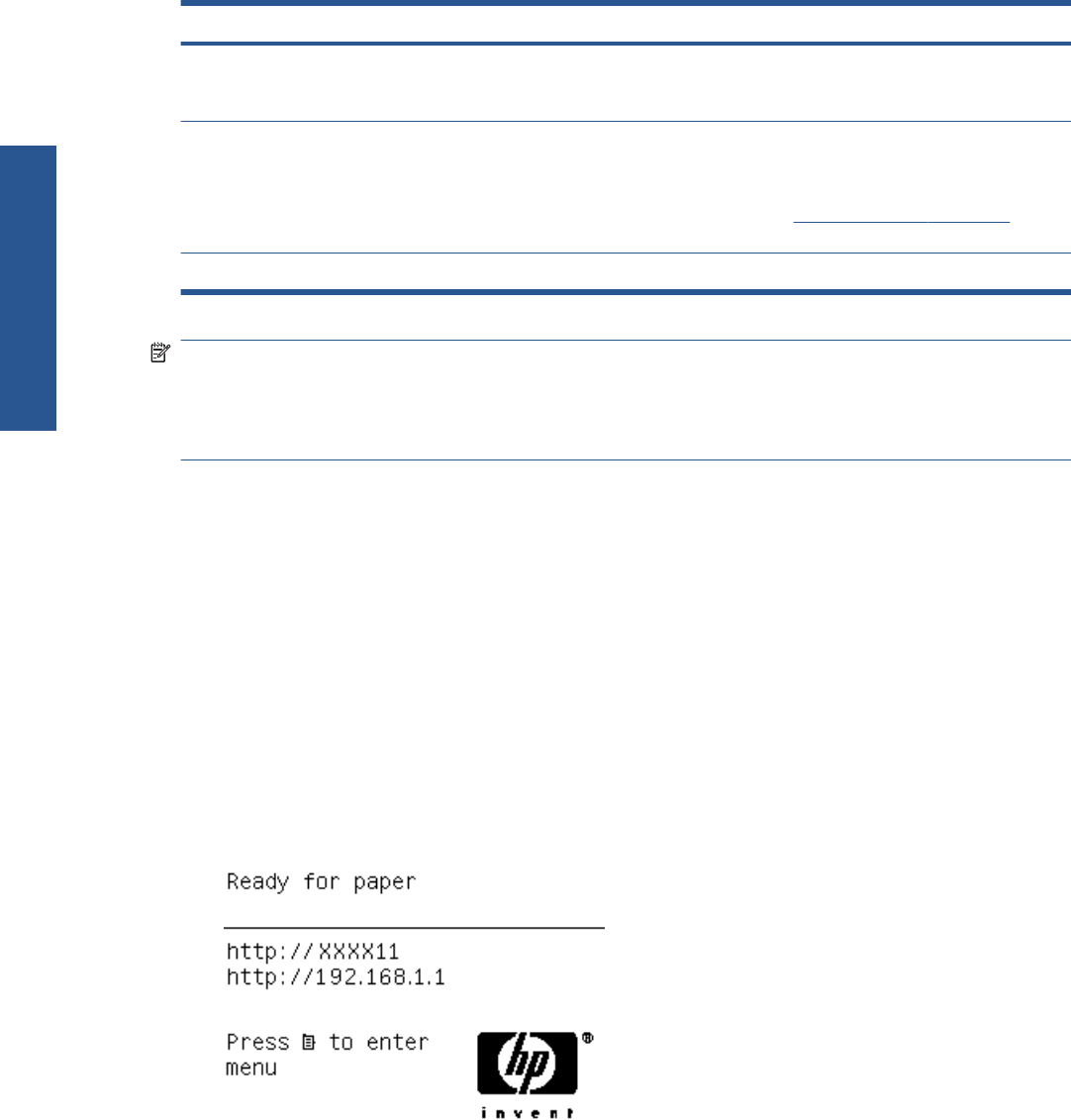
Choose which connection method to use
The following methods can be used to connect your printer.
Connection type Speed Cable length Other factors
Gigabit Ethernet Very fast; varies
according to network
traffic
Long: 100 m (328 ft) Requires extra equipment (switches)
Jetdirect print server
(optional accessory)
Moderate; varies
according to network
traffic
Long: 100 m (328 ft) Requires extra equipment (switches)
Provides additional features
See
http://www.hp.com/go/jetdirect/ for
more details
USB 2.0 Very fast Short: 5 m (16 ft)
NOTE: The speed of any network connection depends on all components used in the network,
which can include network interface cards, hubs, routers, switches and cables. If any one of these
components cannot operate at high speed, you will have a low-speed connection. The speed of your
network connection can also be affected by the total amount of traffic from other devices on the
network.
Connect to a network (Windows)
Before you begin, check your equipment:
●
The printer should be set up and on.
●
The Ethernet hub or router should be on and functioning correctly.
●
All computers on the network should be on and connected to the network.
●
The printer should be connected to the network.
Now you can proceed to install the printer software and connect your printer:
1. Make a note of the IP address from the status screen on the printer's front panel (192.168.1.1 in
this example):
2. Insert the HP Start-up Kit CD into your computer. If the CD does not start automatically, run the
autorun.exe program in the root folder of the CD.
3. Click Software Installation.
4. Click Express Network Install. The PCL3 printer driver and the HP Utility will be installed.
10 Chapter 2 Installing the software ENWW
Software installation