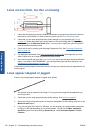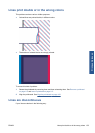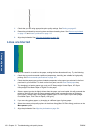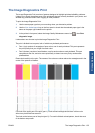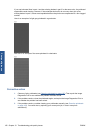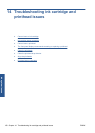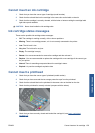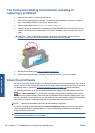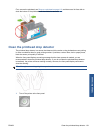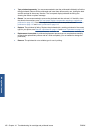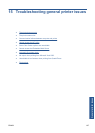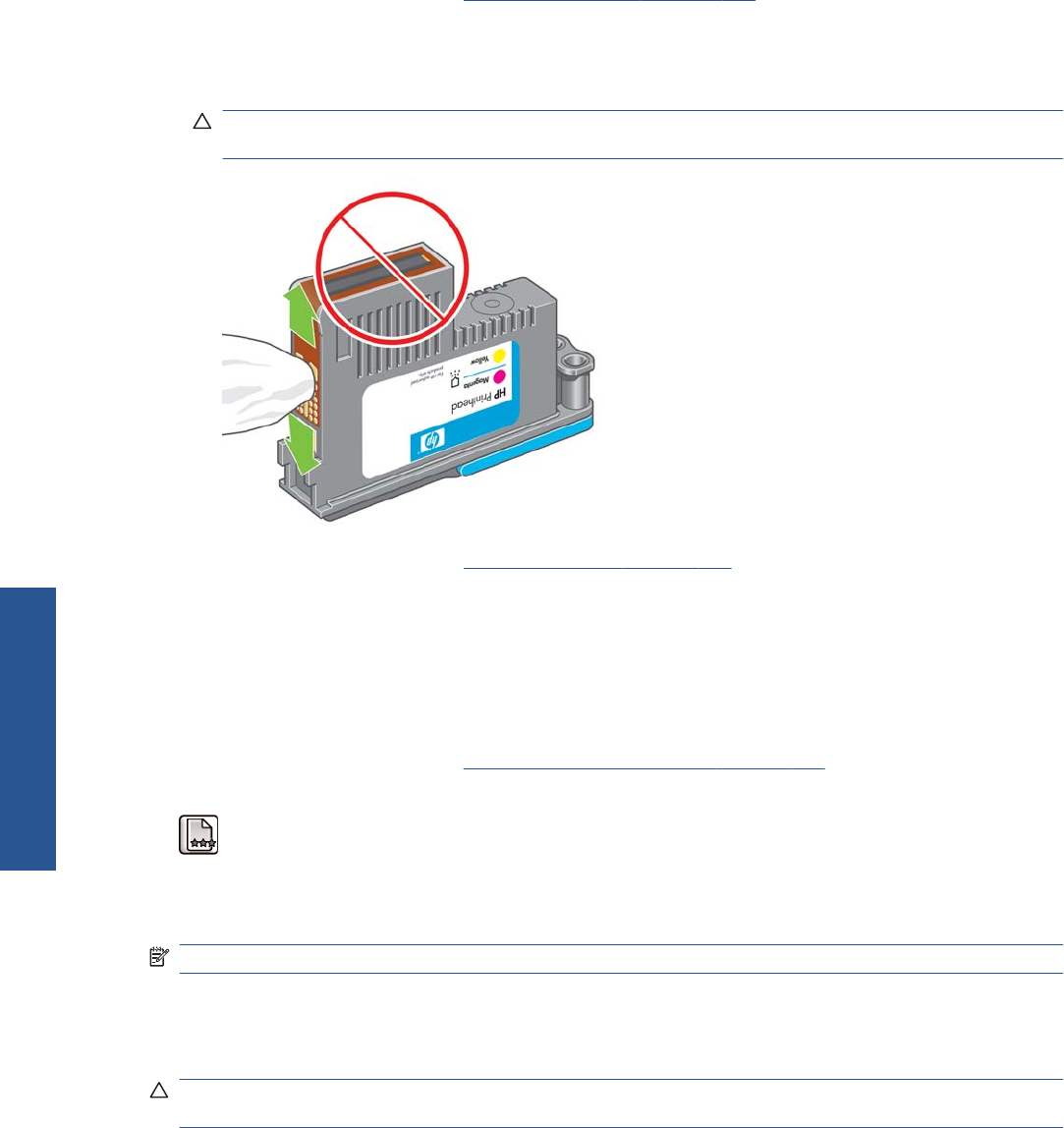
The front-panel display recommends reseating or
replacing a printhead
1. From the front panel, turn the power off then on.
2. Check the front-panel display message, if it shows the ready message, the printer is ready to
print. If the problem remains, continue with the next step.
3. Remove the printhead, see
Remove a printhead on page 110.
4. Clean the electrical connections on the backside of the printhead with a lint-free cloth. You can
carefully use de-ionized or distilled water if moisture is needed to remove residue. Do not use
water.
CAUTION: This is a delicate process and may damage the printhead. Do not touch the
nozzles on the bottom side of the printhead, especially not with any alcohol.
5. Reinsert the printhead, see Insert a printhead on page 112.
6. Check the front-panel display message. If the problem remains, try a new printhead.
Clean the printheads
As long as the printer is kept turned on, an automatic cleaning is performed periodically. This ensures
there is fresh ink in the nozzles and prevents nozzle clogs, which ensures color accuracy. If you have
not already done so, please see
The Image Diagnostics Print on page 155 before proceeding.
To clean the printheads, go to the front panel and select the Image Quality Maintenance menu icon
, then Clean printheads. If you have gone through the Image Quality Diagnostic print process,
you know which colors are failing. Select the pair of printheads which contain the failing colors. If you
are not sure which colors to clean, you can also select to clean all printheads. Cleaning all printheads
takes about 10 minutes. Cleaning a single pair of printheads takes about six minutes.
NOTE: Cleaning all printheads uses more ink than cleaning a single pair.
If you have cleaned the printheads using the Clean printheads procedure from the front panel and
are still experiencing print-quality problems, you can try cleaning the printhead nozzles manually
using the following procedure.
CAUTION: This is a delicate process and may damage the printhead. Do not touch the electrical
connections on the backside of the printhead.
160 Chapter 14 Troubleshooting ink cartridge and printhead issues ENWW
Ink system issues