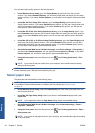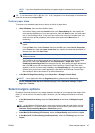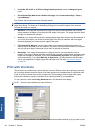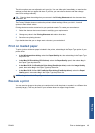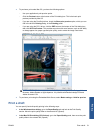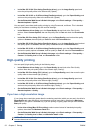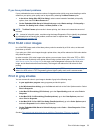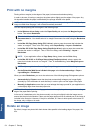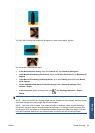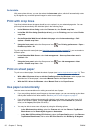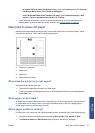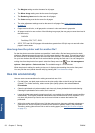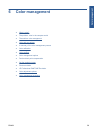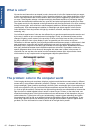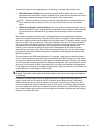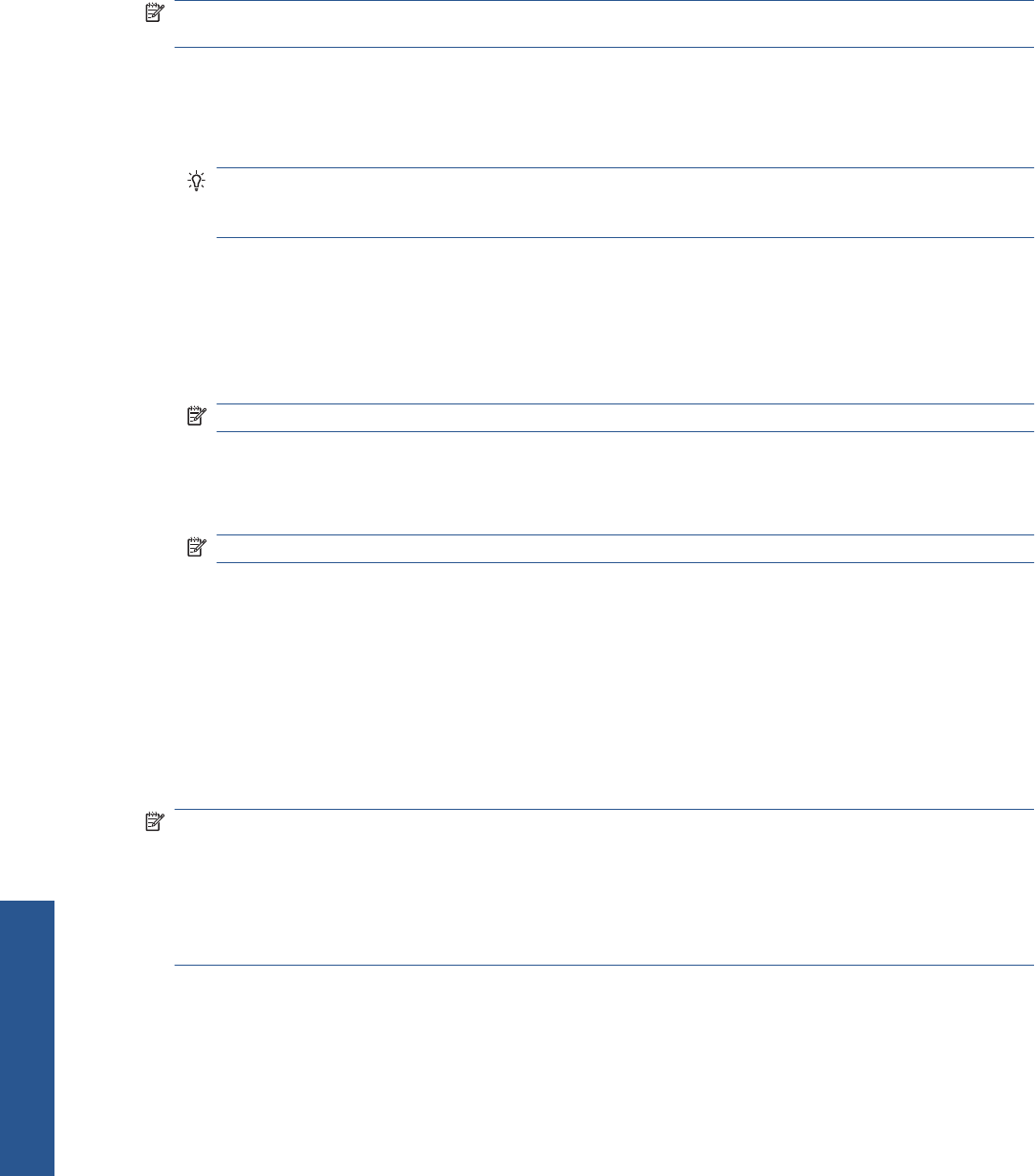
Print with no margins
Printing with no margins (to the edges of the paper) is known as borderless printing.
In order to be sure of leaving no margins, the printer prints slightly past the edges of the paper. Any
ink deposited outside the paper is absorbed by the sponge situated in the platen.
NOTE: If you wish to print with no margins, you must ensure that your image will fill the page. If your
image is smaller than the page, it will not be automatically stretched.
You can request printing with no margins in the following ways:
●
In the Windows driver dialog: select the Paper/Quality tab and press the Margins/Layout
button. Then select Borderless.
TIP: In the Windows PostScript driver, make sure you have made the right choice from the
Document size list. You should select a 'no margins' document size when using the Borderless
option.
●
In the Mac OS Page Setup dialog (PCL3 driver): select a paper size name that includes the
words “no margins”. Then, in the Print dialog, select Paper/Quality > Layout > Borderless.
●
In the Mac OS X 10.4 Page Setup dialog (PostScript driver): select a paper size name that
includes the words “no margins”. Then, in the Print dialog, select Finishing > Layout >
Borderless.
NOTE: If your application offers no Page Setup dialog, please use the Print dialog.
● In the Mac OS X 10.5 or 10.6 Page Setup dialog (PostScript driver): select a paper size
name that includes the words “no margins”. Then, in the Print dialog, select Margins/Layout >
Borderless.
NOTE: If your application offers no Page Setup dialog, please use the Print dialog.
●
On the Embedded Web Server's Submit Job page: select Advanced settings > Paper >
Layout/Margins > Borderless.
When you select Borderless, you must also select one of the following Image Enlargement options:
●
Automatically by Printer means that the printer automatically enlarges your image slightly
(normally by a few millimeters in each direction) in order to print over the edges of the paper.
●
Manually in Application means that you must enlarge the image yourself in your application to
a size slightly larger than the actual paper size.
NOTE: If the first print job after loading paper is a borderless job, the printer may trim the leading
edge of the paper before printing.
At the end of a borderless print, the printer normally cuts the print slightly inside the image area to
ensure that the print is borderless. It then cuts the paper again so that no residual part of the image is
included in the next print. However, if the job is cancelled, or if there is white space at the bottom of
the image, only a single cut is made.
Rotate an image
By default, images are printed with their shorter sides parallel to the leading edge of the paper, like
this:
54 Chapter 5 Printing ENWW
Printing