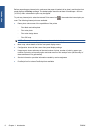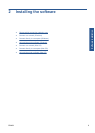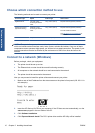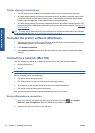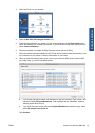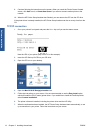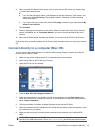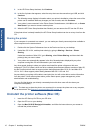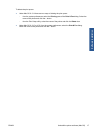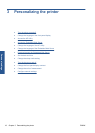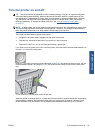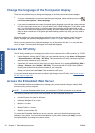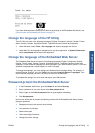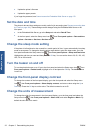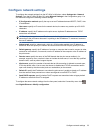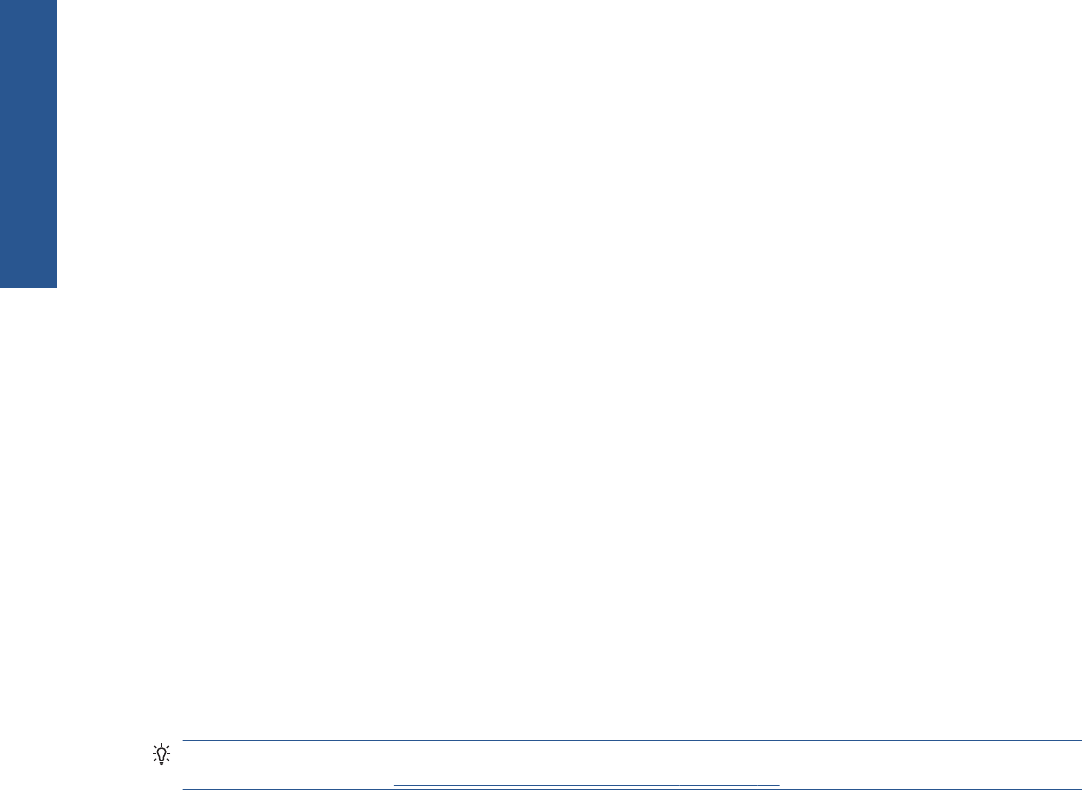
9. In the HP Printer Setup Assistant, click Continue.
10. In the list of printers that appears, select the entry that uses the connection type USB, and click
Continue.
11. The following screen displays information about your printer's installation, where the name of the
printer can be modified. Make any changes you wish to make, and click Continue.
12. Your printer is now connected. In the Printer Queue Created screen, click Quit to exit, or Create
New Queue if you want to connect another printer.
13. When the HP Printer Setup Assistant has finished, you can remove the CD from the CD drive.
If the printer driver is already installed, the HP Printer Setup Assistant can be run at any time from the
CD.
Sharing the printer
If your computer is connected to a network, you can make your directly connected printer available to
other computers on the same network.
1. Double-click the System Preferences icon on the Dock menu bar on your desktop.
2. Under Mac OS X 10.4, enable printer sharing by going to Sharing > Services > Printer
Sharing.
Under later versions of Mac OS X, go to Sharing, select Printer Sharing, and then check the
printer(s) that you want to share.
3. Your printer now automatically appears in the list of shared printers displayed by any other
computer running Mac OS and connected to your local network.
Any other people wishing to share your printer must install the printer software on their own
computers. The PCL3 (raster) driver can drive a shared printer between different versions of Mac OS,
but the PostScript driver does not support printer sharing between Mac OS X 10.4 and Mac OS X
10.5 or 10.6. It does support printer sharing between Mac OS X 10.5 and 10.6.
Anyone sharing your printer will be able to send print jobs, but will not be able to receive information
from the printer—which affects printer alerts, printer status reports, paper management, printer
administration and troubleshooting.
You may find that sharing your directly connected printer with other users will slow down your
computer unacceptably.
TIP: The best way to share the printer over a network is to connect the printer not to any computer,
but to the network. See
Connect to a network (Mac OS) on page 12.
Uninstall the printer software (Mac OS)
1. Insert the HP Start-up Kit CD into your CD drive.
2. Open the CD icon on your desktop.
3. Open the Mac OS X HP Designjet Uninstaller, and follow the instructions on your screen to
uninstall the printer software.
16 Chapter 2 Installing the software ENWW
Software installation