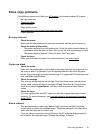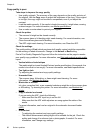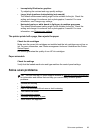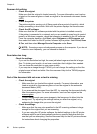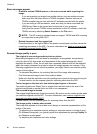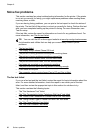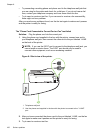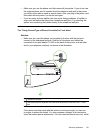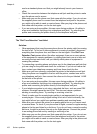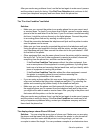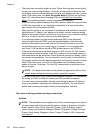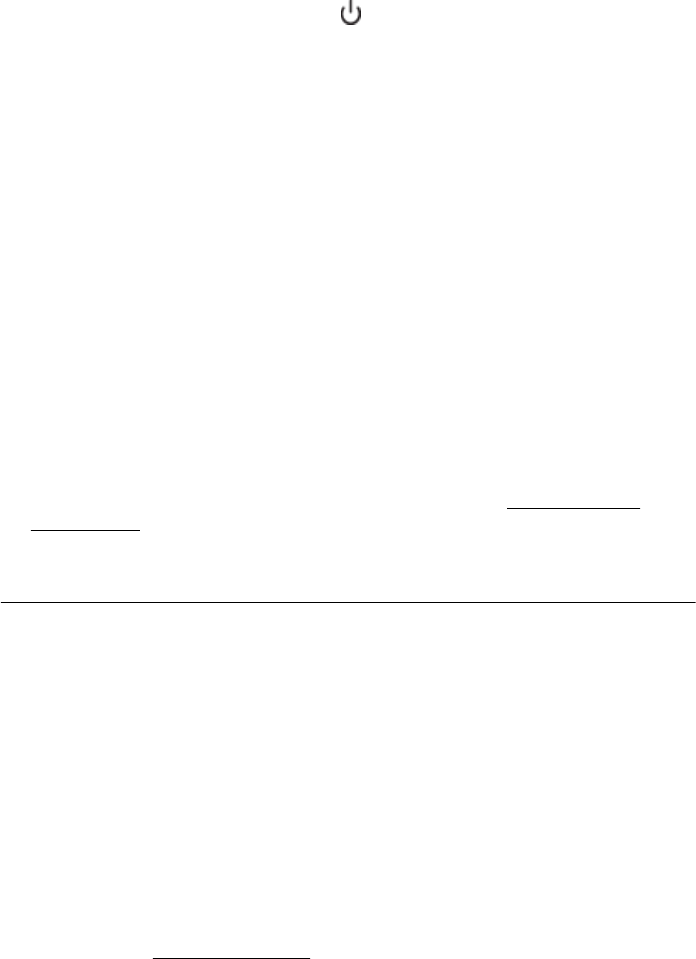
The "Fax Hardware Test" failed
Solution:
•
Turn the printer off by pressing the
(Power) button located on the printer
control panel and then unplug the power cord from the back of the printer. After
a few seconds, plug the power cord in again, and then turn the power on. Run
the test again. If the test fails again, continue reviewing the troubleshooting
information in this section.
• Try to send or receive a test fax. If you can send or receive a fax successfully,
there might not be a problem.
• If you are running the test from the Fax Setup Wizard (Windows) or HP Setup
Assistant (Mac OS X), make sure the printer is not busy completing another
task, such as receiving a fax or making a copy. Check the display for
a message indicating that the printer is busy. If it is busy, wait until it is finished
and in the idle state before running the test.
• Make sure you use the phone cord that came with the printer. If you do not use
the supplied phone cord to connect from the telephone wall jack to the printer,
you might not be able to send or receive faxes. After you plug in the phone cord
that came with the printer, run the fax test again.
• If you are using a phone splitter, this can cause faxing problems. (A splitter is
a two-cord connector that plugs into a telephone wall jack.) Try removing the
splitter and connecting the printer directly to the telephone wall jack.
After you resolve any problems found, run the fax test again to make sure it passes
and the printer is ready for faxing. If the Fax Hardware Test continues to fail and
you experience problems faxing, contact HP support. Go to
www.hp.com/go/
customercare. This website provides information and utilities that can help you
correct many common printer problems. If prompted, select your country/region,
and then click Contact HP for information on calling for technical support.
The "Fax Connected to Active Telephone Wall Jack" test failed
Solution:
• Check the connection between the telephone wall jack and the printer to make
sure the phone cord is secure.
• Make sure you use the phone cord that came with the printer. If you do not use
the supplied phone cord to connect from the telephone wall jack to the printer,
you might not be able to send or receive faxes. After you plug in the phone cord
that came with the printer, run the fax test again.
• Make sure you have correctly connected the printer to the telephone wall jack.
Using the phone cord supplied in the box with the printer, connect one end to
your telephone wall jack, then connect the other end to the port labeled 1-LINE
on the back of the printer. For more information on setting up the printer for
faxing, see
Additional fax setup.
• If you are using a phone splitter, this can cause faxing problems. (A splitter is
a two-cord connector that plugs into a telephone wall jack.) Try removing the
splitter and connecting the printer directly to the telephone wall jack.
Solve fax problems 99