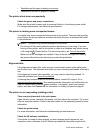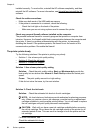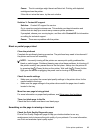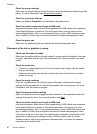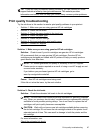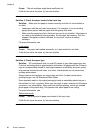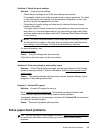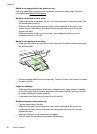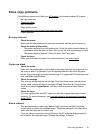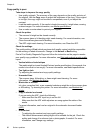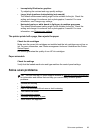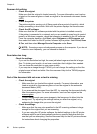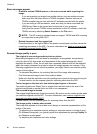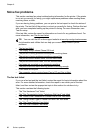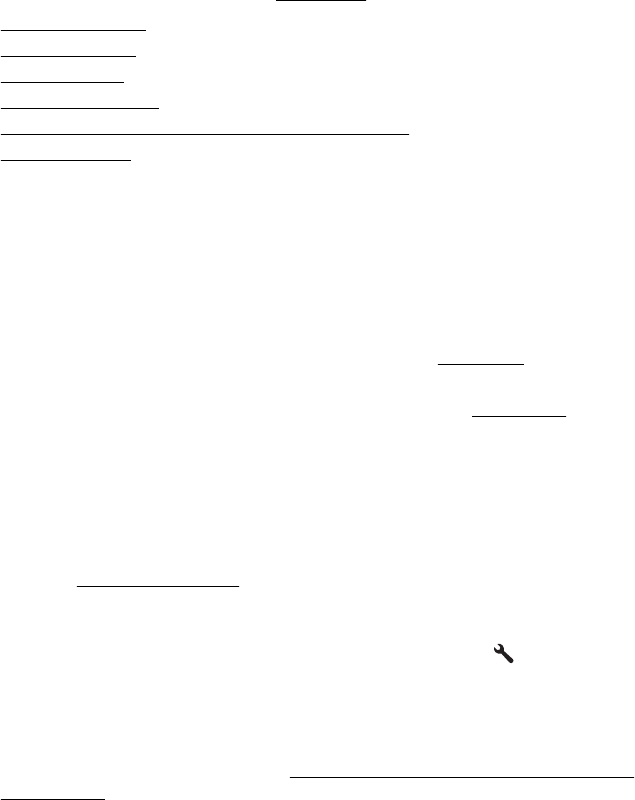
Solve copy problems
If the following topics do not help, see HP support for information about HP support.
•
No copy came out
•
Copies are blank
•
Size is reduced
•
Copy quality is poor
•
The printer prints half a page, then ejects the paper
•
Paper mismatch
No copy came out
• Check the power
Make sure that the power cord is securely connected, and the printer turned on.
• Check the status of the printer
◦ The printer might be busy with another job. Check the control panel display for
information about the status of jobs. Wait for any job that is processing to finish.
◦ The printer might be jammed. Check for jams. See
Clear jams.
• Check the trays
Make sure that media is loaded. For more information, see
Load media.
Copies are blank
• Check the media
Make sure the media type or size loaded in the printer matches the document you
are trying to print. For example, if you are printing letter-size but have A4 paper
loaded, the printer might just eject a blank page. For supported HP media type and
size, see
Media specifications.
• Check the settings
The contrast setting might be set too light. From the Home screen on the printer
control panel, press the button to the right of Copy. Press the
(Setup) button,
scroll to and select Lighter/Darker, and then use the arrows to create darker
copies.
• Check the trays
If you are copying from the ADF, make sure that the originals have been loaded
correctly. For more information, see
Load an original in the automatic document
feeder (ADF).
Size is reduced
• The reduce/enlarge or other copy feature might have been set from the printer
control panel to reduce the scanned image. Check the settings for the copy job to
make sure that they are for normal size.
• If you are using a computer running Windows, the HP software settings might be
set to reduce the scanned image. Change the settings, if needed.
Solve copy problems 91