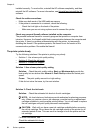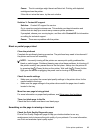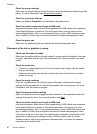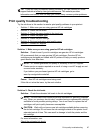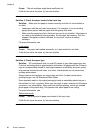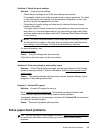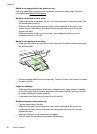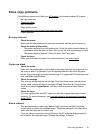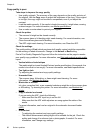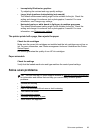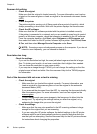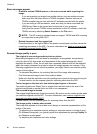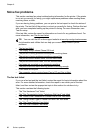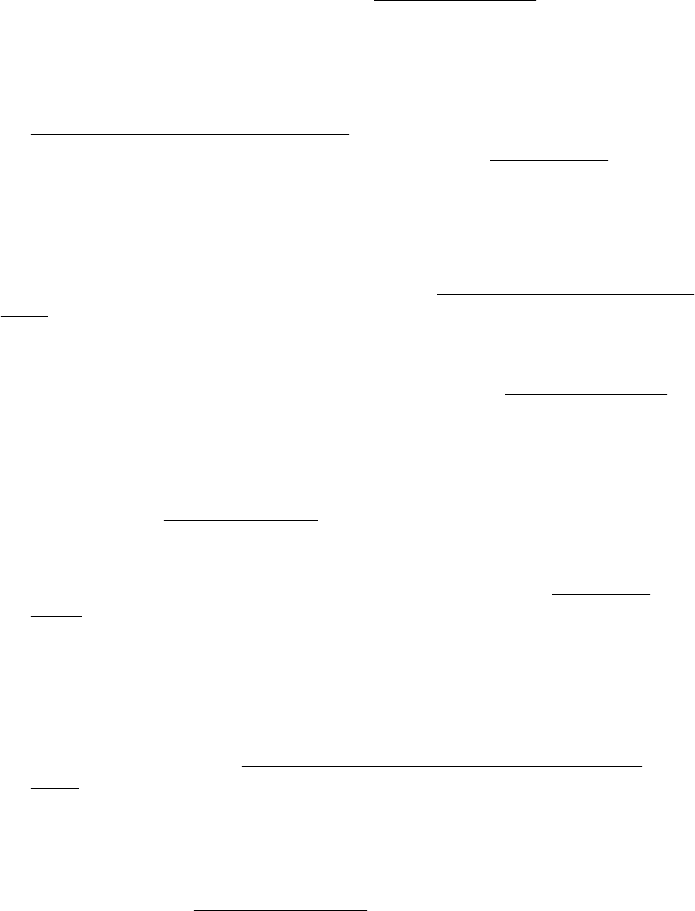
Copy quality is poor
Take steps to improve the copy quality
• Use quality originals. The accuracy of the copy depends on the quality and size of
the original. Use the Copy menu to adjust the brightness of the copy. If the original
is too light, the copy might not be able to compensate, even if you adjust the
contrast.
• Load the media correctly. If the media is loaded incorrectly, it might skew, causing
unclear images. For more information, see
Media specifications.
• Use or make a carrier sheet to protect your originals.
Check the printer
• The scanner lid might not be closed correctly.
• The scanner glass or lid backing might need cleaning. For more information, see
Clean the scanner glass and lid backing.
• The ADF might need cleaning. For more information, see
Clean the ADF.
Check the settings
The quality setting of Fast (which produces draft-quality copies) might be responsible
for the missing or faded documents. Change to the Normal or Best setting.
Print a Print Quality Diagnostic Page and follow the instruction on the page to resolve
poor quality copy problems. For more information, see
Print and evaluate a print quality
report.
• Vertical white or faded stripes
The media might not meet Hewlett-Packard media specifications (for example, the
media is too moist or too rough). For more information, see
Media specifications.
• Too light or dark
Try adjusting the contrast and copy-quality settings.
• Unwanted lines
The scanner glass, lid backing, or frame might need cleaning. For more
information, see
Maintain the printer.
• Black dots or streaks
Ink, glue, correction fluid, or an unwanted substance might be on the scanner glass
or lid backing. Try cleaning the printer. For more information, see
Maintain the
printer.
• Copy is slanted or skewed
If you are using the ADF, check the following:
◦ Make sure that the ADF input tray is not too full.
◦ Make sure that the ADF width adjusters are snug against the sides of the
media.
For more information, see
Load an original in the automatic document feeder
(ADF).
• Unclear text
◦ Try adjusting the contrast and copy-quality settings.
◦ The default enhancement setting might not be suitable for the job. Check the
setting and change it to enhance text or photographs, if needed. For more
information, see
Change copy settings.
Chapter 8
92 Solve a problem