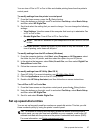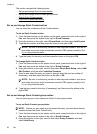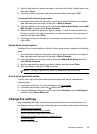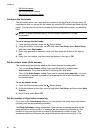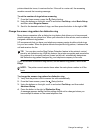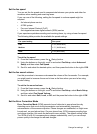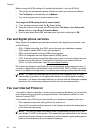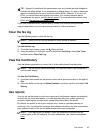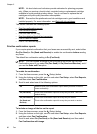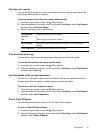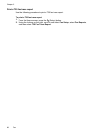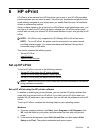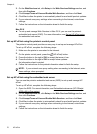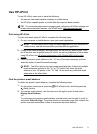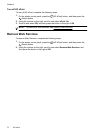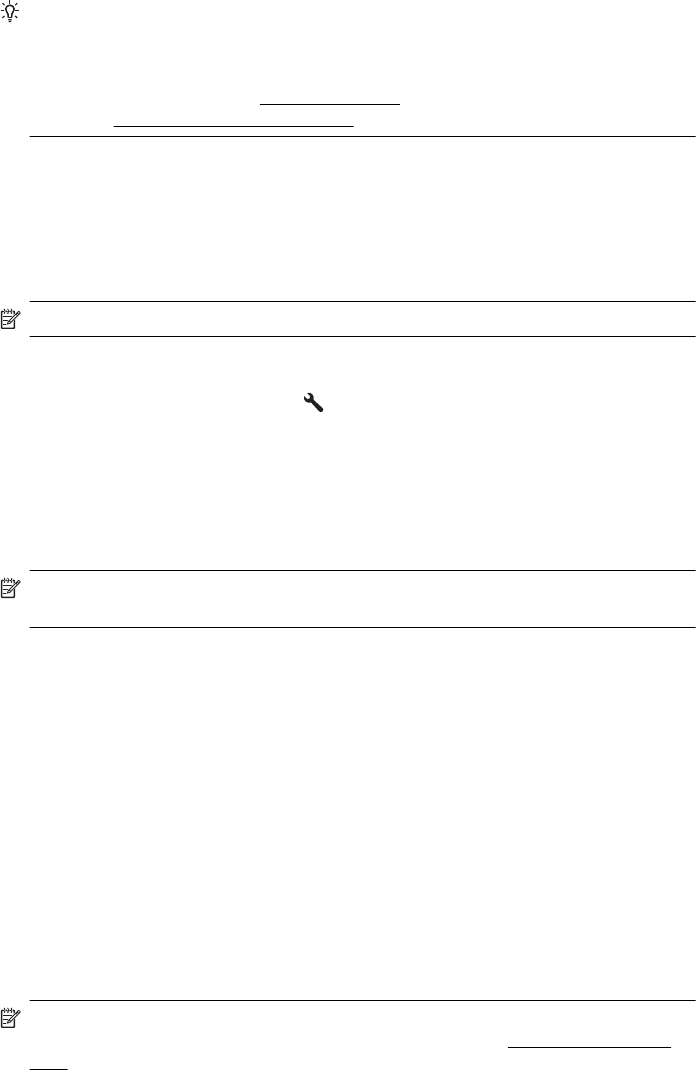
TIP: Support for traditional fax transmission over any Internet protocol telephone
systems are often limited. If you experience problems faxing, try using a slower fax
speed or disabling the fax error-correction mode (ECM). However, if you turn off
ECM, you cannot send and receive color faxes. (For more information about
changing the fax speed, see
Set the fax speed. For more information about using
ECM, see
Set the Error Correction Mode.
If you have questions about Internet faxing, contact your Internet faxing services
support department or your local service provider for further assistance.
Clear the fax log
Use the following steps to clear the fax log.
NOTE: Clearing the fax log also deletes all faxes stored in memory.
To clear the fax log
1.
From the Home screen, press the
(Setup) button.
2. Using the buttons on the right, scroll to and select Fax Setup, select Fax Tools,
and then select Clear Fax Log.
View the Call History
Use the following procedure to view a list of all the calls placed from the printer.
NOTE: The call history cannot be printed. You can only view it from the printer’s
control panel display.
To view the Call History
1. From the Home screen on the printer control panel, press the button to the right of
Fax.
2. Press the button to the right of Quick Contacts, and then, scroll to and select Call
History.
Use reports
You can set up the printer to print error reports and confirmation reports automatically
for each fax you send and receive. You can also manually print system reports as
required; these reports provide useful system information about the printer.
By default, the printer is set to print a report only if there is a problem sending or
receiving a fax. A confirmation message that indicates whether a fax was successfully
sent appears briefly on the control panel display after each transaction.
NOTE: If the reports are not legible, check the estimated ink levels from the
control panel or the HP software. For more information, see
Printer management
tools.
Use reports 65