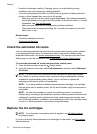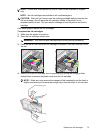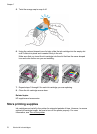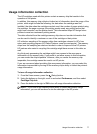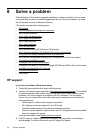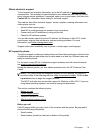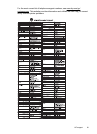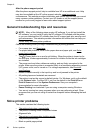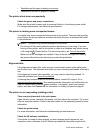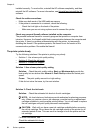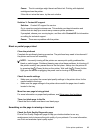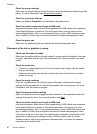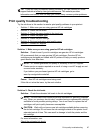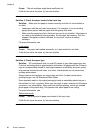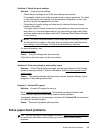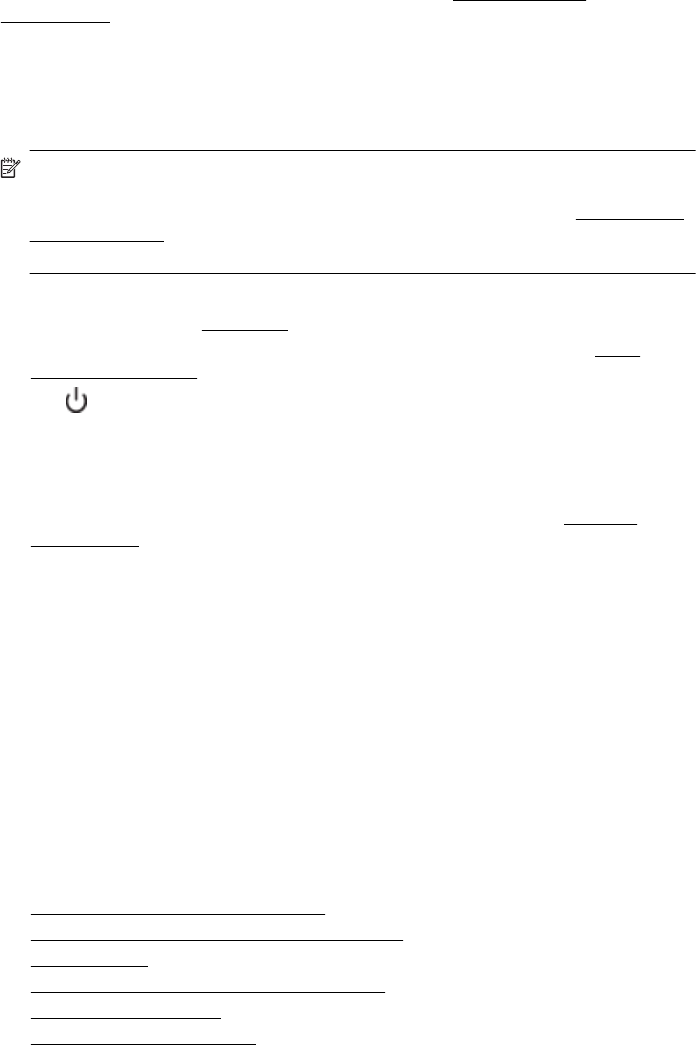
After the phone support period
After the phone support period, help is available from HP at an additional cost. Help
may also be available at the HP online support web site:
www.hp.com/go/
customercare. This website provides information and utilities that can help you correct
many common printer problems. Contact your HP dealer or call the support phone
number for your country/region to learn more about support options.
General troubleshooting tips and resources
NOTE: Many of the following steps require HP software. If you did not install the
HP software, you can install it using the HP software CD included with the printer,
or you can download the HP software from the HP support web site,
www.hp.com/
go/customercare. This website provides information and utilities that can help you
correct many common printer problems.
Check the following when you begin troubleshooting a printing problem.
• For a paper jam, see
Clear jams.
• For paper-feed problems, such as the paper skew and paper pick, see
Solve
paper-feed problems.
•
The
(Power) button is on and is not blinking. When the printer is turned on for
the first time, it takes approximately 9 minutes to initialize it after the ink cartridges
are installed.
• The power cord and other cables are working, and are firmly connected to the
printer. Make sure the printer is connected firmly to a functioning alternating current
(AC) power outlet, and is turned on. For voltage requirements, see
Electrical
specifications.
• Media is loaded correctly in the input tray and is not jammed in the printer.
• All packing tapes and materials are removed.
• The printer is set as the current or default printer. For Windows, set it as the default
in the Printers folder. For Mac OS X, set it as the default in the Print & Fax or
Print & Scan section of the System Preferences. See your computer's
documentation for more information.
• Pause Printing is not selected if you are using a computer running Windows.
• You are not running too many programs when you are performing a task. Close
programs that you are not using or restart the computer before attempting the task
again.
Solve printer problems
This section contains the following topics:
•
The printer shuts down unexpectedly
•
The printer is making some unexpected noises
•
Alignment fails
•
The printer is not responding (nothing prints)
•
The printer prints slowly
•
Blank or partial page printed
Chapter 8
82 Solve a problem