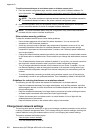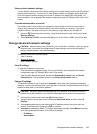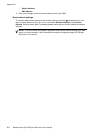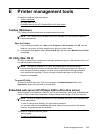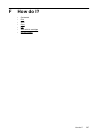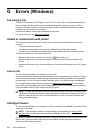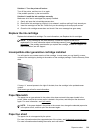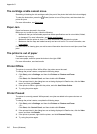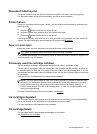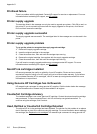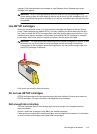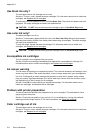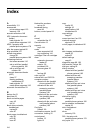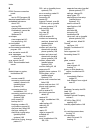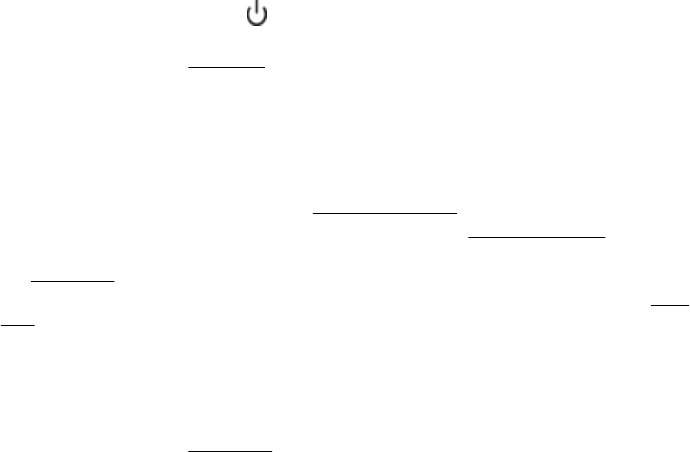
The cartridge cradle cannot move
Something is blocking the ink cartridge cradle (the part of the printer that holds the ink cartridges).
To clear the obstruction, press the
(Power) button to turn off the printer, and then check the
printer for jams.
For more information, see
Clear jams.
Paper Jam
Paper has become jammed in the printer.
Before you try to clear the jam, check the following:
• Make sure that you have loaded paper that meets specifications and is not wrinkled, folded,
or damaged. For more information, see
Media specifications.
• Make sure that the printer is clean. For more information, see Maintain the printer.
• Make sure that the trays are loaded correctly and are not too full. For more information, see
Load media.
For instructions on clearing jams, as well as more information about how to avoid jams, see Clear
jams.
The printer is out of paper
The default tray is empty.
Load more paper, and then press the button to the right of OK.
For more information, see
Load media.
Printer Offline
The printer is currently offline. While offline, the printer cannot be used.
To change the printer's status, complete the following steps.
1. Click Start, point to Settings, and then click Printers or Printers and Faxes.
- Or -
Click Start, click Control Panel, and then double-click Printers.
2. If the printers listed in the dialog box are not being displayed in Details view, click the View
menu, and then click Details.
3. If the printer is Offline, right-click the printer, and click Use Printer Online.
4. Try using the printer again.
Printer Paused
The printer is currently paused. While paused, new jobs are added to the queue but are not
printed.
To change the printer’s status, complete the following steps.
1. Click Start, point to Settings, and then click Printers or Printers and Faxes.
- Or -
Click Start, click Control Panel, and then double-click Printers.
2. If the printers listed in the dialog box are not being displayed in Details view, click the View
menu, and then click Details.
3. If the printer is paused, right-click the printer, and click Resume Printing.
4. Try using the printer again.
Appendix G
210 Errors (Windows)