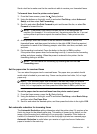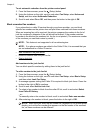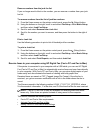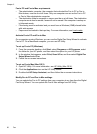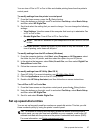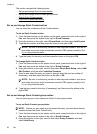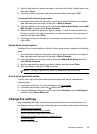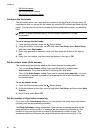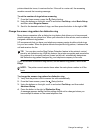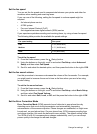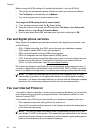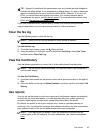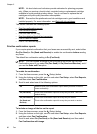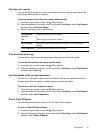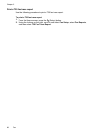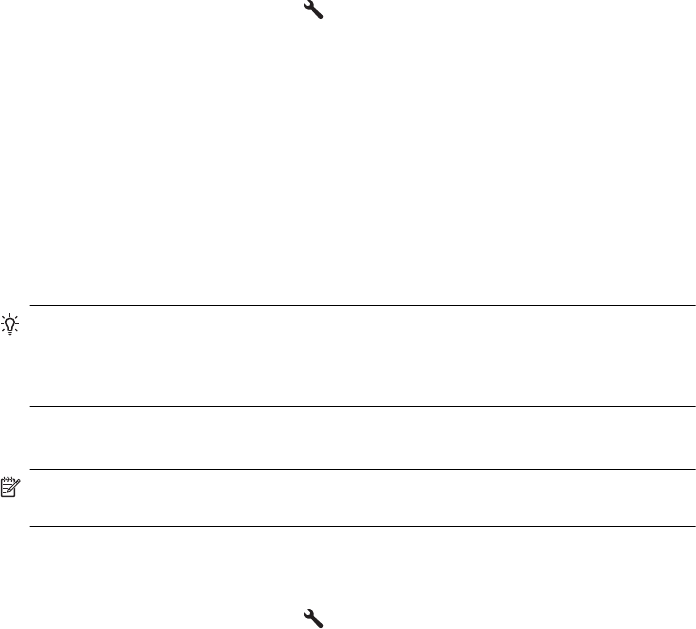
printer detects fax tones, it receives the fax. If the call is a voice call, the answering
machine records the incoming message.
To set the number of rings before answering
1.
From the Home screen, press the
(Setup) button.
2. Using the buttons on the right, scroll to and select Fax Setup, select Basic Setup,
and then select Rings to Answer.
3. Scroll to the desired number of rings, and then press the button to the right of OK.
Change the answer ring pattern for distinctive ring
Many phone companies offer a distinctive ring feature that allows you to have several
phone numbers on one phone line. When you subscribe to this service, each number is
assigned a different ring pattern.
HP recommends that you have your telephone company assign double or triple rings
for your fax number. When the printer detects the specified ring pattern, it answers the
call and receives the fax.
TIP: You can also use the Ring Pattern Detection feature in the printer’s control
panel to set distinctive ring. With this feature, the printer recognizes and records the
ring pattern of an incoming call and, based on this call, automatically determines
the distinctive ring pattern assigned by your telephone company to fax calls.
If you do not have a distinctive ring service, use the default ring pattern, which is All
Rings.
NOTE: The printer cannot receive faxes when the main phone number is off the
hook.
To change the answer ring pattern for distinctive ring
1. Verify that the printer is set to answer fax calls automatically.
2.
From the Home screen, press the
(Setup) button.
3. Using the buttons on the right, scroll to and select Fax Setup, and then select
Advanced Setup.
4. Press the button to the right of Distinctive Ring.
A message appears stating that this setting should not be changed unless you
have multiple numbers on the same telephone line.
Change fax settings 61