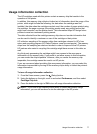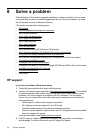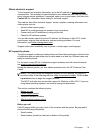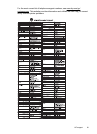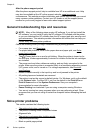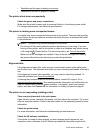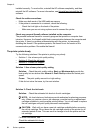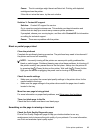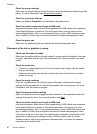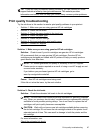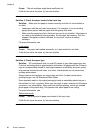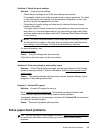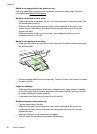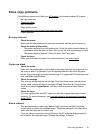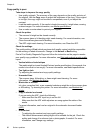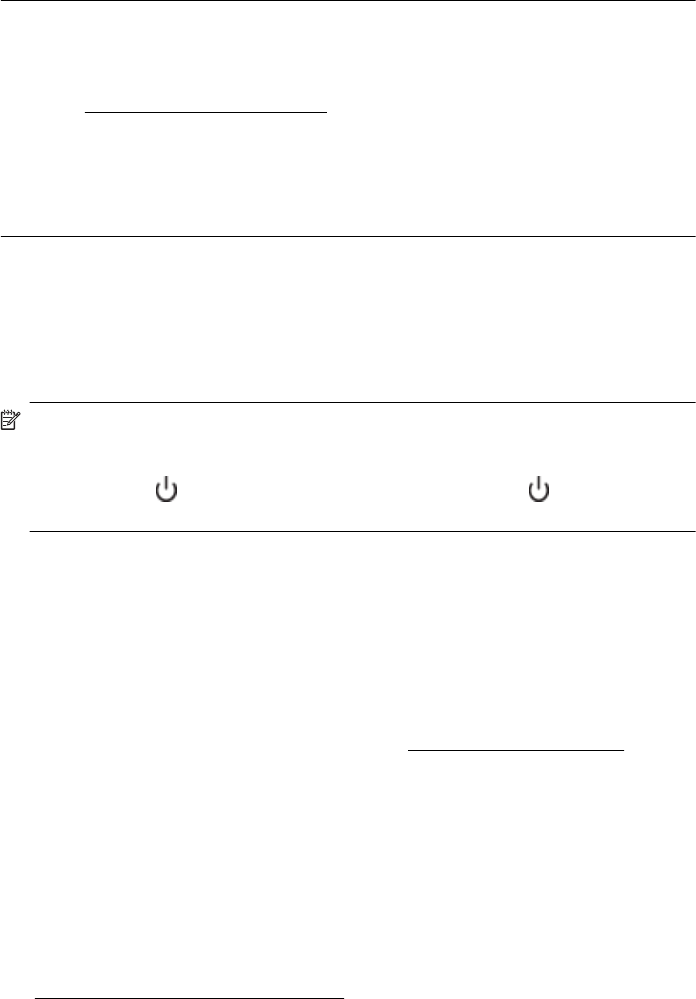
Cause: The ink cartridges might have insufficient ink. Printing with depleted
cartridges slows the printer.
If this did not solve the issue, try the next solution.
Solution 3: Contact HP support
Solution: Contact HP support for service.
Go to:
www.hp.com/go/customercare. This website provides information and
utilities that can help you correct many common printer problems.
If prompted, choose your country/region, and then click Contact HP for information
on calling for technical support.
Cause: There was a problem with the printer.
Blank or partial page printed
Clean the printhead
Complete the printhead cleaning procedure. The printhead may need to be cleaned if
the printer was turned off incorrectly.
NOTE: Incorrectly turning off the printer can cause print quality problems like
blank or partial pages. Printhead cleaning can solve these problems, but turning off
the printer correctly can prevent them in the first place. Always turn the printer off
by pressing the
(Power) button on the printer. Wait until the (Power) button
light goes out before unplugging the power cord or turning off a power strip.
Check the media settings
• Make sure you select the correct print quality settings in the printer driver for the
media loaded in the trays.
• Make sure the page settings in the printer driver match the page size of media
loaded in the tray.
More than one page is being picked
For more information on paper-feed problems, see
Solve paper-feed problems.
There is a blank page in the file
Check the file to make sure there is no blank page.
Something on the page is missing or incorrect
Check the Print Quality Diagnostic page
Print a Print Quality Diagnostic page to help you decide whether to run any
maintenance tools to improve the print quality of your printouts. For more information,
see
Print and evaluate a print quality report.
Solve printer problems 85