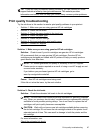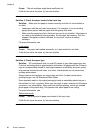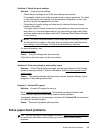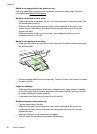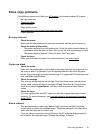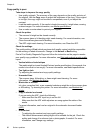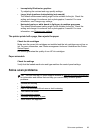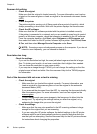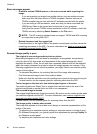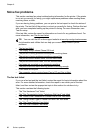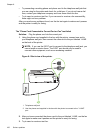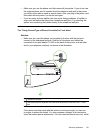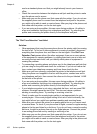Text cannot be edited
• Make sure that the OCR has been installed:
◦ Make sure that the OCR has been installed:
Windows: On the computer desktop, click Start, select Programs or All
Programs, click HP, select your printer name, and then click Printer Setup &
Software. Click Add More Software, click Customize Software Selections,
and make sure the OCR option is selected.
Mac OS X: If you have installed the HP software using the Minimum installation
option, the OCR software might not have been installed. To install this software,
place the HP software CD into the computer, double-click the HP Installer icon
on the software CD, and when prompted, select the HP Recommended
Software option.
◦ When you scan the original, make sure that you select a document type in the
software that creates editable text. If text is classified as a graphic, it is not
converted to text.
◦ If you are using a separate OCR (optical character recognition) program, the
OCR program might be linked to a word-processing program that does not
perform OCR tasks. For more information, see the documentation provided with
the OCR program.
◦ Make sure you have selected an OCR language that corresponds to the
language used for the document you are scanning. For more information, see
the documentation provided with the OCR program.
• Check the originals
◦ When scanning documents as editable text from the ADF, the original must be
loaded into the ADF with the top forward and face up. When scanning from the
scanner glass, the original must be loaded with the top facing the right edge of
the scanner glass. Also, make sure the document is not skewed. For more
information, see
Load an original on the scanner glass or Load an original in
the automatic document feeder (ADF).
◦ The software might not recognize text that is tightly spaced. For example, if the
text that the software converts has missing or combined characters, "rn" might
appear as "m."
◦ The accuracy of the software depends on the image quality, text size, and
structure of the original and the quality of the scan itself. Make sure that your
original has good image quality.
◦ Colored backgrounds can cause images in the foreground to blend too much.
Solve scan problems 95