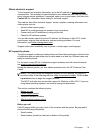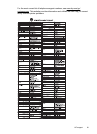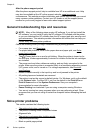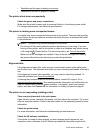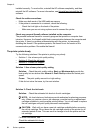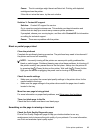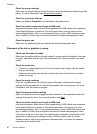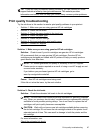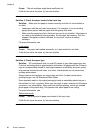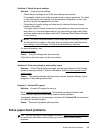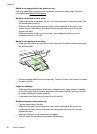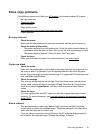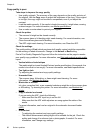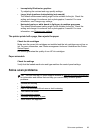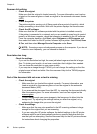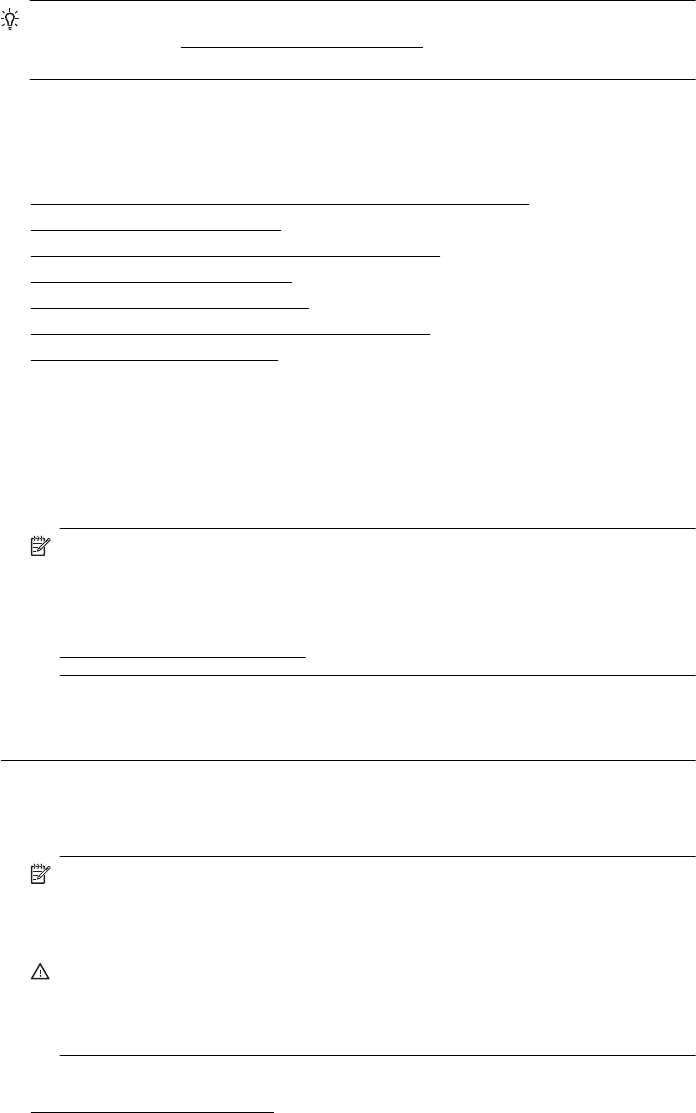
TIP: If you are using a computer running Windows, you can visit the HP online
support website at
www.hp.com/go/customercare. This website provides
information and utilities that can help you correct many common printer problems.
Print quality troubleshooting
Try the solutions in this section to resolve print quality problems in your printout.
•
Solution 1: Make sure you are using genuine HP ink cartridges
•
Solution 2: Check the ink levels
•
Solution 3: Check the paper loaded in the input tray
•
Solution 4: Check the paper type
•
Solution 5: Check the print settings
•
Solution 6: Print and evaluate a print quality report
•
Solution 7: Contact HP support
Solution 1: Make sure you are using genuine HP ink cartridges
Solution: Check to see if your ink cartridges are genuine HP ink cartridges.
HP recommends that you use genuine HP ink cartridges. Genuine HP ink
cartridges are designed and tested with HP printers to help you easily produce
great results, time after time.
NOTE: HP cannot guarantee the quality or reliability of non-HP supplies.
Printer service or repairs required as a result of using a non-HP supply are not
covered under warranty.
If you believe you purchased genuine HP ink cartridges, go to:
www.hp.com/go/anticounterfeit
Cause: Non-HP ink cartridges were being used.
If this did not solve the issue, try the next solution.
Solution 2: Check the ink levels
Solution: Check the estimated ink levels in the ink cartridges.
NOTE: Ink level alerts and indicators provide estimates for planning purposes
only. When you receive a low-ink alert, consider having a replacement cartridge
available to avoid possible printing delays. You do not need to replace the ink
cartridges until print quality becomes unacceptable.
CAUTION: Wait until you have a new ink cartridge available before removing
the old ink cartridge. Do not leave the ink cartridge outside of the printer for an
extended period of time. This can result in damage to both the printer and the
ink cartridge.
For more information, see:
Check the estimated ink levels
Print quality troubleshooting 87