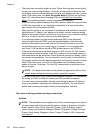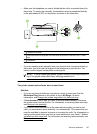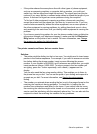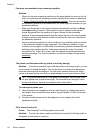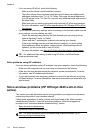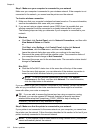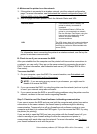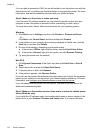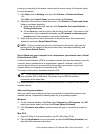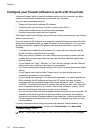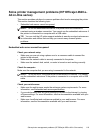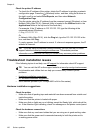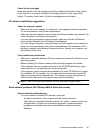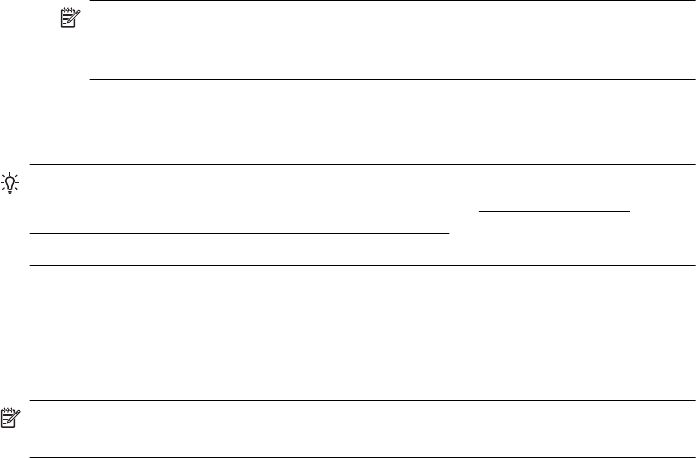
Step 1: Make sure your computer is connected to your network
Make sure your computer is connected to your wireless network. If the computer is not
connected to the network, you cannot use the printer over the network.
To check a wireless connection
1. Make sure that your computer's wireless has been turned on. For more information,
see the documentation that came with your computer.
2. If you are not using a unique network name (SSID), then it is possible that your
wireless computer could be connected to a nearby network that is not yours.
The following steps can help you determine if your computer is connected to your
network.
Windows
a. Click Start, click Control Panel, point to Network Connections, and then click
View Network Status and Tasks.
or
Click Start, select Settings, click Control Panel, double-click Network
Connections, click the View menu, and then select Details.
Leave the network dialog box open while you continue to the next step.
b. Disconnect the power cord from the wireless router. The connection status of
your computer should change to Not Connected.
c. Reconnect the power cord to the wireless router. The connection status should
change to Connected.
Mac OS X
▲ Click the AirPort/Wi-Fi status icon in the menu bar at the top of the screen.
From the menu that appears, you can determine if the wireless connection is
turned on and which wireless network your computer is connected to.
NOTE: To set up a wireless connection on the Mac, click System
Preferences in the Dock, and then click Network. For more information,
click the Help button in the window.
If you are unable to get your computer connected to your network, contact the person
who set up your network or the router manufacturer as there might be a hardware
issue with either your router or computer.
TIP: If you are able to access the Internet and are using a computer running
Windows, you can also access HP Network Assistant at
www.hp.com/sbso/
wireless/tools-setup.html?jumpid=reg_R1002_USEN for help in setting up
a network (This web site is only available in English).
Step 2: Make sure that the printer is connected to your network
If your printer is not connected to the same network as your computer, you cannot use
the printer over the network. Follow the steps described in this section to find out if your
printer is actively connected to the correct network.
NOTE: If your wireless router or base station is using a hidden SSID, your printer
cannot automatically detect the network.
Chapter 8
114 Solve a problem