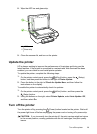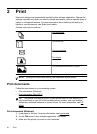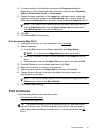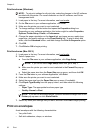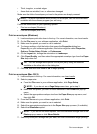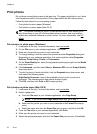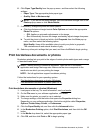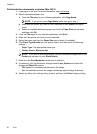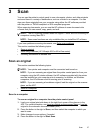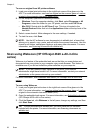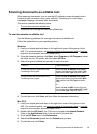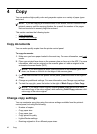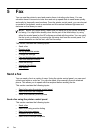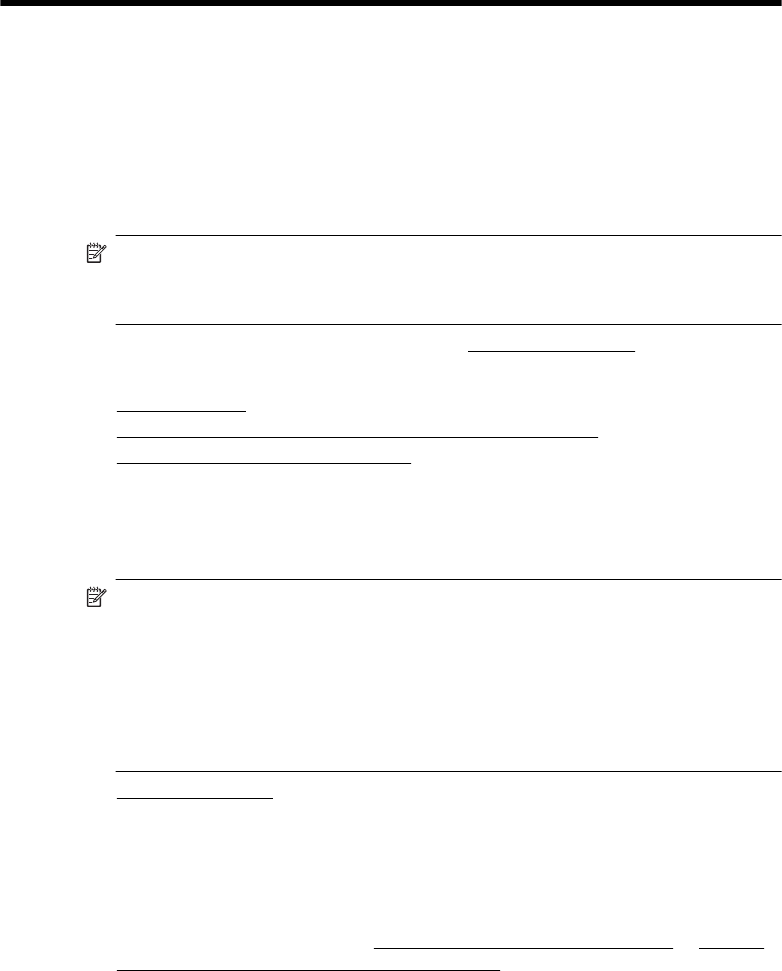
3 Scan
You can use the printer’s control panel to scan documents, photos, and other originals
and send them to a variety of destinations, such as a folder on a computer. You can
also scan these originals from your computer using either the HP software provided
with the printer or TWAIN-compliant or WIA-compliant programs.
When scanning documents, you can use the HP software to scan documents into
a format that you can search, copy, paste, and edit.
NOTE: The HP scanning software does not support TWAIN and WIA scanning on
computers running Mac OS X.
NOTE: Some scan functions are only available after you install the HP software.
If you have problems scanning documents, see Solve scan problems.
This section contains the following topics:
•
Scan an original
•
Scan using Webscan (HP Officejet 4620 e-All-in-One series)
•
Scanning documents as editable text
Scan an original
This section contains the following topics:
NOTE: Your printer and computer must be connected and turned on.
NOTE: If you are scanning an original from the printer control panel or from your
computer using the HP printer software, the HP software provided with the printer
must be installed on your computer prior to scanning. In addition, on Windows
computers, the HP software must be running prior to scanning.
NOTE: If you are scanning a borderless original, load the original on the scanner
glass, not the ADF.
• Scan to a computer
Scan to a computer
To scan an original to a computer from the printer control panel
1. Load your original print-side down in the right-front corner of the glass or in the
ADF. For more information, see
Load an original on the scanner glass or Load an
original in the automatic document feeder (ADF).
2. Press the button to the right of Scan, and then select the computer to which you
want to scan.
3. Make changes to scan options, if needed.
4. Press the button to the right of Start Scan.
Scan 37