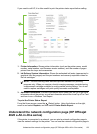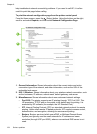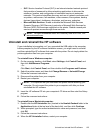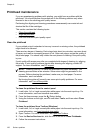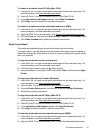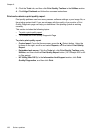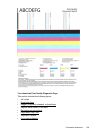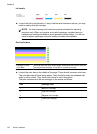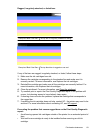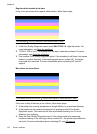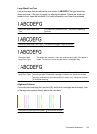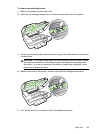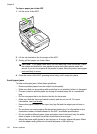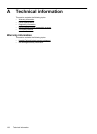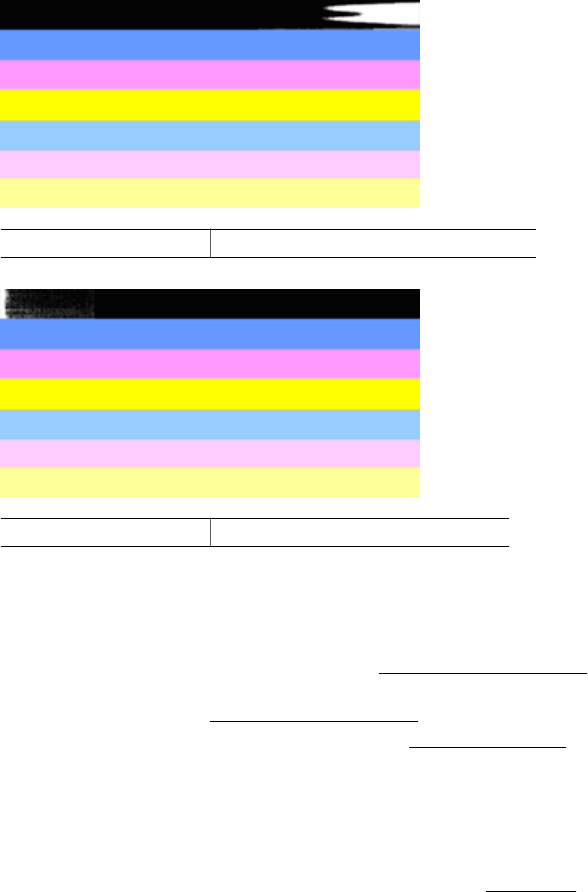
Ragged, irregularly streaked, or faded bars
Example of Bad Color Bars The top bar is irregularly streaked or fading.
Example of Bad Color Bars The top black bar is ragged on one end.
If any of the bars are ragged, irregularly streaked, or faded, follow these steps:
1. Make sure the ink cartridges have ink.
2. Remove the cartridge corresponding to the streaked bar and make sure it is
correctly vented. For more information, see
Replace the ink cartridges.
3. Reinstall the cartridge and make sure all the cartridges are correctly latched. For
more information, see
Replace the ink cartridges.
4. Clean the printhead. For more information, see
Clean the printhead.
5. Try another print or reprint the Print Quality Diagnostic report. If the problem still
occurs, but cleaning seems to have helped, clean again.
6. If cleaning does not solve the problem, replace the cartridge that corresponds to
the ragged bar.
7. If replacing the ink cartridge does not help, contact HP - the printer may need to be
serviced. For more information about contacting HP, see
HP support.
Preventing the problem that causes ragged bars on the Print Quality Diagnostic
report:
• Avoid leaving opened ink cartridges outside of the printer for an extended period of
time.
• Wait until a new cartridge is ready to be installed before removing an old ink
cartridge.
Printhead maintenance 131