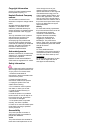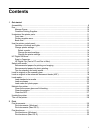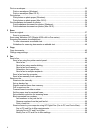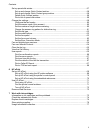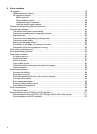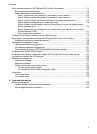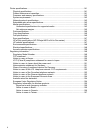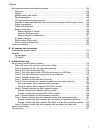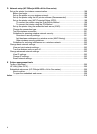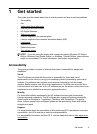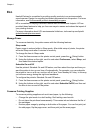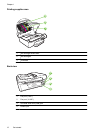Print on envelopes....................................................................................................................32
Print on envelopes (Windows)............................................................................................33
Print on envelopes (Mac OS X)..........................................................................................33
Print photos..............................................................................................................................34
Print photos on photo paper (Windows).............................................................................34
Print photos on photo paper (Mac OS X)...........................................................................34
Print borderless documents or photos .....................................................................................35
Print borderless documents or photos (Windows)..............................................................35
Print borderless documents or photos (Mac OS X)............................................................36
3Scan
Scan an original........................................................................................................................37
Scan to a computer............................................................................................................37
Scan using Webscan (HP Officejet 4620 e-All-in-One series).................................................38
Scanning documents as editable text.......................................................................................39
To scan documents as editable text...................................................................................39
Guidelines for scanning documents as editable text..........................................................40
4Copy
Copy documents.......................................................................................................................42
Change copy settings...............................................................................................................42
5Fax
Send a fax................................................................................................................................44
Send a fax using the printer control panel..........................................................................44
Send a fax.....................................................................................................................45
Send a fax using monitor dialing..................................................................................45
Send a fax from memory..............................................................................................46
Schedule a fax to send later.........................................................................................46
Send a fax to multiple recipients...................................................................................48
Send a fax from the computer............................................................................................48
Send a fax manually from a phone.....................................................................................49
Receive a fax............................................................................................................................50
Receive a fax manually......................................................................................................50
Set up backup fax...............................................................................................................51
Reprint received faxes from memory..................................................................................52
Poll to receive a fax............................................................................................................52
Forward faxes to another number......................................................................................52
Set the paper size for received faxes.................................................................................53
Set automatic reduction for incoming faxes........................................................................53
Block unwanted fax numbers.............................................................................................54
Add numbers to the junk fax list...................................................................................54
Remove numbers from the junk fax list........................................................................55
Print a Junk List............................................................................................................55
Receive faxes to your computer using HP Digital Fax (Fax to PC and Fax to Mac)..........55
Fax to PC and Fax to Mac requirements......................................................................56
Activate Fax to PC and Fax to Mac..............................................................................56
Modify Fax to PC and Fax to Mac settings...................................................................56
2