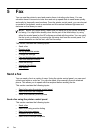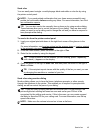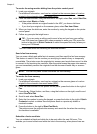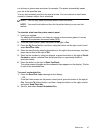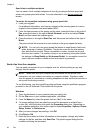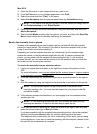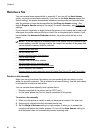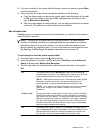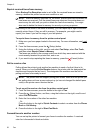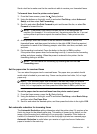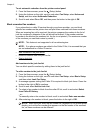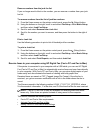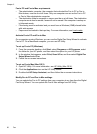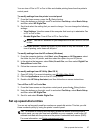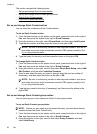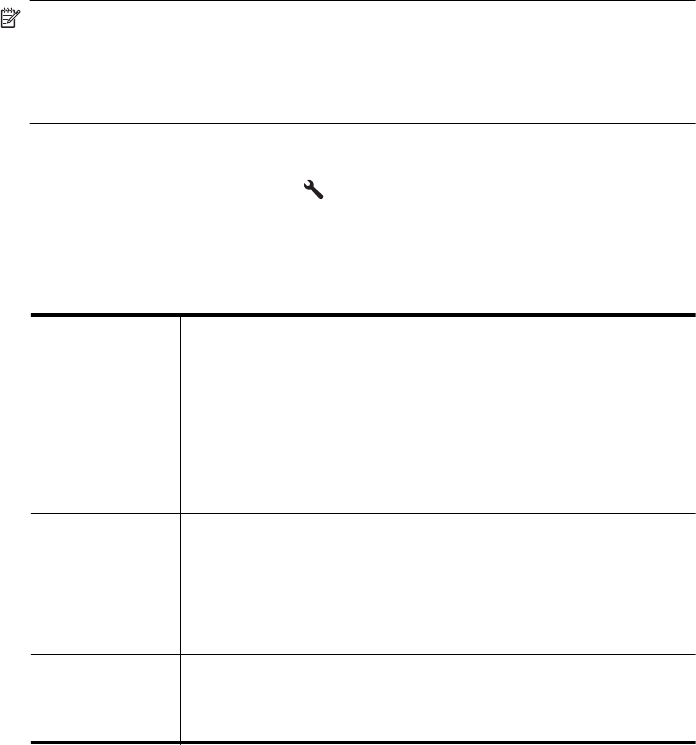
4. If you are currently on the phone with the sender, instruct the sender to press Start
on their fax machine.
5. When you hear fax tones from a sending fax machine, do the following:
a. From the Home screen on the printer control panel, press the button to the right
of Fax, press the button to the right of OK, and then press the button to the
right of Receive Fax Manually.
b. After the printer begins to receive the fax, you can hang up the phone or remain
on the line. The phone line is silent during fax transmission.
Set up backup fax
Depending on your preference and security requirements, you can set up the printer to
store the faxes it receives.
NOTE: If backup fax is enabled and you turn the printer off, all faxes stored in
memory are deleted, including any unprinted faxes that you might have received
while the printer was in an error condition. You must contact the senders to ask
them to resend any unprinted faxes. For a list of the faxes you have received, print
the Fax Log. The Fax Log is not deleted when the printer is turned off.
To set backup fax from the printer control panel
1.
From the Home screen, press the
(Setup) button.
2. Using the buttons on the right, scroll to and select Fax Setup, select Advanced
Setup, and then select Backup Fax Reception.
3. Scroll to and select the required setting, and then press the button to the right of
OK.
On The default setting. When Backup fax is On, the printer stores all
received faxes in memory. This enables you to reprint up to 30 of the
most recently printed faxes if they are still saved in memory.
NOTE: When printer memory is low, it overwrites the oldest, printed
faxes as it receives new faxes. If the memory becomes full of
unprinted faxes, the printer stops answering incoming fax calls.
NOTE: If you receive a fax that is too large, such as a very detailed
color photo, it might not be stored in memory due to memory
limitations.
On Error Only Causes the printer to store faxes in memory only if an error condition
exists that prevents the printer from printing the faxes (for example, if
the printer runs out of paper). The printer continues to store incoming
faxes as long as there is memory available. (If the memory becomes
full, the printer stops answering incoming fax calls.) When the error
condition is resolved, the faxes stored in memory print automatically,
and then they are deleted from memory.
Off Faxes are never stored in memory. For example, you might want to
turn off Backup fax for security purposes. If an error condition occurs
that prevents the printer from printing (for example, the printer runs
out of paper), the printer stops answering incoming fax calls.
Receive a fax 51