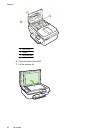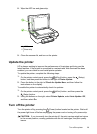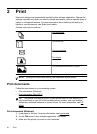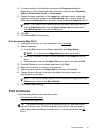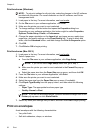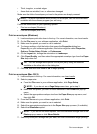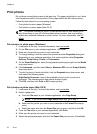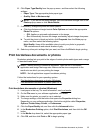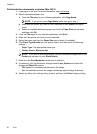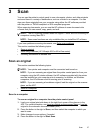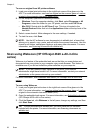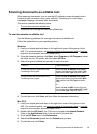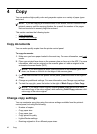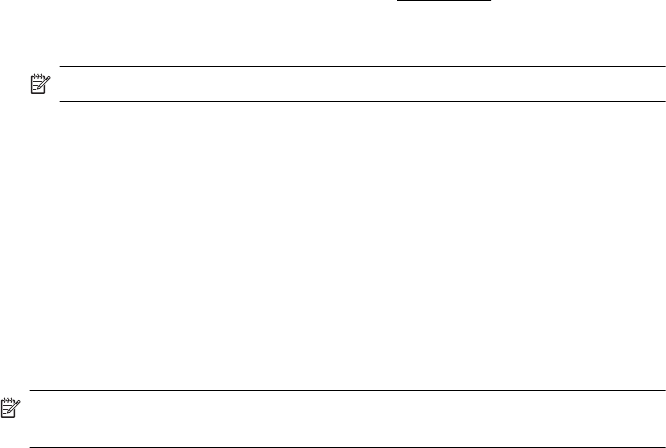
Print borderless documents or photos (Mac OS X)
1. Load paper in the tray. For more information, see Load media.
2. Select a borderless paper size:
a.From the File menu in your software application, click Page Setup.
NOTE: If you do not see a Page Setup menu item, go to step 3.
b. Make sure the printer you want to use is selected in the Format For pop-up
menu.
c. Select an available borderless paper size from the Paper Size pop-up menu,
and then click OK.
3. From the File menu in your software application, click Print.
4. Make sure the printer you want to use is selected.
5. Select the paper size from the Paper Size pop-up menu (if available).
6. Click Paper Type/Quality from the pop-up menu, and then select the following
settings:
• Paper Type: The appropriate paper type
• Quality: Best or Maximum dpi
NOTE: If you do not see these options, click the disclosure triangle next to the
Printer pop-up menu or click Show Details.
7. Make sure the Print Borderless check box is selected.
8. If necessary, click the disclosure triangle beside Color Options and select the
appropriate Photo Fix options:
• Off: Applies no automatic adjustments to the image.
• On: Automatically focuses the image; moderately adjusts image sharpness.
9. Select any other print settings that you want, and then click Print to begin printing.
Chapter 2
36 Print