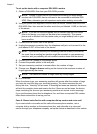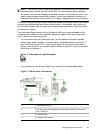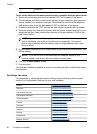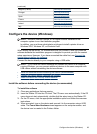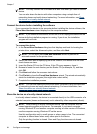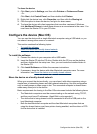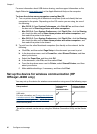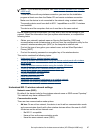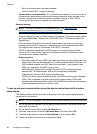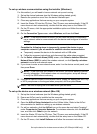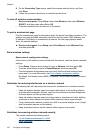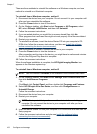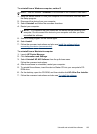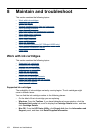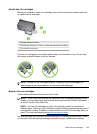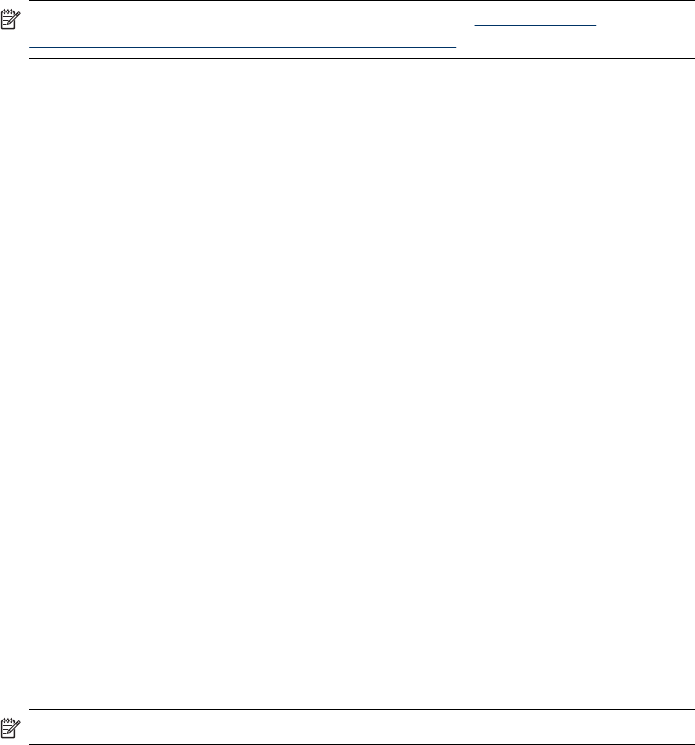
◦ Be on the same subnet and same channel
◦ Have the same 802.11 security settings
• Infrastructure (recommended): On an infrastructure network, the device is set to
infrastructure communication mode and communicates with other devices on the
network, whether the devices are wired or wireless, through a WAP. WAPs
commonly act as routers or gateways on small networks.
Security settings
NOTE: For more information on wireless security, visit www.weca.net/
opensection/pdf/whitepaper_wi-fi_security4-29-03.pdf.
• Network authentication: The device's factory default setting is 'Open,' which
does not require security for authorization or encryption. The other possible values
are 'OpenThenShared,' 'Shared,' and 'WPA-PSK' (Wi-Fi
®
Protected Access Pre-
Shared Key).
WPA increases the level of over-the-air data protection and access control on
existing and future Wi-Fi networks. It addresses all known weaknesses of WEP,
the original native security mechanism in the 802.11 standard.
WPA2 is the second generation of WPA security; it provides enterprise and
consumer Wi-Fi users with a high level of assurance that only authorized users
can access their wireless networks.
• Data encryption:
◦ Wired Equivalent Privacy (WEP) provides security by encrypting data sent over
radio waves from one wireless device to another wireless device. Devices on a
WEP-enabled network use WEP keys to encode data. If your network uses
WEP, you must know the WEP key(s) it uses.
◦ WPA uses the Temporal Key Integrity Protocol (TKIP) for encryption and
employs 802.1X authentication with one of the standard Extensible
Authentication Protocol (EAP) types available today.
◦ WPA2 provides a new encryption scheme, the Advanced Encryption Standard
(AES). AES is defined in counter cipher-block chaining mode (CCM) and
supports the Independent Basic Service Set (IBSS) to enable security between
client workstations operating in ad hoc mode.
To set up wireless communication using the device control panel with wireless
setup wizard
The Wireless Setup Wizard provides an easy way to set up and manage a wireless
connection to your device.
NOTE: To use this method, you must have a wireless network set up and running.
1. Set up the device hardware (see the getting started guide or the setup poster that
came with your device).
2. On the device control panel, press the Setup button.
3. Press an arrow button to move to Wireless Menu, and then press OK.
4. Press an arrow button to move to Setup Wizard, and then press OK.
5. Follow the display instructions to complete the setup.
Chapter 7
98 Configure and manage