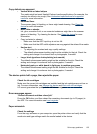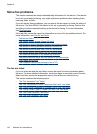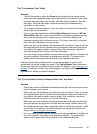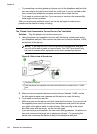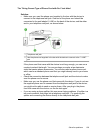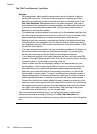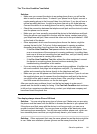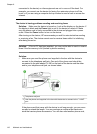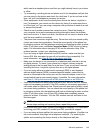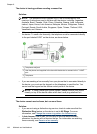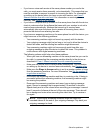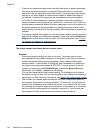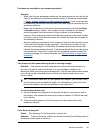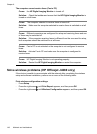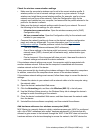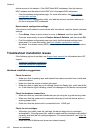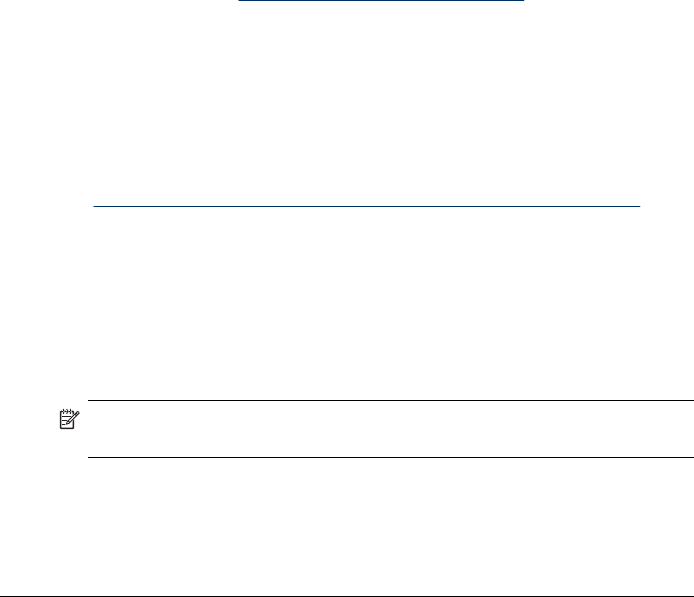
which can be a standard phone cord that you might already have in your home
or office.
• Try connecting a working phone and phone cord to the telephone wall jack that
you are using for the device and check for a dial tone. If you do not hear a dial
tone, call your local telephone company for service.
• Other equipment, which uses the same phone line as the device, might be in
use. For example, you cannot use the device for faxing if an extension phone
is off the hook, or if you are using a computer dial-up modem to send an e-mail
or access the Internet.
• Check to see if another process has caused an error. Check the display or
your computer for an error message providing information about the problem
and how to solve it. If there is an error, the device will not send or receive a fax
until the error condition is resolved.
• The phone line connection might be noisy. Phone lines with poor sound quality
(noise) can cause faxing problems. Check the sound quality of the phone line
by plugging a phone into the telephone wall jack and listening for static or other
noise. If you hear noise, turn Error Correction Mode (ECM) off and try faxing
again. For information about changing ECM, see the onscreen Help. If the
problem persists, contact your telephone company.
• If you are using a digital subscriber line (DSL) service, make sure that you
have a DSL filter connected or you will not be able to fax successfully. For
more information, see
Case B: Set up the device with DSL.
• Make sure the device is not connected to a telephone wall jack that is set up
for digital phones. To check if your phone line is digital, connect a regular
analog phone to the line and listen for a dial tone. If you do not hear a normal
sounding dial tone, it might be a phone line set up for digital phones.
• If you are using either a private branch exchange (PBX) or an integrated
services digital network (ISDN) converter/terminal adapter, make sure the
device is connected to the correct port and the terminal adapter is set to the
correct switch type for your country/region, if possible. For more information,
see
Case C: Set up the device with a PBX phone system or an ISDN line.
• If the device shares the same phone line with a DSL service, the DSL modem
might not be properly grounded. If the DSL modem is not properly grounded, it
can create noise on the phone line. Phone lines with poor sound quality (noise)
can cause faxing problems. You can check the sound quality of the phone line
by plugging a phone into the telephone wall jack and listening for static or other
noise. If you hear noise, turn off your DSL modem and completely remove
power for at least 15 minutes. Turn the DSL modem back on and listen to the
dial tone again.
NOTE: You might notice static on the phone line again in the future. If the
device stops sending and receiving faxes, repeat this process.
If the phone line is still noisy, contact your telephone company. For information
on turning your DSL modem off, contact your DSL provider for support.
• If you are using a phone splitter, this can cause faxing problems. (A splitter is a
two-cord connector that plugs into a telephone wall jack.) Try removing the
splitter and connecting the device directly to the telephone wall jack.
Solve fax problems
143