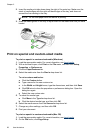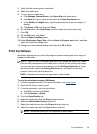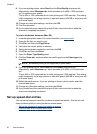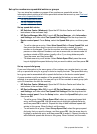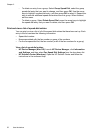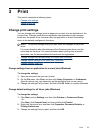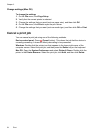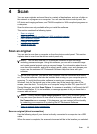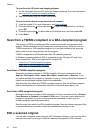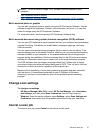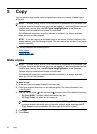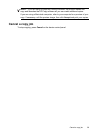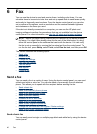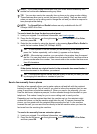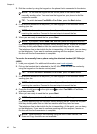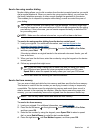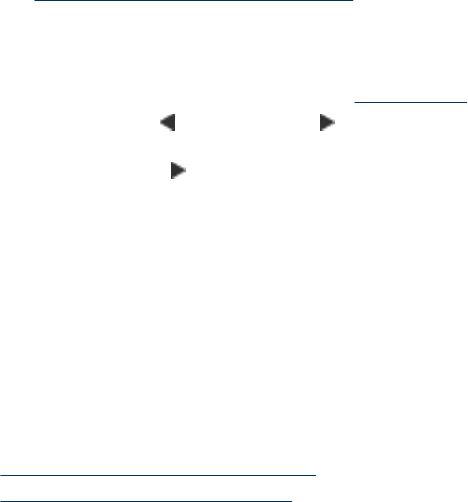
To scan from the HP photo and imaging software
1. On the computer, open the HP photo and imaging software. For more information,
see
Use the HP photo and imaging software.
2. See the onscreen Help for further instructions.
To scan from the device control panel (direct connect)
1. Load the original. For more information, see
Load originals.
2. Press the left arrow
or the right arrow to select the Scan function, and then
press OK.
3. Press the right arrow
to select what to do with the scan, and then press OK.
4. Press Start.
Scan from a TWAIN-compliant or a WIA-compliant program
The device is TWAIN-complaint and WIA-compliant and works with programs that
support TWAIN-compliant and WIA-compliant scanning devices. While you are in a
TWAIN-compliant or WIA-compliant program, you can gain access to the scanning
feature and scan an image directly into the program.
TWAIN is supported in all Windows and Mac OS operating systems.
In Windows operating systems, WIA is supported only for Windows XP and Vista
direct connections. WIA is not supported for the Mac OS.
•
Scan from a TWAIN-compliant program
•
Scan from a WIA-compliant program
Scan from a TWAIN-compliant program
Generally, a software program is TWAIN-compliant if it has a command such as
Acquire, File Acquire, Scan, Import New Object, Insert from, or Scanner. If you
are unsure whether the program is compliant or you do not know what the command is
called, see the software program Help or documentation.
Start the scan from within the TWAIN-compliant program. See the software program
Help or documentation for information about the commands and steps to use.
Scan from a WIA-compliant program
Generally, a software program is WIA-compliant if it has a command such as Picture/
From Scanner or Camera in the Insert or File menu. If you are unsure whether the
program is compliant or you do not know what the command is called, see the
software program Help or documentation.
Start the scan from within the WIA-compliant program. See the software program Help
or documentation for information about the commands and steps to use.
Edit a scanned original
You can edit a scanned image using the HP Photosmart Software. You can also edit a
scanned document by using your Optical Character Recognition (OCR) software.
Chapter 4
36 Scan