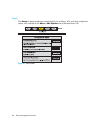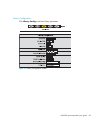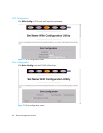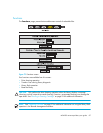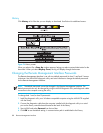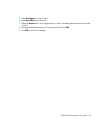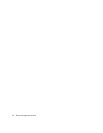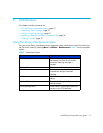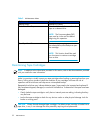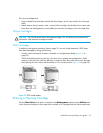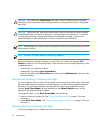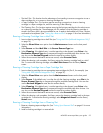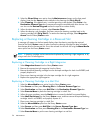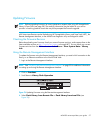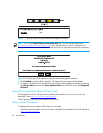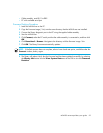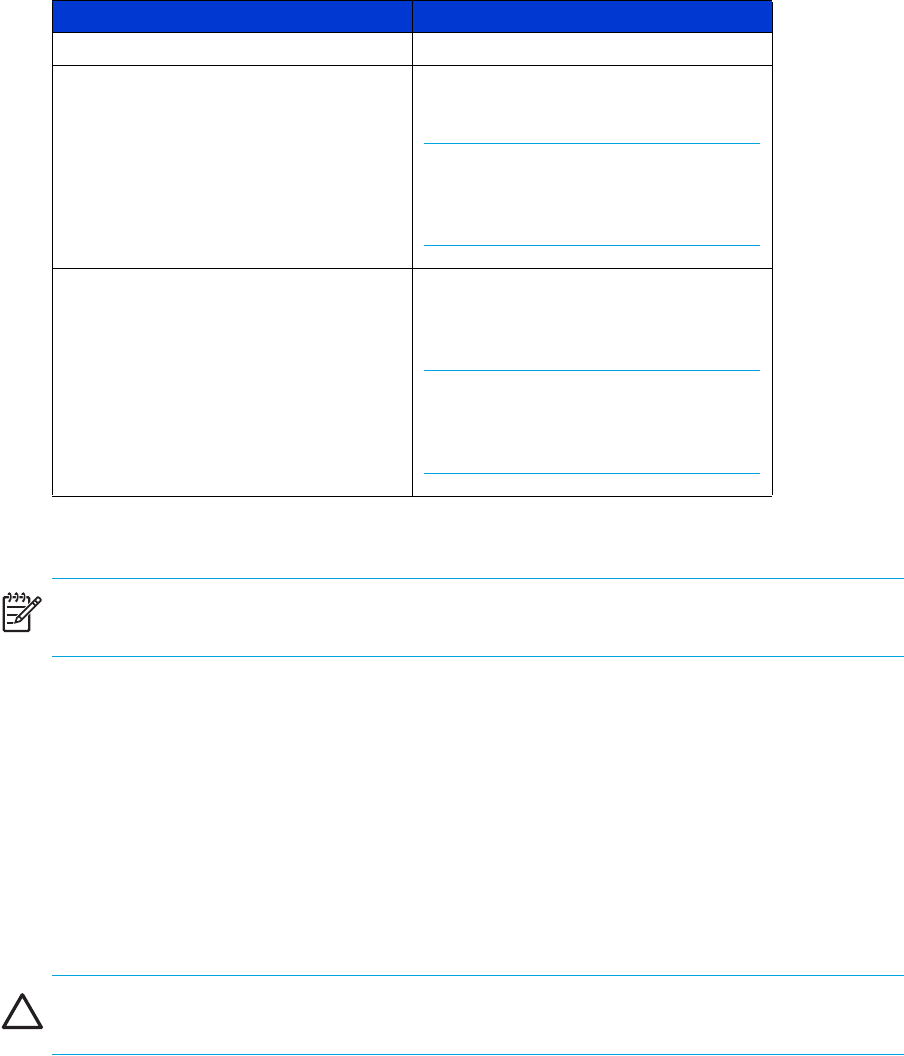
Maintenance92
Maintaining Tape Cartridges
NOTE: In addition to the information provided in this section, refer to the documentation provided
with your media for more information.
Make it a practice to visually inspect your tape cartridges when loading or removing them from your
library. Taking a few minutes to check the condition of your cartridges will lower the risk of
operation and drive failures and help ensure uninterrupted backup.
Repeated drive failures may indicate defective tapes. Tapes need to be inspected and replaced if
they have been dropped, damaged, or used with a failed drive. To determine if the tapes have been
damaged:
• Gently shake the tape cartridge to verify that no internal parts are rattling, indicating that they
may be loose.
• Look at the tape cartridge to check for any obvious cracks or other physical damage. Look for
broken or missing parts.
CAUTION: Always discard damaged tape cartridges. If a defective tape cartridge is loaded into a
tape drive, it may in turn damage the drive potentially requiring drive replacement.
Reboot Library Reboots the library.
Flash Drive From Tape Downloads firmware from a selected
tape to a selected drive.
NOTE: The firmware update (FUP)
tape must be in the mail slot before
beginning this operation.
Eject Tape From Drive Terminates any on-going operations in
the selected drive, and attempts to eject
the cartridge.
NOTE: This function should be used
as a last resort to retrieve a cartridge
from a drive.
Table 9 Maintenance Menu
Option Description