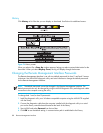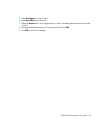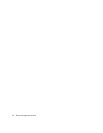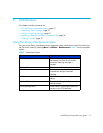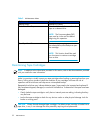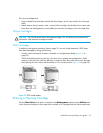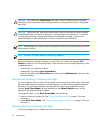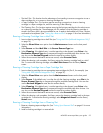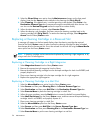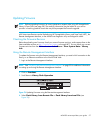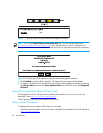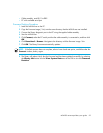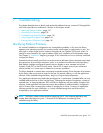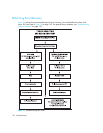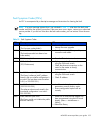Maintenance96
3. Select the Clean Drive menu option from the Maintenance submenu on the front panel
display. Note that the Source window defaults to the cleaning slot (Cln’g Slot 0).
4. Select Cleaning. If the default entry is not the tape drive to be cleaned, press Drive in the
Destination Element Type box to sequence through the available tape drive choices. You
can also use the Decimal Keypad to enter the tape drive number directly.
5. When the destination entry is correct, select Execute Clean.
6. When the cleaning cycle completes, the library returns the cleaning cartridge back to the
cleaning cartridge slot (Cln’g Slot 0). To remove the cleaning cartridge, select Magazine
Access from the library Status screen.
Replacing a Cleaning Cartridge in a Reserved Slot
A message will appear on the front panel display when the cleaning cartridge has expired.
Examine the library Status screen to make sure that the cleaning cartridge has been unloaded
from the tape drive to the reserved slot. If not, then unload it to the mail slot using the Move Media
menu option from the library Status screen.
NOTE: A cleaning cartridge can be removed and replaced by removing a right magazine, or by
using a mail slot in a left magazine.
Replacing a Cleaning Cartridge in a Right Magazine
1. Select Magazine Access from the library Status screen.
2. Remove the appropriate right magazine from the library.
3. Remove the expired cleaning cartridge from the last tape cartridge slot. Mark it as EXPIRED, and
properly dispose of it.
4. Place a new cleaning cartridge in the last tape cartridge slot of a right magazine.
5. Replace the appropriate right magazine.
Replacing a Cleaning Cartridge in a Mail Slot
1. Select the Move Media menu option from the library Status screen.
2. Select Source and then press Cleaning Slot in the Source Element Type box.
3. Select Destination and then press Mail Slot in the Destination Element Type box.
4. Select Execute Move to place the cleaning cartridge in a Mail Slot.
5. When the move completes, press the Back button to access the default front panel display.
6. Select Mail Slot Access from the library Status screen, and then remove the expired cleaning
cartridge. Mark it as EXPIRED, and properly dispose of it.
7. Place a new cleaning cartridge in a Mail Slot.
8. Select the Move Media option from the library Status screen.
9. Select Source and then press Mail Slot in the Source Element Type box.
10.Select Destination and then press Cleaning Slot in the Destination Element Type box.
11.Select Execute Move to put the new cleaning cartridge in a mail slot.