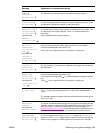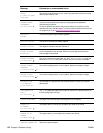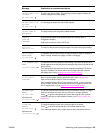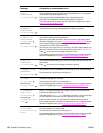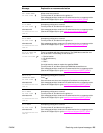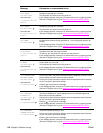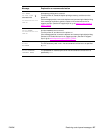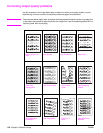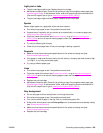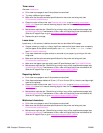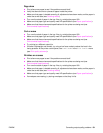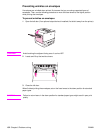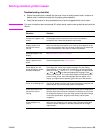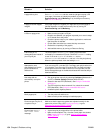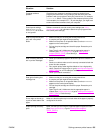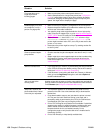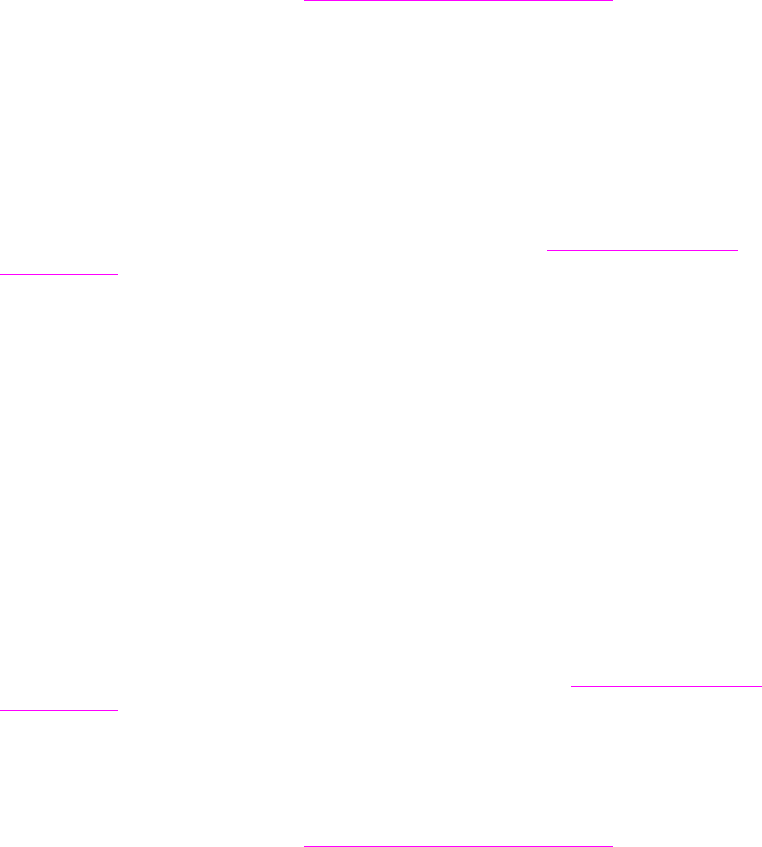
ENWW Correcting output quality problems 129
Light print or fade
● The print cartridge might be low. Replace the print cartridge.
● Maintenance might be due. Check this by printing a copy of the supplies status page (see
Supplies status page). If maintenance is due, order and install the printer maintenance kit.
(See the HP support flyer or go to www.hp.com/support/lj9050_lj9040
.)
● The print cartridge might be almost empty. Replace the print cartridge.
Specks
Specks might appear on a page after a jam has been cleared.
● Print a few more pages to see if the problem corrects itself.
● If specks occur frequently, set your printer up to automatically run a cleaning page (see
Using the printer cleaning page).
● Clean the inside of the printer (see General cleaning, or go to www.hp.com/support/
lj9050_lj9040) and run a manual cleaning page to clean the fuser (see Using the printer
cleaning page).
● Try using a different type of paper.
● Check for print cartridge leaks. If the print cartridge is leaking, replace it.
Dropouts
● Make sure that the environmental specifications for the printer are being met (see
Environmental specifications).
● If the paper is rough and the toner easily rubs off, either try changing the fuser mode to High
1 or High 2, or try using a smoother paper.
● Try using a different paper type.
Lines
● Print a few more pages to see if the problem corrects itself.
● Clean the inside of the printer (see Cleaning the printer, or go to www.hp.com/support/
lj9050_lj9040) and run a manual cleaning page to clean the fuser (see Using the printer
cleaning page).
● Replace the print cartridge.
● Maintenance might be due. Check this by printing a copy of the supplies status page (see
Supplies status page). If maintenance is due, order and install the printer maintenance kit.
(See the HP support flyer or go to www.hp.com/support/lj9050_lj9040
.)
Gray background
● Do not use paper that has already been run through the printer.
● Print a few more pages to see if the problem corrects itself.
● Turn over the stack of paper in the tray. Also, try rotating the paper 180°.
● At the printer control panel, use the Print quality menu to decrease the toner density setting
(see System setup submenu).
● Make sure that the environmental specifications for the printer are being met (see
Environmental specifications).
● Replace the print cartridge.