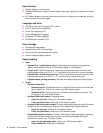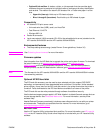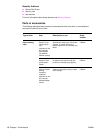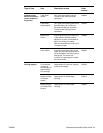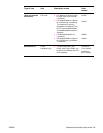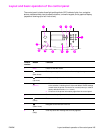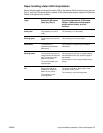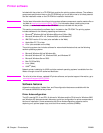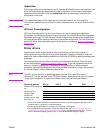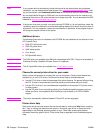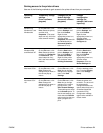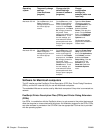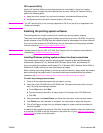16 Chapter 1 Printer basics ENWW
Interpreting control-panel lights
Using control-panel menus
For a complete list of control-panel items and possible values, see Control-panel menus. When
additional trays or other accessories are installed in the printer, new menu items automatically
appear.
To print a control-panel menu map
See Menu map for information about how to print a control-panel menu map.
To change a control-panel setting
1 Press or MENU to open the menus.
2 Use or to scroll to the menu you want, and press to select it. Depending on the
menu, you might have to repeat this step to select a submenu.
3 Use or to scroll to the item you want, and press to select it.
4 Use or to scroll to the value you want, and press to select it. An asterisk
( * )
appears next to the selection on the control-panel display, indicating that it is now the default.
5 Press
MENU to exit the menu.
Note Settings in the printer driver and software override control-panel settings. (Software settings
override printer driver settings.) If you cannot open a menu or use an item, it is either not an option
for the printer, or your network administrator has locked the function. (The control panel reads
ACCESS DENIED MENUS LOCKED.) See your network administrator.
9
STOP Brings up the Stop menu with the following options:
● Cancel the current print job.
● Pause the printer.
● Resume printing if the printer was paused.
Callout
number
Button Function
Callout
number
Light Indication
10
Attention Off
On
Blinking
The printer has no error.
The printer has a critical error. Turn the printer off and
then on.
Action is required. See the control-panel display.
11
Data Off
On
Blinking
The printer has no data to print.
The printer has data to print, but is not ready or is offline.
The printer is processing or is printing the data.
12
Ready Off
On
Blinking
The printer is offline or has an error.
The printer is ready to print.
The printer is going offline; wait for the blinking to stop.